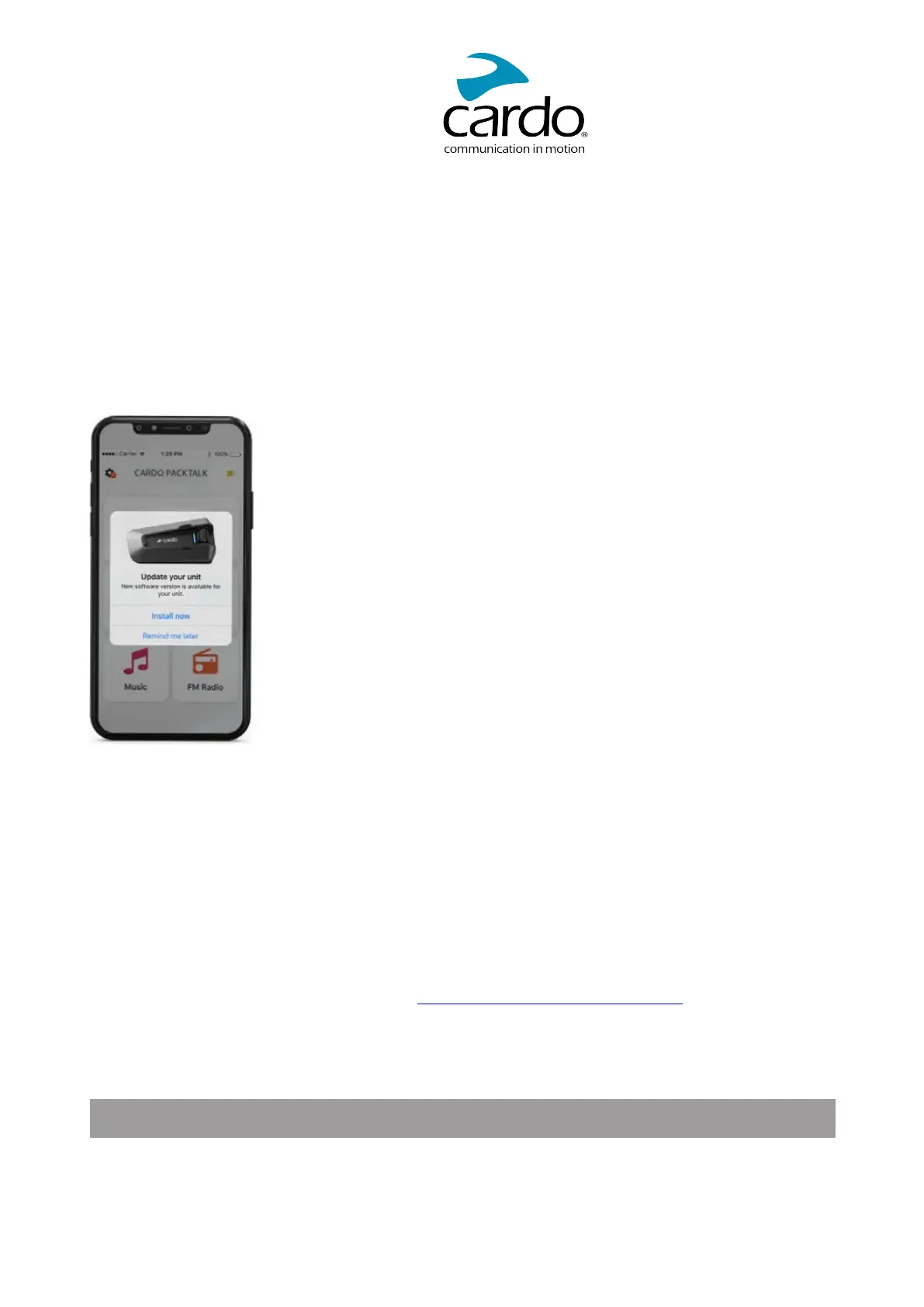3.2 UPDATING YOUR UNIT
Before using your unit for the first time, and whenever a new software update is available, make sure to have
the latest software update. Updating with the latest software keeps your unit free of bugs and provides you with
additional new functionalities.
Your PACKTALK NEO can be updated Over the Air, via Cardo Connect app.
To update your PACKTALK NEO unit with the Cardo Connect App:
Whenever a new software update is available, a pop-up will open on your App screen. Press Install and follow
the on-screen instructions.
If you press Remind me later, the pop-up will re-open the next day.
To update your PACKTALK NEO:
1. Open Cardo Connect app.
2. Press Settings.
3. Select your unit.
4. Select the software version.
5. Press Update Now.
When the update is finished, press Finish to go back to the main screen.
To update your PACKTALK NEO unit with your computer:
1. Download and install the Cardo Update tool https://www.cardosystems.com/update.
2. Open Cardo Update.
3. Register (first time only).
4. Connect the unit to the computer using an USB cable and update the firmware.
Cardo Update on Windows/Mac - minimum requirements - Windows® 7/macOS x10.8.
9
