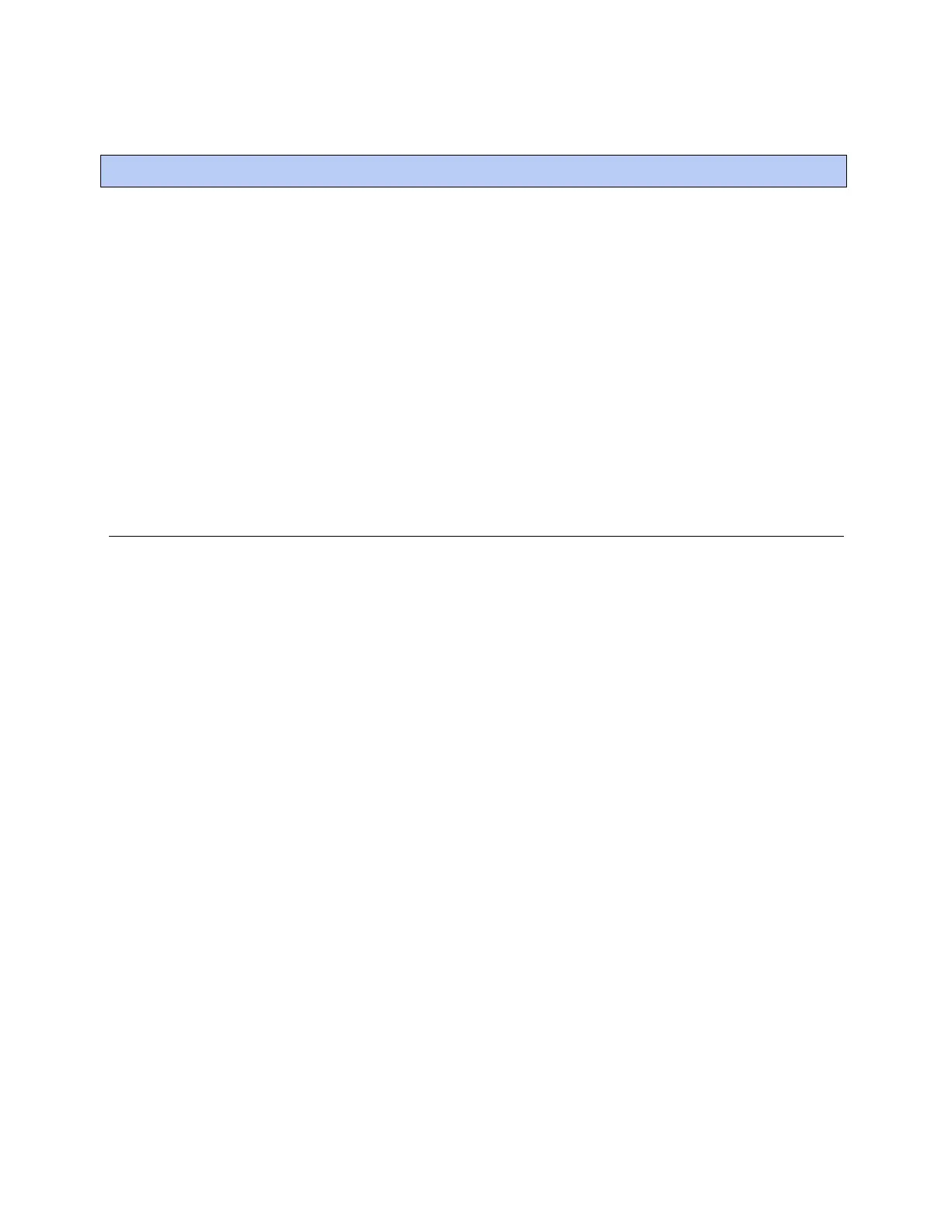i-Vu® XT Router (drv_gen5) CARRIER CORPORATION ©2022
Installation and Start-up Guide 19 All rights reserved
1 In the i-Vu® interface, select the System level in the navigation tree.
2 On the Devices page > Manage tab, click Find Devices to discover your routers and their drivers, graphics,
and touch files.
3 Once routers are found, select one or more routers in the list on the Manage tab and click Upload All Content
to upload to the i-Vu® application. Use Ctrl+click, Shift+click, or both to select multiple items.
4 Click OK when you see the message This will upload all content for the controller. Are you sure you want to
do this?. When complete, a check mark under Status indicates a successful upload.
NOTES
○ If an error message appears, click on the message to view an explanation.
○ For details, see the i-Vu® Help.
Downloading the driver
Download to send the following items to the i-Vu® XT Router:
• drv_gen5_< version >. driverx (See NOTES below.)
• Editable properties
NOTES
• The driver must be in i-Vu_Pro_x.x\webroot\<system_name>\drivers.
• To verify that you have the driver's latest version, go to www.hvacpartners.com or
www.accounts.ivusystems.com.
• If you change any of the above items or the i-Vu® XT Router's address after the initial download, you must
download again. The first download takes longer than subsequent downloads.
