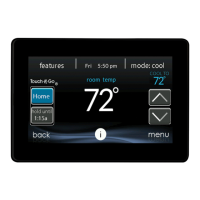27
beled User. Make sure that this folder is at the top of the folder chain in
the micro SD card; this is also called the “root directory.”
d Select the Save Schedule to the micro SD card optiononthecom-
puter Desktop application Schedules menu. Read the directions and
then select Export.
d Save the schedule file in the User folder on the micro SD card.
d Once that is complete, safely remove the micro SD card from the
computer.
S Install the micro SD card into the micro SD card slot on the bottom of
the Infinity System Control.
S On the Infinity System Control, select Schedules from the Menu screen,
then select the Upload Schedule option.
S If the folder and file have been placed correctly on the micro SD card,
you will be asked if you wish to upload the schedule.
d Select Ye s .
d When successful, press Next.

