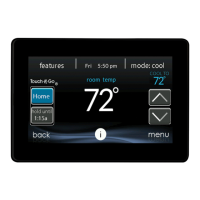26
8. If you select NO, the screen Control will show you the newly created
schedule.
S If you have a zoning system, you will be asked if you want to schedule
another zone.
d If you select YES, you will return to step 2 and follow the process.
d If you select NO, you will see the newly created schedule.
Upload My Schedule
As noted earlier, programming the control with the My Infinity mobile app is the
most convenient way. You can program a system that is not connected to the
Internet using a PC or MAC computer using the process shown, below.
The Upload My Schedule feature will allow you to upload your schedules from a
PC or MAC computer, load those schedules onto a micro SD card memory device,
and upload the schedules into the Infinity System Control.
NOTE: Use a 4GB to 32GB micro SD memory card. The card should be formatted
for FAT32 (rather than FAT64) in order to be read by the control.
S To download the MyInfinity application for your computer, sign into the
MyInfinity website at www.MyInfinityTouch.com
.
d Click on the Downloads tab.
d Click on the Adobe Air download link and install Adobe Air onto
your computer.
d Once Adobe Air is installed on your computer, download the MyIn-
finity Desktop application.
d The MyInfinity Desktop application provides a virtual Infinity Sys-
tem Control for you to use on your computer. You can perform all
of the programming steps on your computer that you can perform
on the Infinity System Control.
S Once the schedules are complete, insert a micro SD card memory device
into your computer. Add a new folder to the micro SD card device la-

