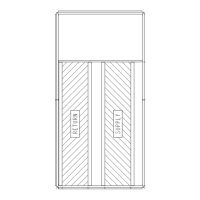32
3. Use the ▲ and ▼ buttons to scroll to the desired param-
eter.
4. Press the (Enter) button to display the value of the
currently displayed item.
5. Press the ▲ button to increase (change) the displayed
parameter value.
6. Press the ▼ button to decrease (change) the displayed
parameter value.
NOTE: When values are displayed, pressing and holding the
▲or ▼ button causes the display to automatically increment or
decrement.
1. Press the (Enter) button to accept the displayed value
and store it in nonvolatile RAM. “CHANGE STORED”
displays.
2. Press the (Enter) button to return to the current menu
parameter.
3. Press the (Menu Up/Exit) button to return to the pre-
vious menu.
Menu Structure
Table 11 illustrates the complete hierarchy of menus and
parameters for the EconoMi$er
®
X system.
The Menus in display order are:
•STATUS
• SETPOINTS
• SYSTEM SETUP
• ADVANCED SETUP
•CHECKOUT
•ALARMS
NOTE: Some parameters in the menus use the letters MA or
MAT, indicating a mixed air temperature sensor location before
the cooling coil. This unit application has the control sensor lo-
cated after the cooling coil, in the fan section, where it is desig-
nated as (Cooling) Supply Air Temperature or SAT sensor.
Setup and Configuration
Before being placed into service, the W7220 Economizer
module must be set up and configured for the installed sys-
tem.
The setup process uses a hierarchical menu structure that
is easy to use. Press the ▲ and ▼ arrow buttons to move for-
ward and backward through the menus and press the button to
select and confirm setup item changes.
Time-Out and Screensaver
When no buttons have been pressed for 10 minutes, the
LCD displays a screen saver, which cycles through the Status
items. Each Status items displays in turn and cycles to the
next item after 5 seconds.
IMPORTANT: Table 11 illustrates the complete hierar-
chy. Your menu parameters may be different depending
on your configuration.
For example if you do not have a DCV (CO
2
) sensor,
then none of the DCV parameters appear and only MIN
POS will display. If you have a CO
2
sensor, the DCV MIN
and DCV MAX will appear.
IMPORTANT: During setup, the economizer module is
live at all times.

