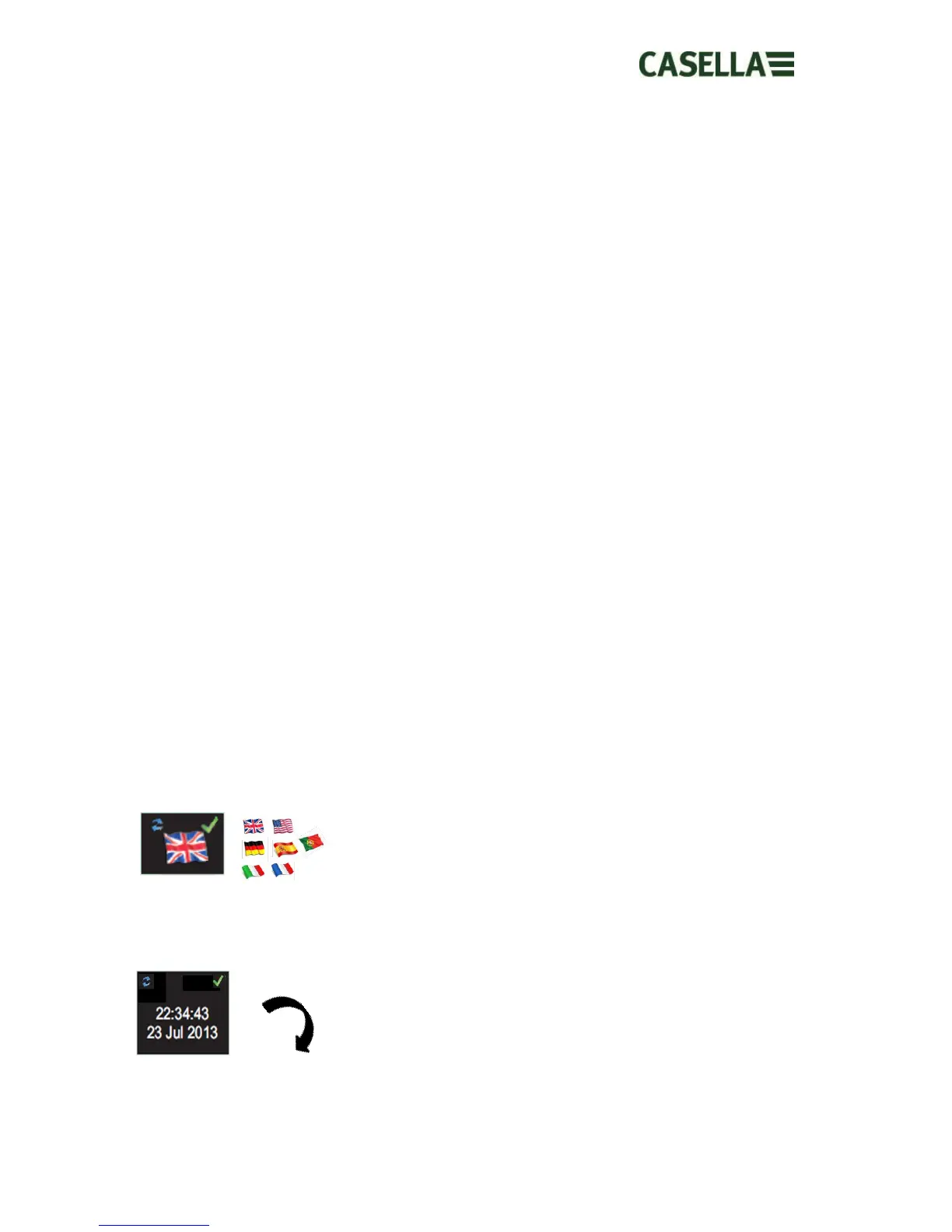May 2015 Page 20 of 51
7. Configuring the dBadge2
The configuration menu is accessed by pressing the right ‘R’ key immediately after the
dBadge starts to run through its power up screens (as per Section 6.1). The configuration
menu is used to:-
Select language
Adjust the date and time
Set the display’s contrast
Set the display timeout
Specify the data to be displayed for D1 and select/deselect D2 and/or D3 (and specify
the data to be displayed)
Select/deselect the capture of Audio Notes
Select/deselect real-time octave band analysis
Select/deselect the Pause function
Select/deselect audio event capture
Select/deselect visual alarms
Select/deselect Auto Lock of the keys
Select large or small font
Select/deselect Auto Scroll of the display
Select/deselect Timers
Select/deselect Bluetooth connectivity
Clear the memory
Cycle back through the configuration or exit to the default screen
Any changes made will become the default configuration, the next time that the dBadge2 is
powered up.
7.1 Language
The first screen in the configuration menu is the language screen. Set your preferred language
from English, American English, French, German, Italian, Spanish & Portugese by scrolling
through the options.
7.2 Date and Time
If the data and time are correct, press the right ‘R’ key to advance to the next menu option
otherwise press the left ‘L’ key to make adjustments. The value to adjust will highlight in red.
