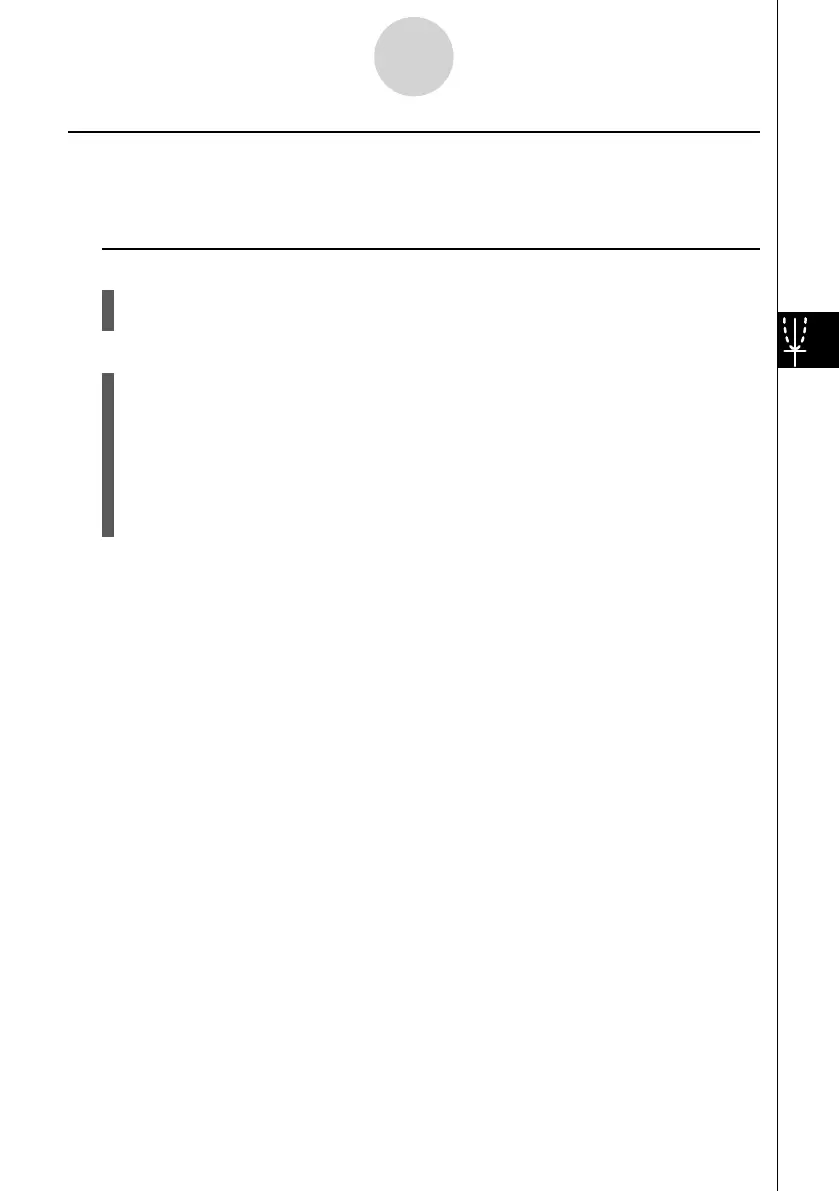20070201
k Dynamic Graph Application Examples
Description
You can also use Dynamic Graph to simulate simple physical phenomena.
Set Up
1. From the Main Menu, enter the DYNA mode.
2. Make V-Window settings.
Execution
3. On the Setup screen, specify Stop for Dynamic Type and Deg for Angle.
4. Specify Parm (parametric function) as the function type, and input a function that
contains a dynamic variable.
5. Specify the dynamic coeffi cient.
6. Specify the start value, end value, and increment.
7. Specify Normal for the draw speed.
8. Start the Dynamic Graph operation.
5-8-5
Dynamic Graphing