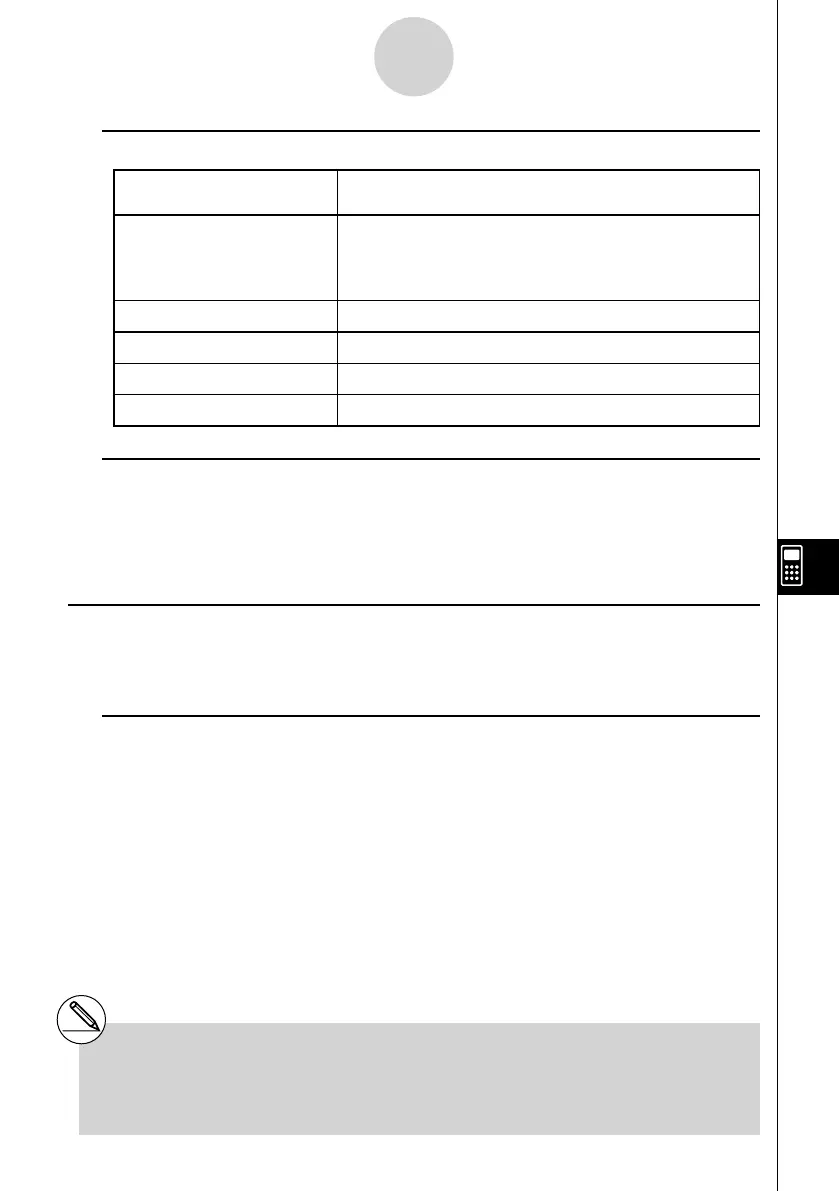20070201
u To move the cell cursor using the JUMP command
To move the cell cursor to
here:
Do this:
A particular cell
1. Press 2 (EDIT)4 (JUMP)1 (GO).
2. On the “Go To Cell” dialog box that appears, enter the
name of the destination cell (A1 to Z999).
3. Press w .
Line 1 of current column
Press 2 (EDIT)4 (JUMP)2 (TOP ↑ ).
Column A of current line
Press 2 (EDIT)4 (JUMP)3 (TOP ← ).
Bottom line of current column
Press 2 (EDIT)4 (JUMP)4 (BOT ↓ ).
Column Z of current line
Press 2 (EDIT)4 (JUMP)5 (BOT → ).
u Specifying Cell Cursor Movement when Inputting Cell Data
Under the initial default setup, the cell cursor moves down to the next line when you press
the w to fi nalize input into a spreadsheet cell. You can use the “Move” setting on the
Setup screen to change this to rightward movement if you want. For details, see “1-8 Using
the Setup Screen”.
k Selecting Cells
Before performing any operation in a cell, you must fi rst select it. You can select a single cell,
a range of cells, all the cells in a row or column, or all of the cells in the spreadsheet.
u To select a single cell
Use the cursor keys or the JUMP command to move the cell cursor to the cell you want.
• See “Moving the Cell Cursor” (page 9-3-1) for more information.
# The EDIT function key menu will remain on
the display after the cell cursor jumps to the
destination cell. To return to page 1 of the
function menu, press J .
9-3-2
Basic Spreadsheet Screen Operations