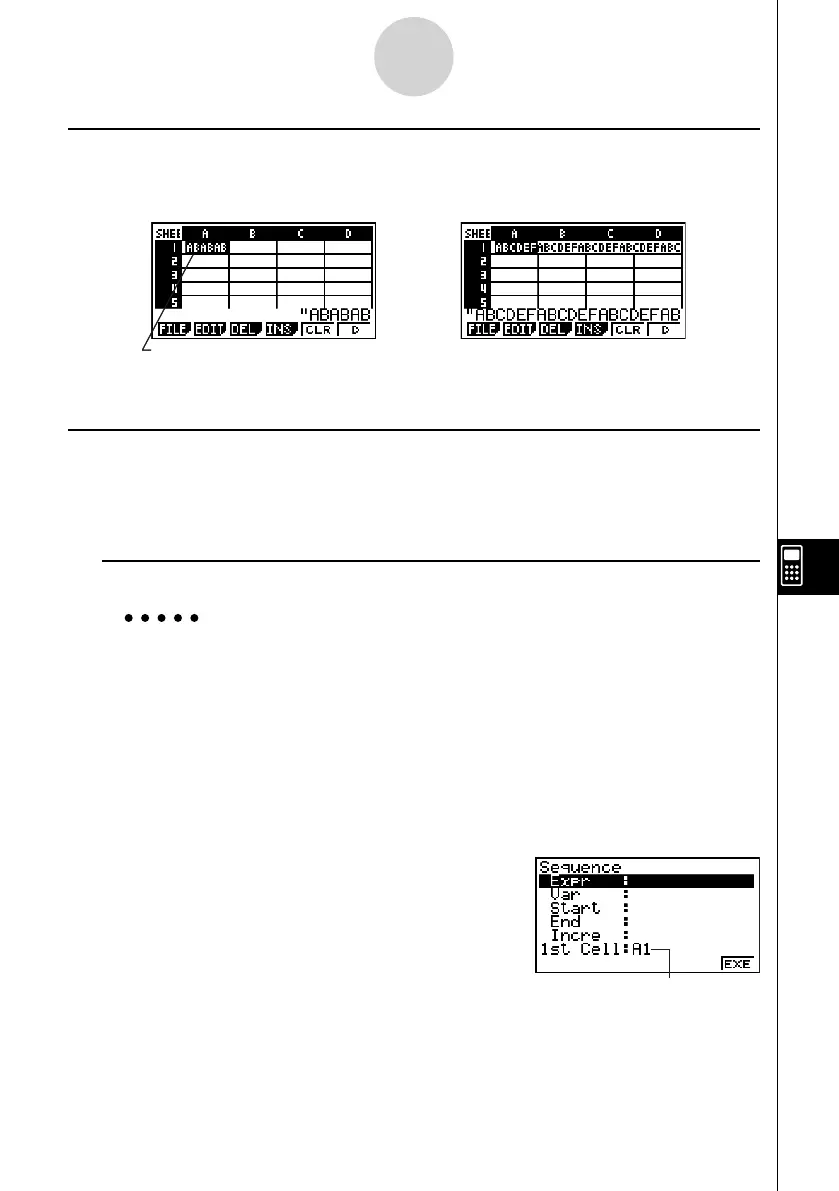20070201
9-4-11
Inputting and Editing Cell Data
k Inputting Text
A text string starting with a quote mark (") is treated as text, and displayed as-is. The quote
mark (") is not displayed as part of the text.
Up to six characters can be
displayed by the cell.
If the text cannot fi t into a single cell, it
extends into the next cell to the right, when
the cell to the right is empty.
k Generating a Numeric Sequence in a Spreadsheet
The following shows how to generate a numeric sequence (same procedure as the Seq
command on page 3-2-3) and input the result automatically into a series of cells, starting
from the cell you specify.
u To generate a numeric sequence in a spreadsheet
Example To generate a numeric sequence starting from cell A1 using the
following parameters
Function: f ( x ) = X
2
Variable: X
Starting Value: 1
Ending Value: 15
Increment: 7
1. Move the cell cursor to the cell from which you want the generated sequence to be
input.
2. Press 2 (EDIT)5 (SEQ).
• This will display a dialog box like the one shown to
the right.
This is the cell you selected in step 1.
You can input a total of 249 bytes into the Expr, Var, Start, End, and Incre items of the
Sequence dialog box.