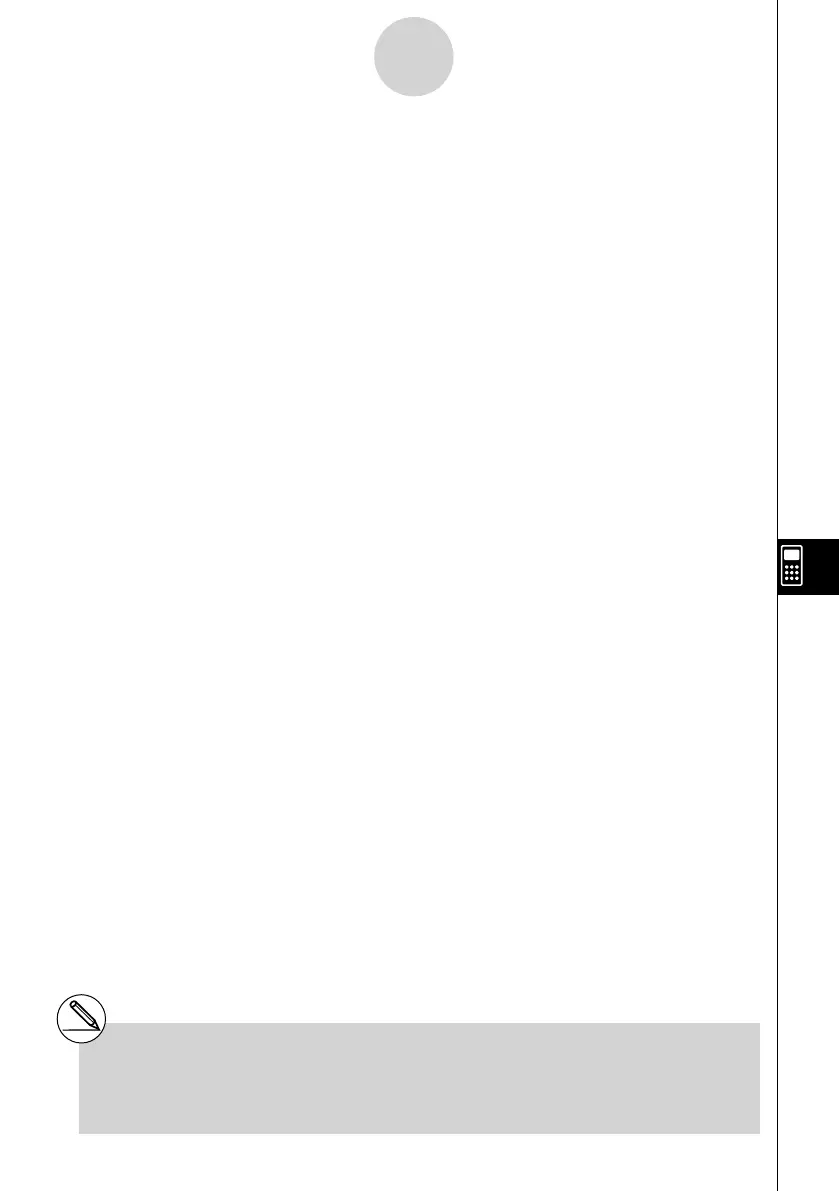20070201
• { STO } … {displays the STO submenu}
• { VAR } … {assigns the contents of a cell to a variable}
• { LIST } … {saves the contents of a range of cells as a list}
• { FILE } … {saves the contents of a range of cells as a fi le}
• { MAT } … {saves the contents of a range of cells as a matrix}
• { RCL } … {displays the RCL submenu}
• { LIST } … {imports data from a list into the spreadsheet}
• { FILE } … {imports data from a fi le into the spreadsheet}
• { MAT } … {imports data from a matrix into the spreadsheet}
u Data Input Function Menu
• { GRAB } … {enters the Grab mode for inputting sell references}
For details, see “To reference a particular cell” (page 9-4-6).
• { $ } … {inputs the absolute reference command ($) into a cell}
• {
: } … {inputs the cell range command (:) into a cell}
• {
If } … {inputs the “CellIf(” S
•
SHT mode command}
• {
CEL } … {displays a submenu for inputting the following S
•
SHT mode commands}
“CellMin(”, “CellMax(”, “CellMean(”, “CellMedian(”, “CellSum(”, “CellProd(”
• {
REL } … {displays a submenu for inputting the following relational operators}
“=”, “ ≠ ”, “>”, “<”, “ ≥ ”, “ ≤ ”
9-1-4
Spreadsheet Overview
# For details about the S
•
SHT mode
commands you can access with 4 (If)
and 5 (CEL), see “9-5 S
•
SHT Mode
Commands”.