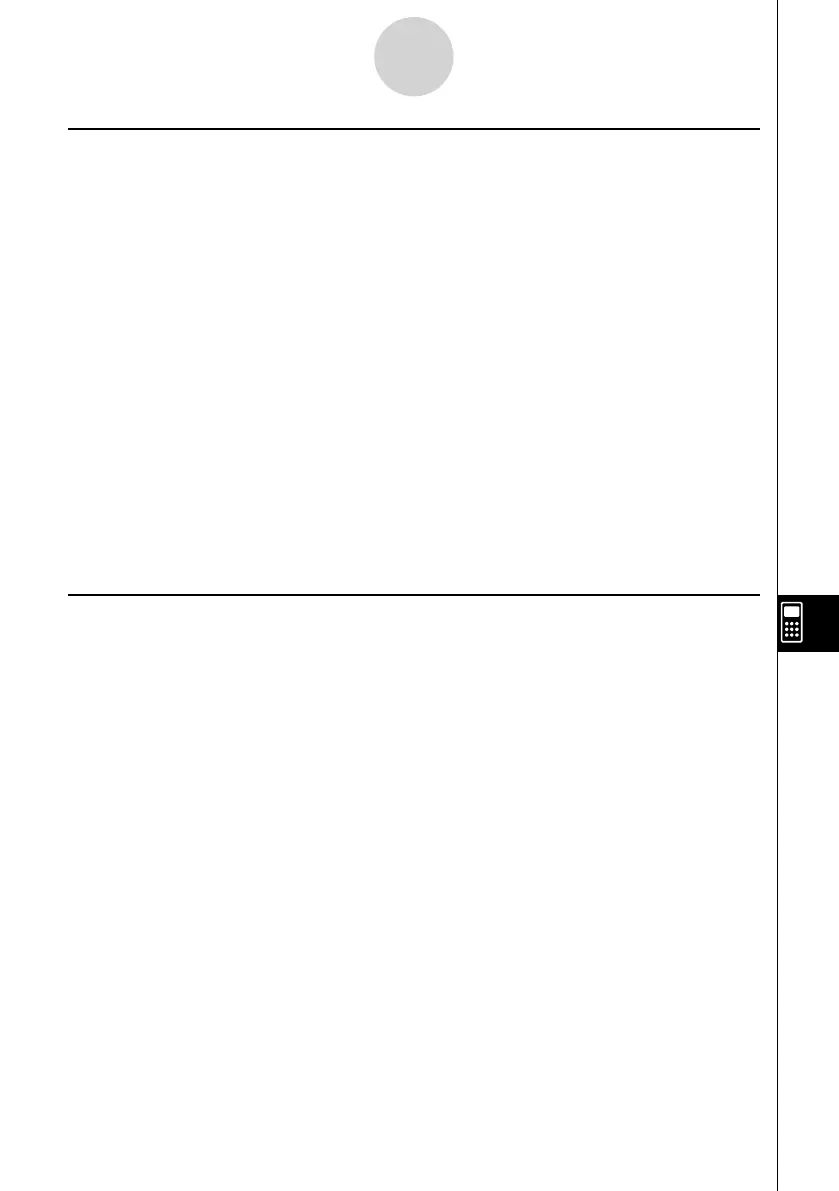20070201
10-1-5
eActivity Overview
k Strip Function Menu
• { FILE } … Same as {FILE} under “Text Line Function Menu” (page 10-1-3) except for
{SIZE}.
• { SIZE } … {displays the size of the strip that is currently selected or where the cursor is
currently located}
• {
STRP } … Same as {STRP} under “Text Line Function Menu” (page 10-1-3).
• {
INS } … {inserts a new line above the currently selected strip}
• { TEXT } … {inserts a text line}
• { CALC } … {inserts a math line}
• { STOP } … {inserts a stop line}
• { CHAR } … Same as {CHAR} under “Text Line Function Menu” (page 10-1-3).
• {
A ↔ a } … Same as {A ↔ a} under “Text Line Function Menu” (page 10-1-3).
• {
JUMP } … Same as {JUMP} under “Text Line Function Menu” (page 10-1-3).
• {
DEL • L } … {deletes the strip that is currently selected or where the cursor is located}
• {
' MAT } … {displays the Matrix Editor (page 2-8-2)}
• {
' LIST } … {displays the List Editor (page 6-1-1)}
• {
GUIDE } … {creates a guide for a strip (page 10-6-1)}
k Basic eActivity File Operations
This section provides an overview of the following eActivity operations.
• Creating a new eActivity fi le
• Inputting text, numeric expressions, strips, and other data
• Accessing applications from a strip and using the application’s screen
• Saving an eActivity fi le
This overview is explained using the following example problem:
• Solve 2 x
2
+ x – 3 = 0 (extract the roots of y = 2 x
2
+ x – 3).
• Graph
y = 2 x
2
+ x – 3 and confi rm the above solution.
• Use G-SLV to extract the roots on the graph screen.