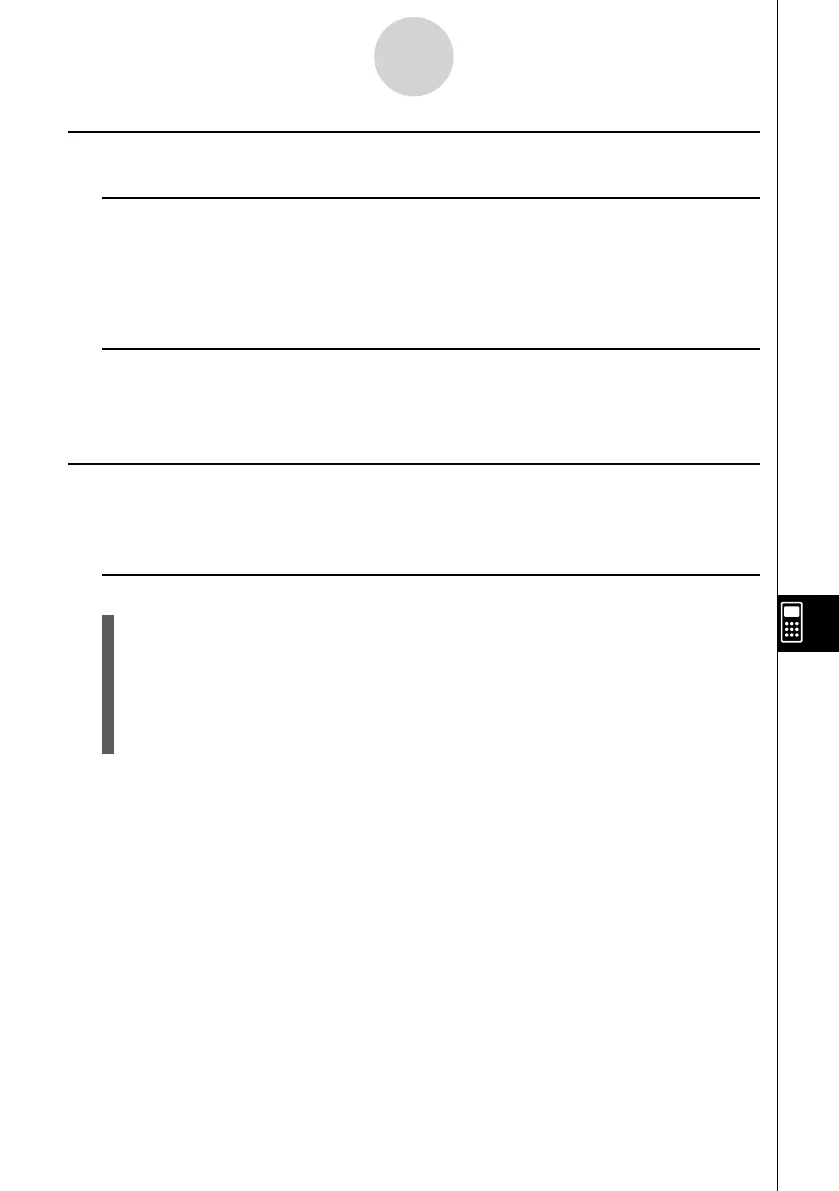20070201
k Navigating around the eActivity Workspace Screen
u To scroll the eActivity workspace screen vertically
The workspace screen can be scrolled line-by-line.
• Pressing f while the cursor is in the top line of the workspace screen will scroll one
line upwards. Pressing c while the cursor is in the bottom line will scroll one line
downwards.
u To jump to the top or the bottom of the eActivity workspace screen
• To jump to the top of the screen, press 6 (g )1 (JUMP)1 (TOP).
• To jump to the bottom of the screen, press 6 (g )1 (JUMP)2 (BTM).
k Using a Text Line
A text line can be used to input characters, numbers, and expressions as non-executable
text.
u To input into a text line
1. On the eActivity workspace screen, change the line where the cursor is currently
located into a text line, or insert a new text line.
• “To change the current line into a text line” (page 10-3-3)
• “To insert a text line” (page 10-3-3)
2. Input the text or expression you want into the text line.
• “Inputting and Editing Text Line Contents” (page 10-3-4)
10-3-2
Inputting and Editing eActivity File Data