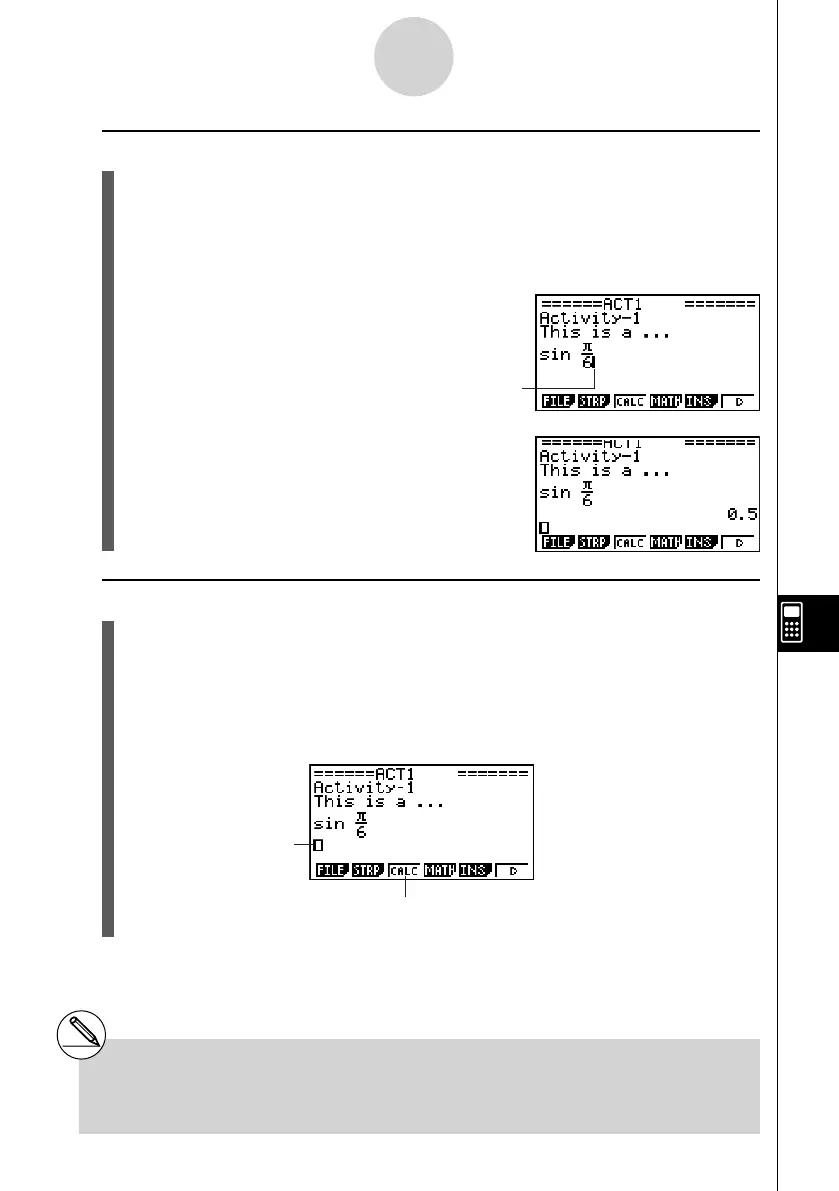20070201
10-3-5
Inputting and Editing eActivity File Data
u To input a calculation formula into an eActivity
1. On the eActivity workspace screen, change the line where the cursor is currently
located into a math line, or insert a new math line.
• “To change the current line into a math line” below
• “To insert a math line” (page 10-3-6)
2. Input the expression.
Example: s$!E ( π )c g
• “Inputting and Editing Math Line Contents”
(page 10-3-6)
Math line cursor
3. To obtain the result of the calculation and display it,
press w .
u To change the current line into a math line
1. On the eActivity workspace screen, check the menu of the 3 function key.
• If the 3 key menu is “CALC”, it means that the current line is already a math line. In
this case, you can input an expression in the line without performing step 2, below.
• If the 3 key menu is “TEXT”, it means that the current line is a text line. Perform step
2, below, to change it to a math line.
2. Press 3 (TEXT) to change the text line to a math line.
Math line cursor
This will cause the 3 key menu to
change to “CALC”.
# You cannot use the above procedure to
change to a math line while a strip is selected.
In this case, you need to perform the
procedure under “To insert a math line” or move the
cursor to a line that is not a strip.