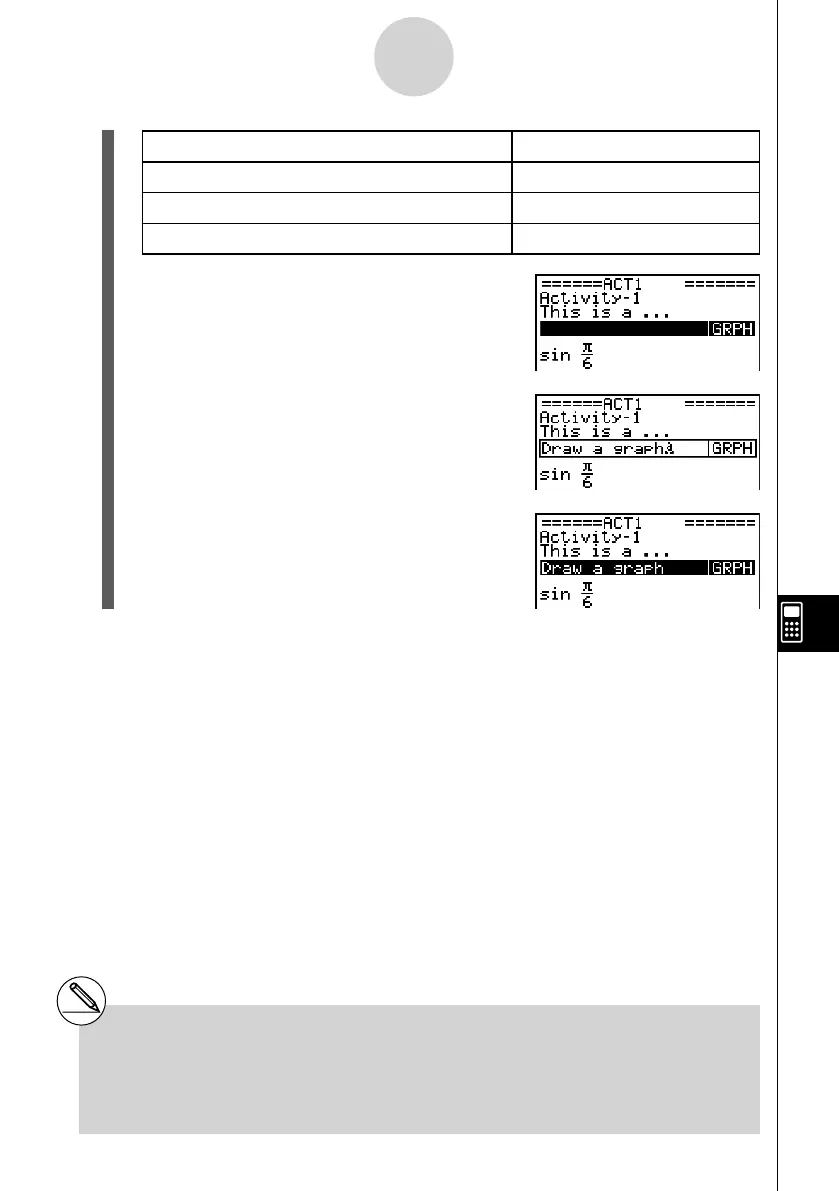20070201
When you want to embed this type of data: Select this type of strip:
DYNA mode Dynamic Graph screen Dynamic Graph
TVM mode Financial screen Financial
S
•
SHT mode Spreadsheet screen SpreadSheet
4. Press w .
• The strip is inserted above the line or the strip
where the cursor is currently located.
5. Press d or e to display the text input cursor,
and then enter up to 16 characters for the strip title.
• The text cursor will also appear if you start to input
text without pressing d or e fi rst.
6. Press w to assign the title to the strip.
10-3-10
Inputting and Editing eActivity File Data
# Pressing the w key while a strip is
highlighted (selected) as shown in steps
4 and 6 above will display the applicable
application screen. For details, see “To call up
an application from a strip” (page 10-3-12).