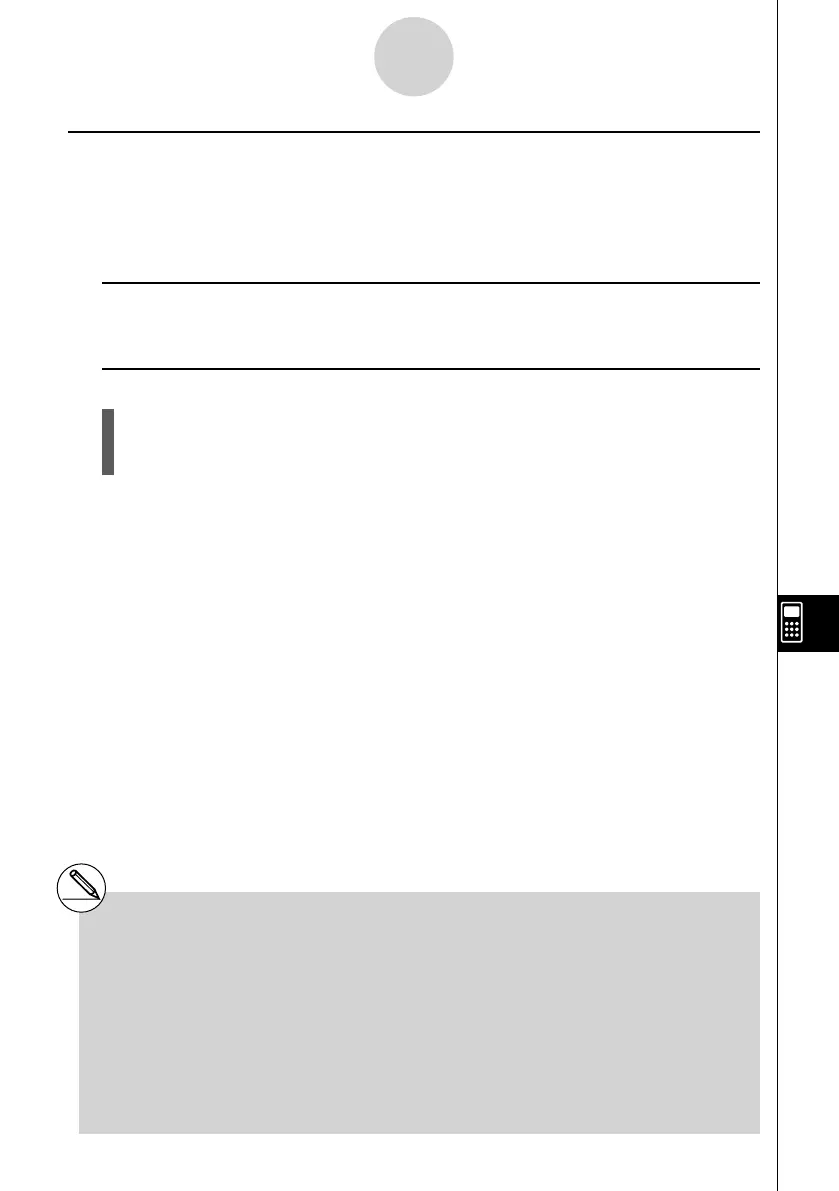20070201
k Saving an eActivity File
After inputting or editing data on the eActivity workspace screen, you can save it to a fi le
under a new name (Save As) or you can replace the previously saved version of the fi le you
are working on (Save). In the case of Save As, both the previous version and the new version
of the fi le are saved.
u To replace the existing fi le with the new version
On the eActivity workspace screen, press 1 (FILE)1 (SAVE).
u To save a fi le under a new name (Save As)
1. Press 1 (FILE)2 (SV • AS).
• This displays a dialog box for inputting a fi le name.
2. Enter up to eight characters for the eActivity fi le name, and then press w .
10-3-20
Inputting and Editing eActivity File Data
# If you press J to quit eActivity while there
are unsaved edits on the screen, a message
will appear asking you if you want to save fi rst.
When this message appears, you can any one
of the following.
• Press 1 (Yes) key to save your edits and
replace the previously saved version of the
fi le.
• Press 6 (No) to exit without saving.
• Press A to return to the eActivity
workspace screen.
# If a fi le already exists with the same fi le name
you input in step 2, a message will appear
asking if you want to replace the existing fi le
with the new one. Press 1 (Yes) to replace
the existing fi le, or 6 (No) to cancel the save
operation and return to the fi le name input
dialog box in step 1.