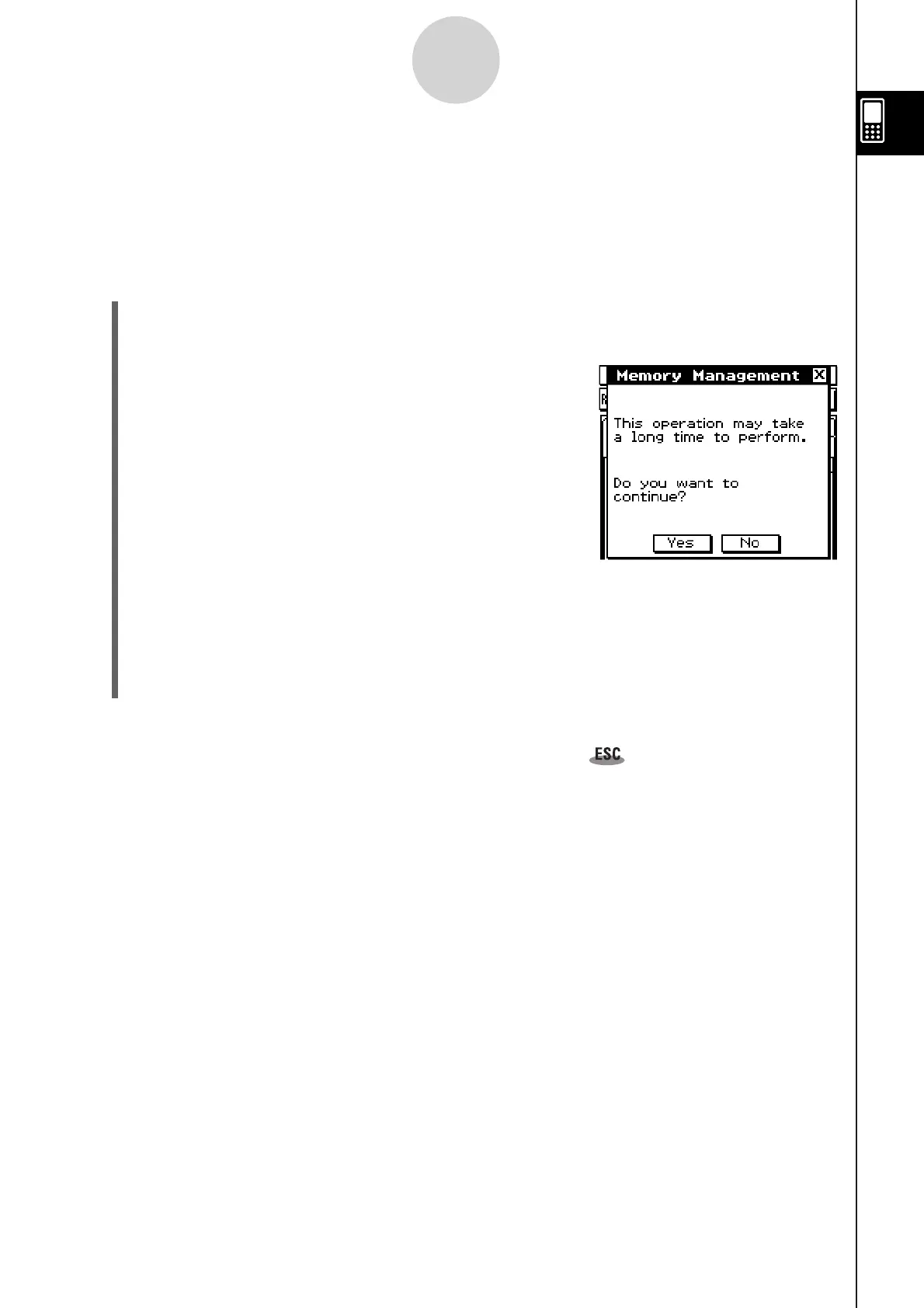20110901
1-8 Optimizing “Flash ROM”
Use the following procedure to perform a “garbage collection” operation that optimizes
eActivity area and mass storage area (USB Flash Drive). Optimizing Flash ROM increases
the amount of memory available for storage.
u
ClassPad Operation
(1) On the application menu, tap
Y
.
• This starts up the System application.
(2) Tap
<
.
• This displays a confirmation asking if you really want
to optimize eActivity area and mass storage area.
(3) Tap [Yes] to optimize eActivity area and mass storage area, or [No] to cancel.
• After you tap [Yes], the message “Now Optimizing...” remains displayed while
optimization is in progress. The message “Complete!” appears when optimization is
complete.
(4) Tap [OK] to close the “Complete!” message dialog box.
Tip
• You can interrupt the “garbage collection” operation by tapping on the icon panel.
Important!
• Never press the RESTART button on the back of the ClassPad while a “garbage collection”
operation is in progress. Doing so can damage memory, resulting in loss of all memory
contents and malfunction of your ClassPad. If this happens, you will need to request repair
from your CASIO Maintenance Service Provider. Note that repair of your ClassPad will not
recover any lost memory contents.
1-8-1
Optimizing “Flash ROM”