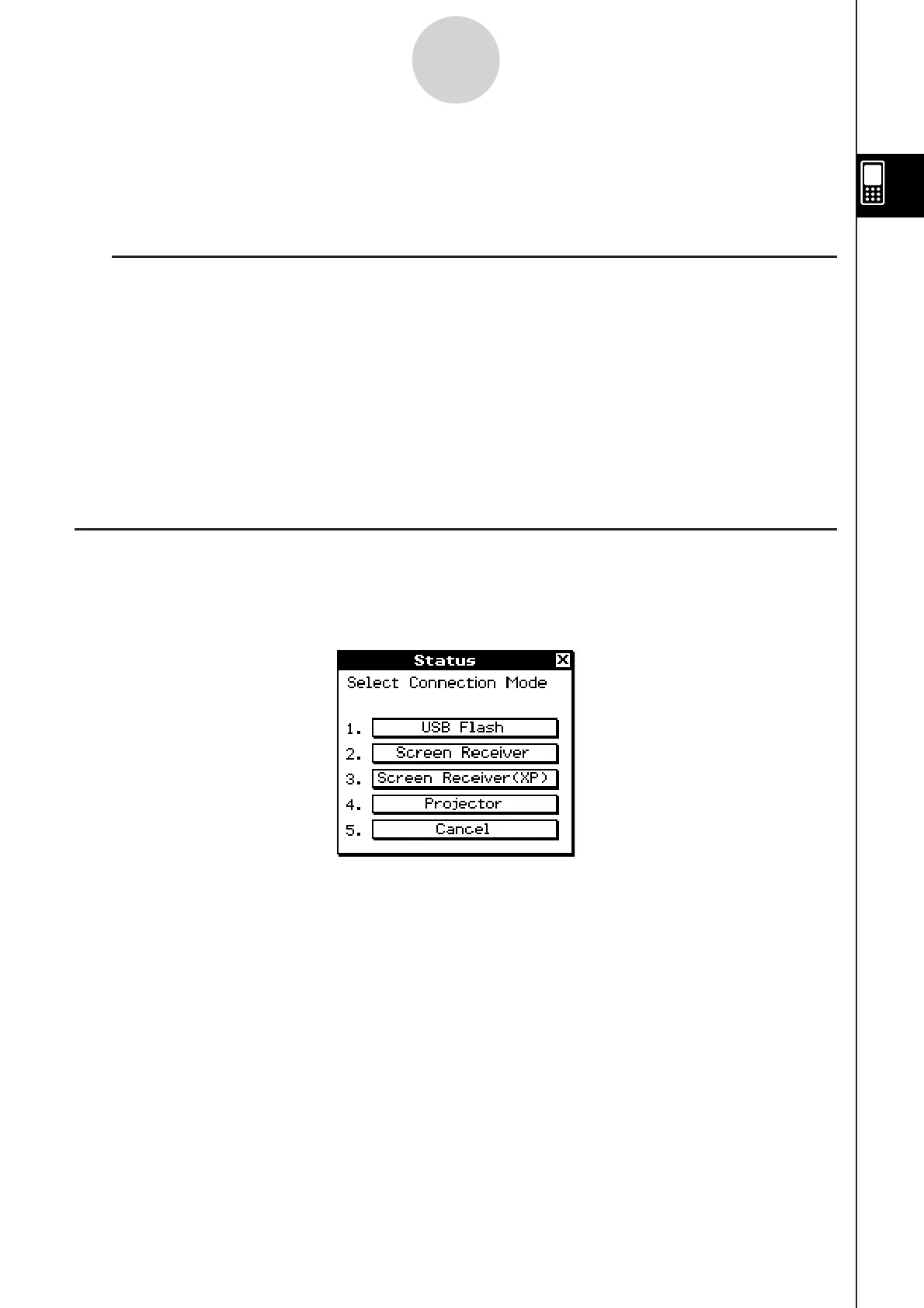20110901
2-1-3
Data Communication Overview
u
How to Transfer Data
Use the “Send38k” and “Receive38k” program commands to transfer data. For details, see
“Chapter 12 – Using the Program Application” in the separate Software User’s Guide, and
the user documentation that comes with the Data Analyzer.
k
Connecting a ClassPad to a CASIO Projector
You can connect the ClassPad to a CASIO projector and project ClassPad screen contents
onto a screen.
u
Connection
Use the special USB cable to connect the ClassPad’s 4-pin mini USB port to your projector’s
USB port. For details, see “Connecting a Projector (USB)” on page 2-2-4.
u
How to Project ClassPad Screen Contents
For details, see “2-7 Projecting ClassPad Screen Contents from a Projector”.
Select Connection Mode Dialog Box
Connecting ClassPad to a computer or projector with the USB cable will cause the Select
Connection Mode dialog box shown below to appear. Tap the button that corresponds to
device that ClassPad is connected to.
• [USB Flash] .................... Mode for connecting ClassPad to a computer for data transfer.
See “To establish a connection between ClassPad and a
computer” (page 2-5-1).
• [Screen Receiver] ........... Mode for using the Screen Receiver software a computer
running Windows Vista
®
or Windows
®
7 to display ClassPad
screen contents on the computer screen. See the Screen
Receiver User’s Guide for details. Do not perform any operation
on ClassPad until the ClassPad screen contents are displayed
by Screen Receiver.
• [Screen Receiver(XP)] .... Mode for using the Screen Receiver software a computer
running Windows
®
XP to display ClassPad screen contents on
the computer screen.