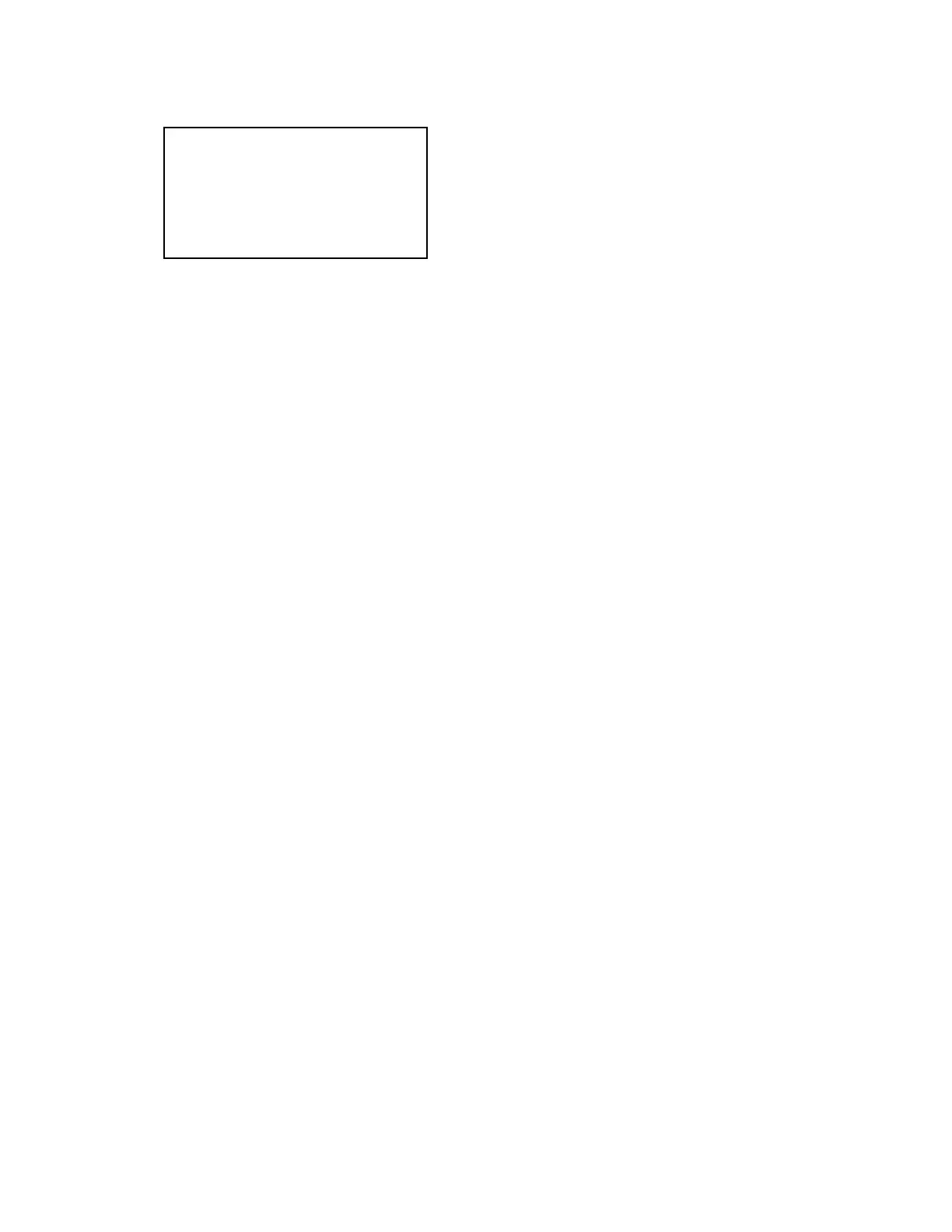— 8 —
6. Remove the memory card after turning the power off once. Turn the power back on again while pressing
MENU, and check the version.
7. If the version is correct, turn the power off.
8. Finally, check the operation by recording, playing back and deleting an image.
3. How to restore the firmware
1. Prepare the following firmware restoration program and change its name as follows;
rom857_030919.lbn 앶앸 jupiter.bin
The program is included in the service CD-ROM.
Location: QV/Soft/Adj-soft/Exz4/Recover
2. Copy the above file to the root directory in the memory card.
3. Insert the memory card into the camera.
4. Set a fully charged battery in the camera.
5. Turn the power on while pressing the shutter release button.
The LED next to the optical finder changes from green/red blinks 앶앸 green blinks 앶앸 green lights.
6. When the green LED lights, the firmware restoration is finished.
Remove the battery.
7. Turn the power on again while pressing MENU and DISP buttons.
The firmware is successfully restored if the following version appears.
PR: 03.09.19.10.47
8. Finally, start the camera normally to check the operation by recording, playing back and deleting an
image.
VER 1.00
(As of September. 2003)
