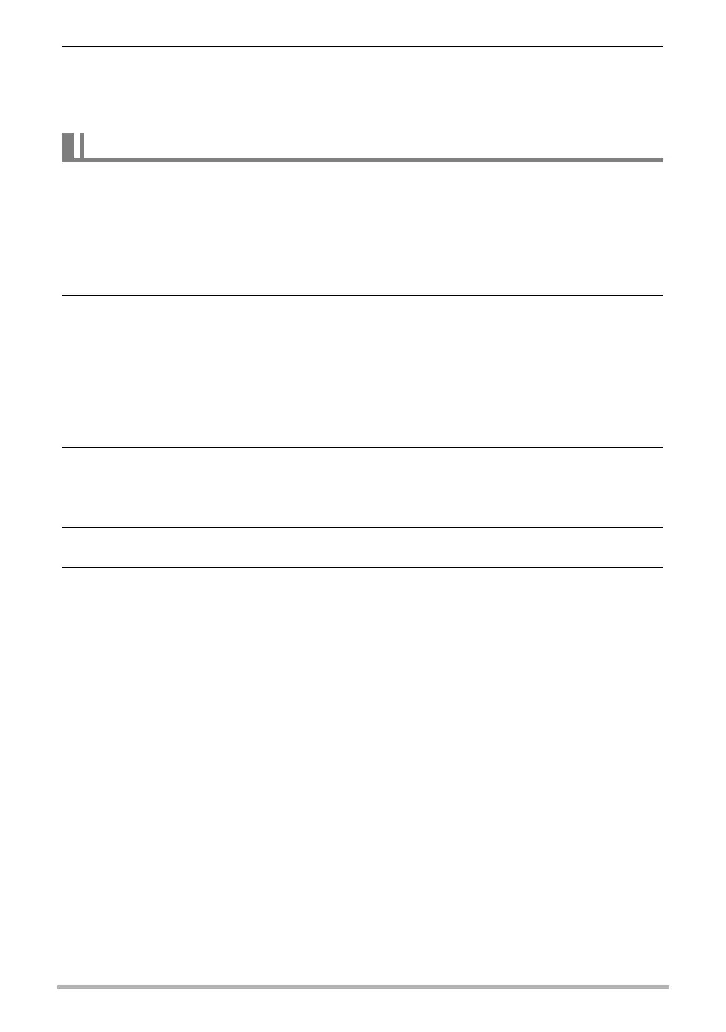143
Using the Camera with a Computer
7. When everything is ready, click the [Upload] button.
This will upload the movie file(s) to YouTube.
• After uploading is complete, click the [Exit] button to exit the application.
If you want to transfer images from your computer to the camera, install Photo
Transport on your computer from the CD-ROM that comes with the camera.
. To install Photo Transport
1. On the CD-ROM menu screen, select “Photo Transport”.
2. After reading the information about installation conditions and system
requirements for installation in the “Read me” file, install Photo
Transport.
. To transfer images to the camera
1. Connect the camera to your computer (page 137).
2. On your computer, click the following: Start * All Programs *
CASIO * Photo Transport.
This starts up Photo Transport.
3. Drag the file(s) you want to transfer to the [Transfer] button.
4. Follow the instructions that appear on the display to complete the
transfer.
• The details of the instructions that appear on the display and the transferred
images will depend on your Photo Transport setup. For details, click the
[Settings] button or [Help] button and check the setup.
Transfer Data
• Only image files with the following extensions can be transferred to the camera:
jpg, jpeg, jpe, bmp (bmp images are converted to jpeg images automatically when
transferred.)
• Certain types of images may not be able to be transferred.
• You cannot transfer movies to the camera.
Transferring Images from Your Computer to Camera Memory
