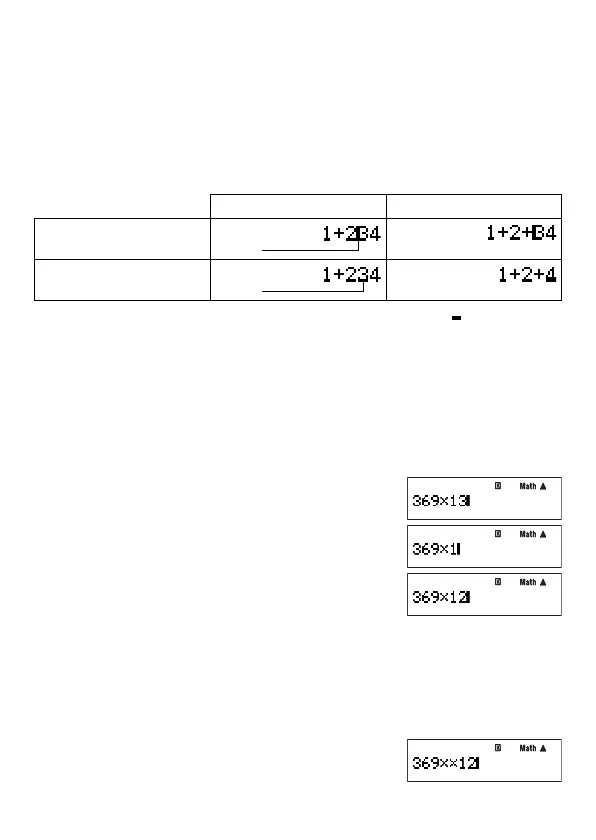E-19
k
Editing a Calculation
A
Insert Mode and Overwrite Mode
The calculator has two input modes. The insert mode inserts your input at the cursor
location, shifting anything to the right of the cursor to make room. The overwrite mode
replaces the key operation at the cursor location with your input.
Only the insert mode is available when natural display is selected as the display format. You
cannot change to the overwrite mode. When linear display is selected as the display format,
you can choose either the insert mode or overwrite mode for input.
Original Expression Pressing
+
Insert Mode
Cursor
Overwrite Mode
Cursor
A vertical cursor (
|
) indicates the insert mode, while a horizontal cursor ( ) indicates the
overwrite mode.
Selecting an Input Mode
The initial default input mode setting is insert mode. If you have linear display selected as
the display format and want to change to the overwrite mode, press:
1Y
(INS).
A
Editing a Key Operation You Just Input
When the cursor is located at the end of the input, press
Y
to delete the last key operation
you performed.
Example: To correct 369 × 13 so it becomes 369 × 12
Bb
369*13
Y
2
A
Deleting a Key Operation
With the insert mode, use
d
and
e
to move the cursor to the right of the key operation
you want to delete and then press
Y
. With the overwrite mode, move the cursor to the
key operation you want to delete and then press
Y
. Each press of
Y
deletes one key
operation.
Example: To correct 369 × × 12 so it becomes 369 × 12
Insert Mode
Bb
369**12
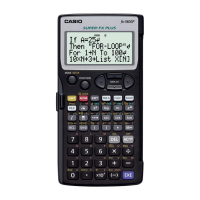