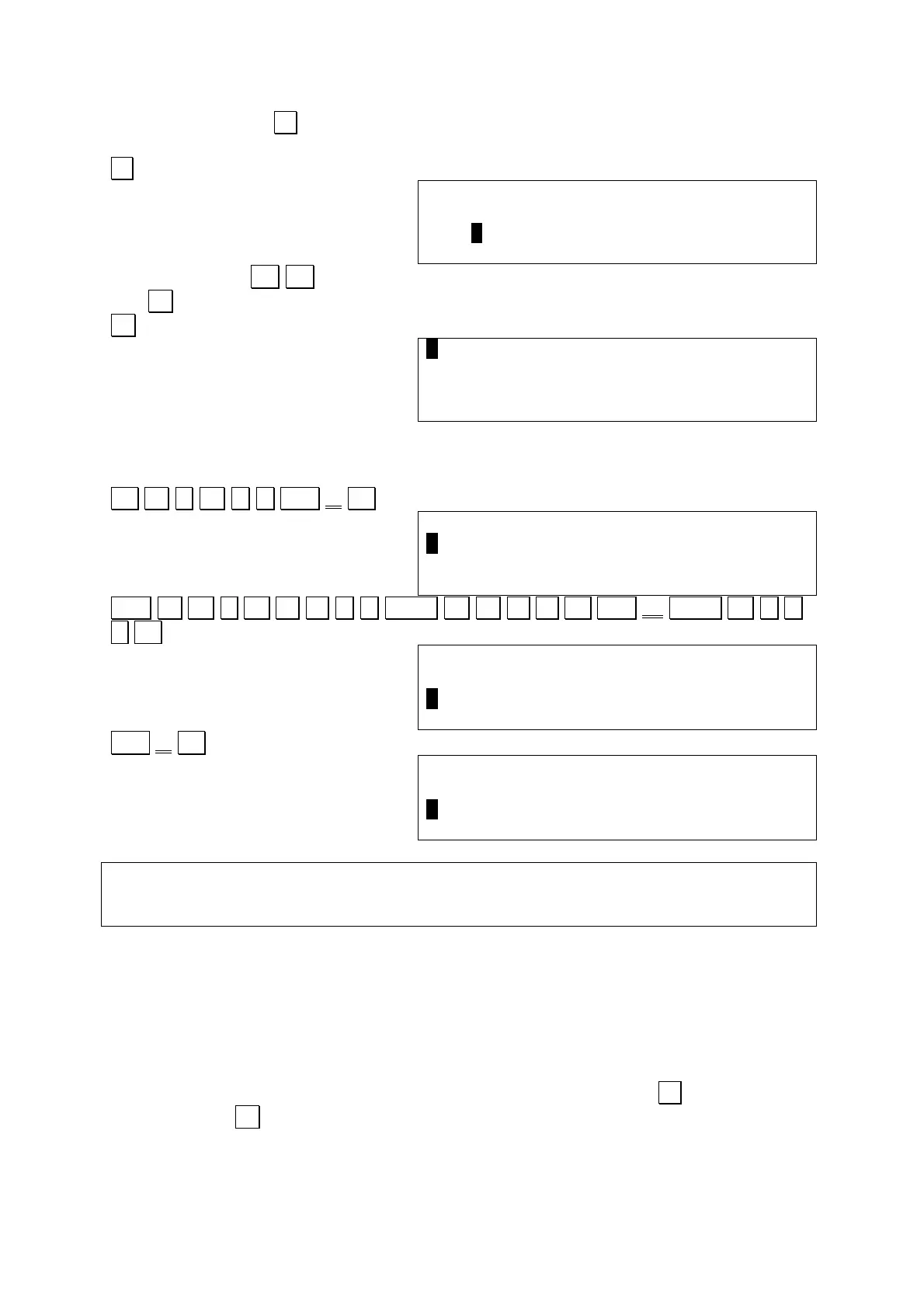3. Pressing the key 3 will lead to the C sub-menu allowing writing, compiling,
running and editing programs in C language.
.3.
< C >
F 0 1 2 3 4 5 6 7 8 9 51113B
F1>Run/Load/Source
You can use the cursor keys to select the program area 0 - 9
The S key allows to start writing the source code with the editor.
.S.
Note that the C language is case sensitive. Key words have to be written in lower
case characters only. Make sure the CAPS symbol is switched OFF before entering
a keyword.
.M A I N ( ) Shift { . .
SPC .P R I N T F ( “ CAPS H E L L O Shift ¥ CAPS N ” .).
.;. . .
main(){↵
printf(“HELLO¥n”);↵
.
< 3>
printf(“HELLO¥n”);↵
}↵
.
< 4>
This gives the following C program:
main(){
printf(“HELLO¥n”);
}
6.2.3 Using the Editor
The editor of the computer is used for creating and editing programs, as we saw with
our HELLO program. This section takes you further along the path of using the editor
effectively to create and edit useful C programs.
Entering the editor
You can enter the editor either from the MENU mode (by pressing 3 for the C
mode, and the S for the editor), or from the interpreter (by entering the EDIT
command).