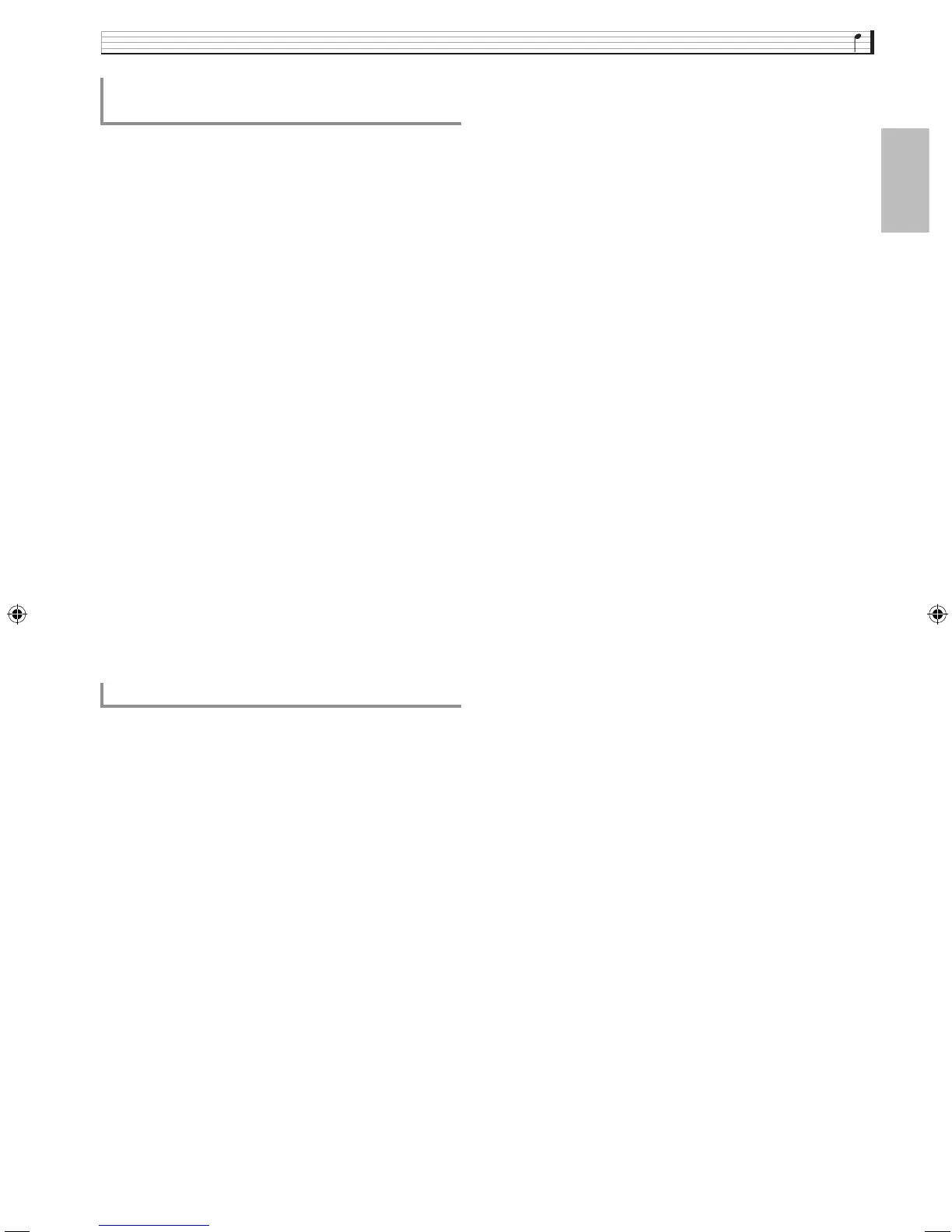Using Pads
EN-37
English
1.
Select an Auto Accompaniment chord
fingering mode.
• For details, see “To select a chord fingering mode”
(page EN-29).
2.
On the PAD screen, select the pad to which
you want to record the chord progression.
3.
Touch “0” (REC).
This displays the PAD RECORD SELECT screen.
4.
On the PAD RECORD SELECT screen,
touch “Chord”.
This displays the PAD RECORD WAIT screen.
5.
Play a chord with the Auto Accompaniment
keyboard.
This will automatically record the chord progression.
For information about how to use the Auto
Accompaniment keyboard, see “Playing an Auto
Accompaniment” (page EN-27).
• To stop recording, touch “Y” (STOP).
6.
While the Auto Accompaniment is playing,
press the pad that you selected in step 2 as
the recording destination.
This will cause the recorded chord progression to be
reflected in the accompaniment.
If you don’t save recorded data, it will be deleted
automatically the next you perform a record operation.
1.
While the data you want to save is recorded
to a pad, touch “PAD EDIT” on the PAD
screen.
This displays the PAD DATA EDIT screen.
2.
On the PAD DATA EDIT screen, touch
“Write”.
3.
After inputting the data name, touch “Enter”.
4.
Touch the save destination user data and
then touch “Execute”.
5.
Touch “Yes”.
• To cancel the save operation, touch “No”.
To record a chord progression
(MZ-X500 only)
To save recording data
MZX300_X500-ES-1A.indd 39 2015/10/07 15:46:46
