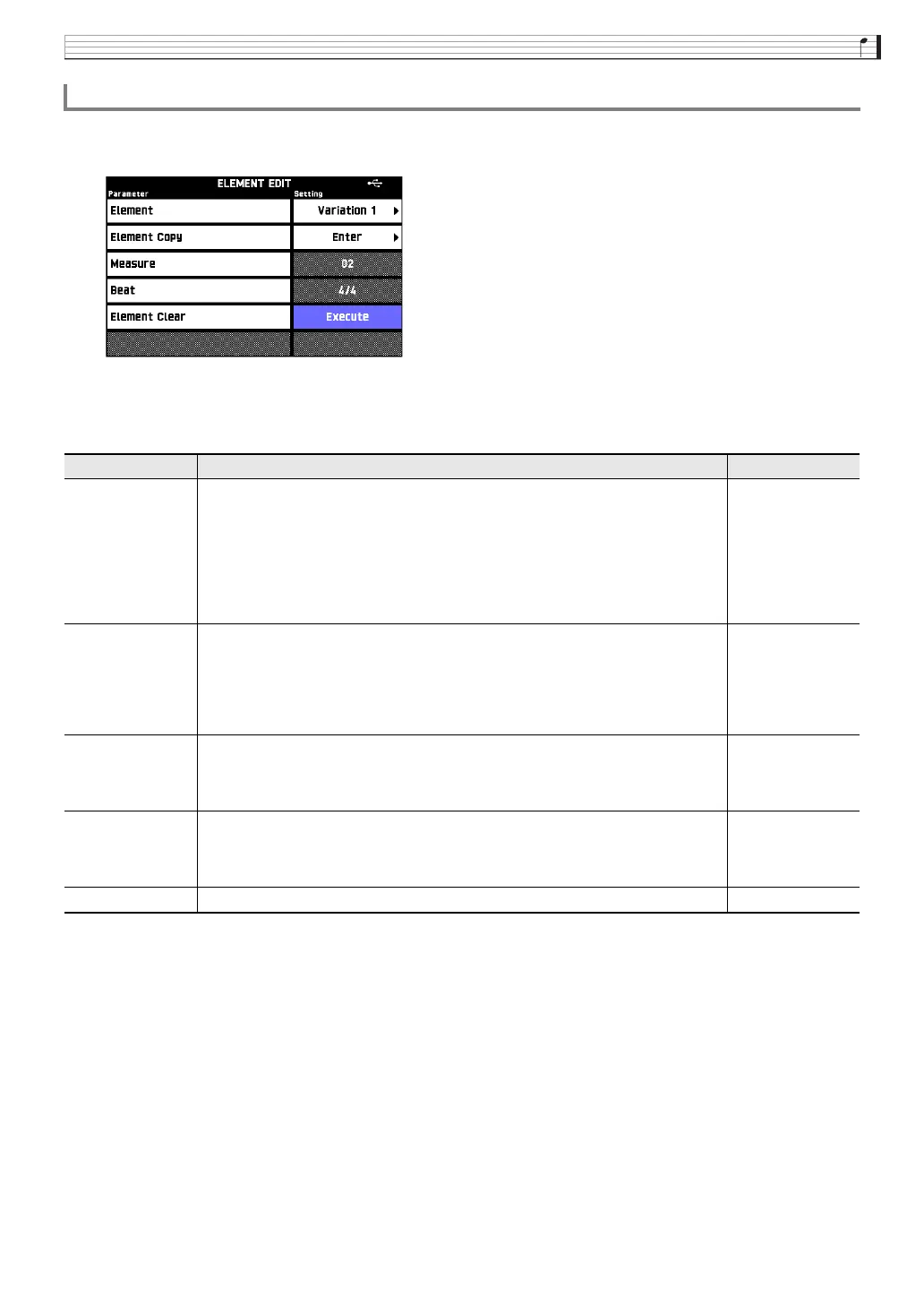Using the Pattern Sequencer
EN-29
1.
On the PATTERN SEQUENCER screen, touch “Element Edit”.
This displays the ELEMENT EDIT screen.
2.
Configure parameter settings as required.
• Touch a display item and then select from the list that appears. Use the 9 w/NO, q/YES buttons to change setting
values.
3.
Touch bo EXIT to return to the RHYTHM EDIT MENU screen.
4.
Save the edited rhythm using the procedure under “Saving a User Rhythm” (page EN-34).
To edit an element
Item Description Setting
Element Selects an element for editing. Intro 1, Intro 2,
Variation 1,
Variation 2,
Variation 3,
Variation 4,
Fill-in 1, Fill-in 2,
Fill-in 3, Fill-in 4,
Ending 1, Ending 2
Element Copy Copies an element of another rhythm.
Touch “Enter” to display the ELEMENT COPY screen.
In the “Source” column, specify the element of the rhythm you want to copy. In the
“Destination” column, specify the destination element of the copy operation. After
configuring copy source and copy destination settings, touch “Execute”.
• The source element and destination element must be the same type.
Measure Specifies the number of measures.
• If you are editing a Digital Keyboard built-in rhythm, you will not be able to
change the number of measures. To change the number of measures, first use
“Element Clear” to delete the current element data.
Intro, Variation,
Ending: 01 to 16
Fill-in: 01 to 02
Beat Specifies the beat setting.
• If you are editing a Digital Keyboard built-in rhythm, you will not be able to
change the beat setting. To change the beat setting, first use “Element Clear” to
delete the current element data.
2/4, 3/4, 4/4, 2/8,
3/8, etc.
Element Clear Touching “Execute” and then “Yes” deletes the data of the selected element.