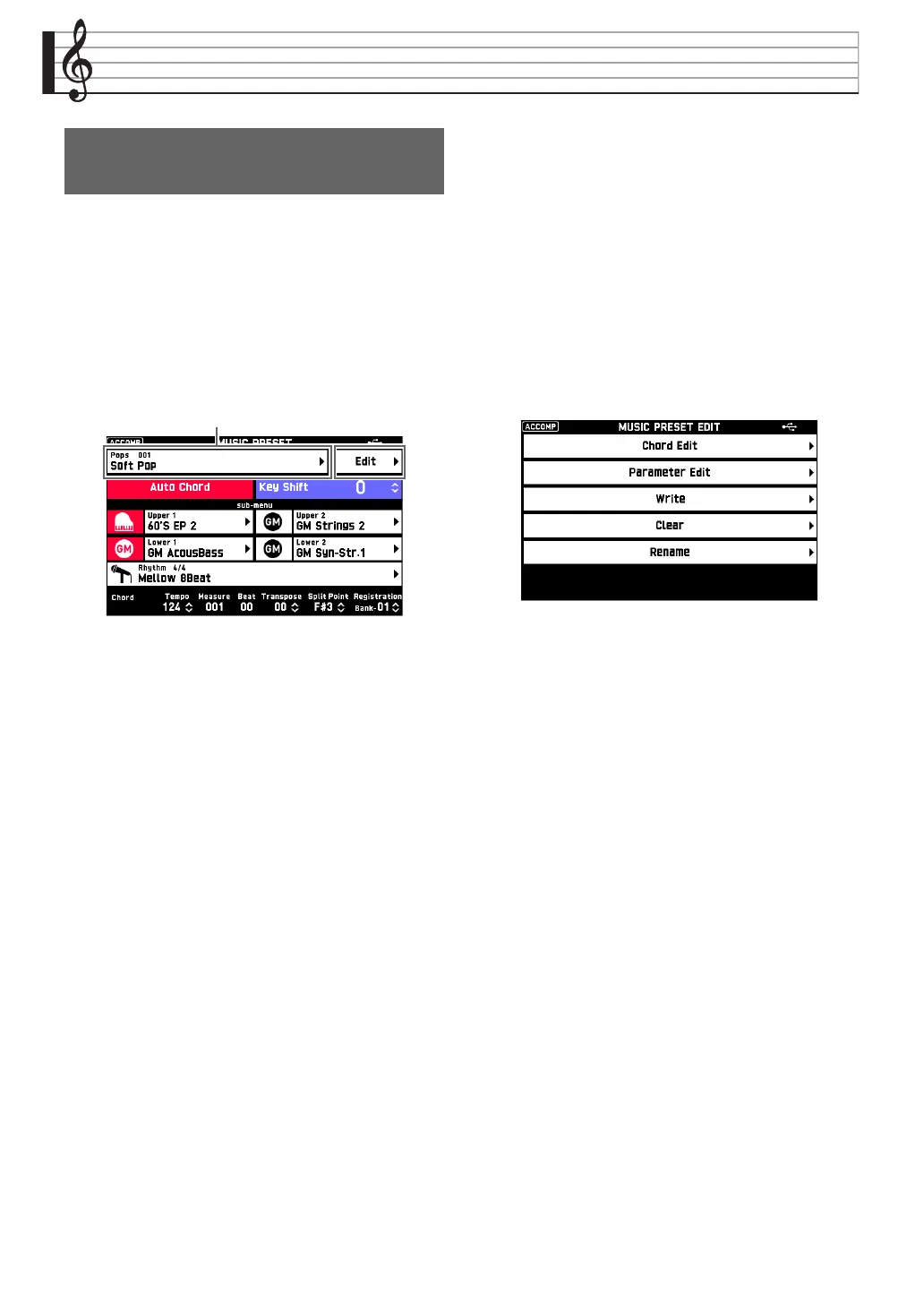EN-36
User Presets
In addition to the Digital Keyboard’s built-in Music
Presets, you can also create your own original music
presets (user presets). You can store up to 100 user
presets in the user group.
1.
On the MENU screen, touch “MUSIC
PRESET”.
This displays MUSIC PRESET screen.
2.
Touch the preset name.
3.
On the MUSIC PRESET SELECT screen,
touch the name of the preset you want to edit.
This returns to the MUSIC PRESET screen.
4.
Touch “Edit”.
5.
Edit the music preset parameters.
6.
After editing everything you want, touch
“Write”.
7.
Touch “Rename”.
8.
Input a name for the preset.
9.
After inputting the preset name, touch “Enter”.
10.
Touch the destination preset number.
• If the preset number already has data assigned to it,
there will be an asterisk (*) next to it.
11.
Touch “Execute”.
If the selected preset number does not have any data
assigned to it, the message “Sure?” will appear. If it
does have data assigned to it, the message “Replace?”
will appear.
12.
Touch “Yes”.
This stores the data.
• To return to the screen in step 10 without saving,
touch “No”.
Creating an Original Music
Preset (User Preset)
5-1. To edit the chord progression
Touch “Chord Edit”.
Next, perform the editing operation described
under “To edit a chord progression” (page
EN-37). After you are finished, touch bo EXIT to
return to the MUSIC PRESET EDIT screen.
5-2. To change how an Auto Accompaniment is
played
Touch “Parameter Edit”.
Next, perform the editing operation described
under “To change how an Auto Accompaniment
is played” (page EN-39). Touch bo EXIT on the
screen to return to the MUSIC PRESET EDIT
screen.
