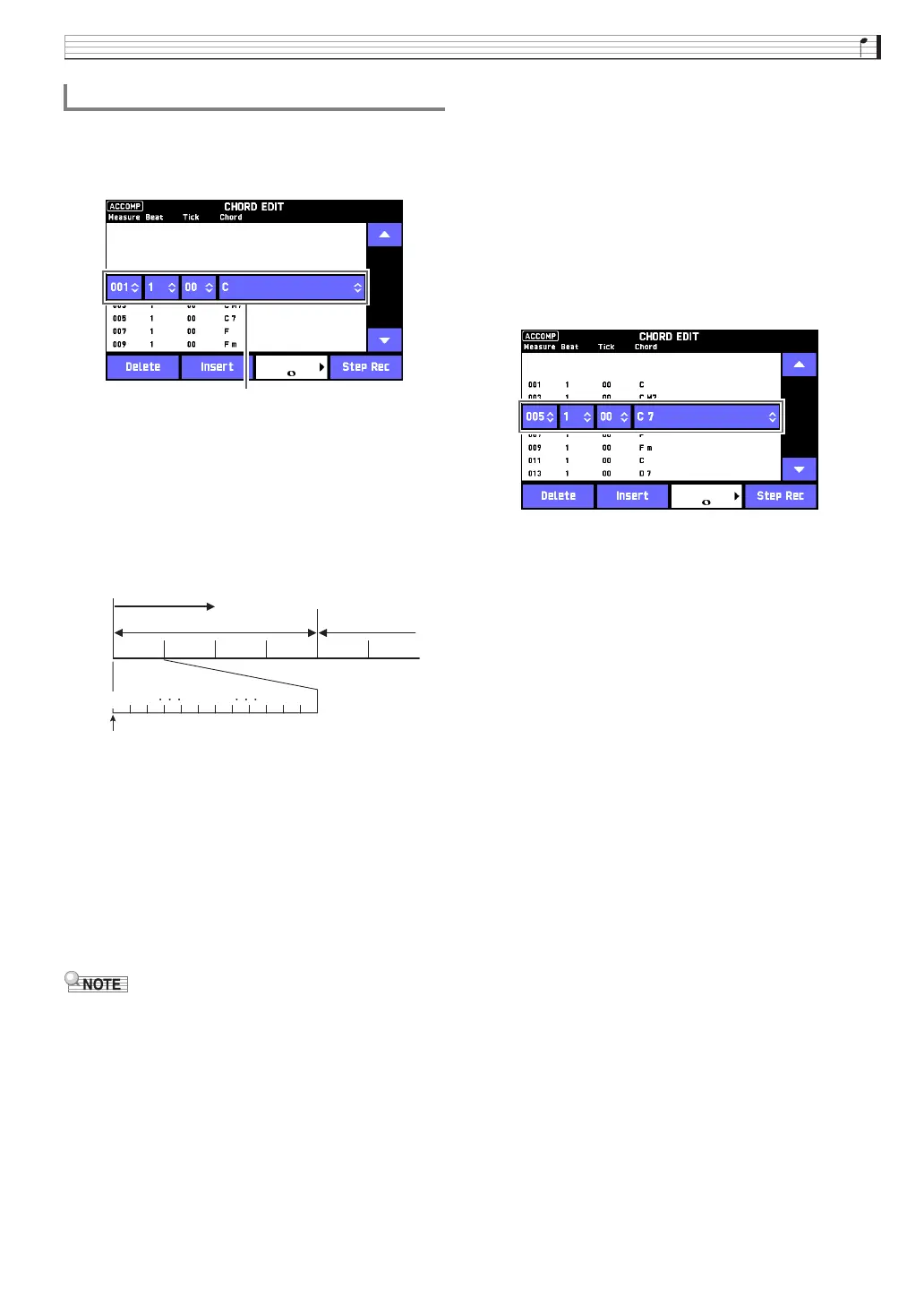User Presets
EN-37
1.
On the MUSIC PRESET EDIT screen, touch
“Chord Edit”.
This displays the CHORD EDIT screen.
Step (timing and chord)
The timing of a chord progression is expressed as
a series of three values (such as 001:1:00)
indicating measure
*1
(001), beat (1), and tick
(00)
*2
. This series of three values is referred to
collectively as a “step”.
*1 Up to 999 measures
*2 There are 12 ticks per beat, as shown below.
2.
Edit the step as desired.
• You can playback and check the edited progression
by pressing the dp a button. Chord progression
editing cannot be performed while chord progression
playback is in progress.
3.
After you are finished editing, touch bo EXIT
to return to the MUSIC PRESET EDIT
screen.
• Up to approximately 999 measures can be contained
in a single preset.
If your edits cause this limit to be exceeded, the
message “Measure Limit” will appear on the screen
and further editing will become impossible.
■ To edit preset chord information
1.
On the CHORD EDIT screen, touch the “e”
and “r” icons to display the step you want to
edit.
2.
Input timing information or a chord.
• To change the timing, touch the current “Measure”,
“Beat”, or “Tick” value, and then use the 9 w, q
buttons to change the timing value.
• To change a chord, touch it and then play the desired
chord on the keyboard.
• The timing of the first step (001:1:00) is fixed and
cannot be changed. Also, the final step is always one
measure, regardless of the resolution.
■ To insert a new chord
1.
Use the on-screen “e” and “r” icons to
select the step that comes immediately
before the location where you want to insert a
new chord.
2.
Touch “Insert” and then play the desired
chord on the keyboard.
To edit a chord progression
01 02 09 10 1100
Chord progression
Measure 1
Beat 1 Beat 2 Beat 3 Beat 4 Beat 1 Beat 2
Tick
001:1:00
Measure 2
