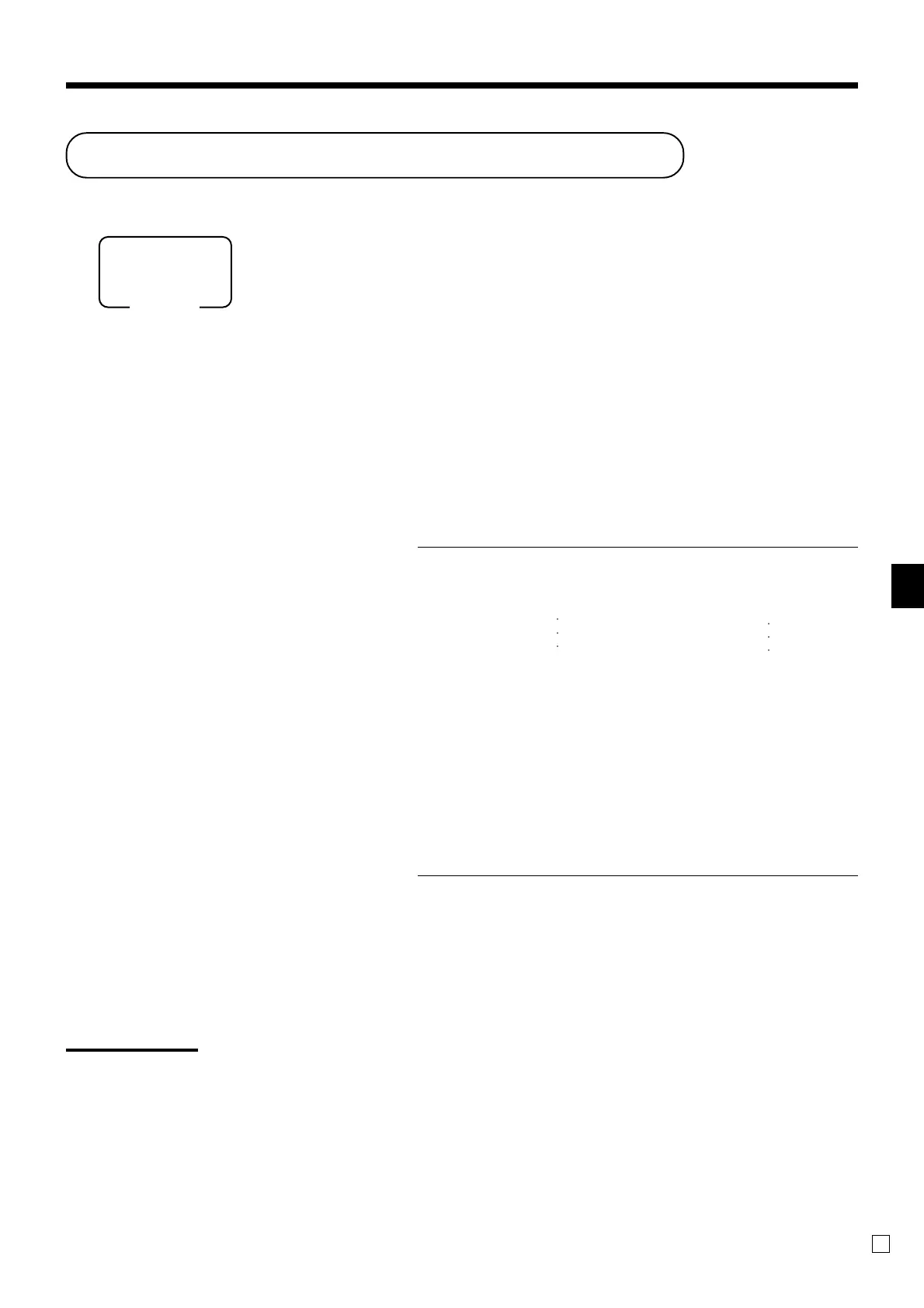Basic Operations and Setups
QT-6600 User’s Manual
23
E
Clerk sign on/off and mode change
Assigning a clerk
You can assign clerks by attaching an i-Button key to the receiver or by clerk secret
number.
Clerk number key
The o key is used for the clerk secret number key.
i-Button key
You can assign the clerk or cashier by attaching an i-Button key to the receiver.
Clerk sign on
OPERATION
Clerk number key i-Button key
Signing clerk 1 on:
*
1o attach i-Button key 1
Signing clerk 2 on:
*
2o attach i-Button key 2
Signing clerk 6 on:
*
6o attach i-Button key 6
* If you do not want the clerk secret number to be shown on the display, press
o before entering the number.
Clerk sign off
OPERATION
Clerk number key i-Button key
Signing clerk off:
0o remove i-Button key
• The current clerk is also signed off whenever you turn off the terminal or finalize a transaction.
Important!
• A clerk cannot sign on unless other clerk is signed off.
• The signed on clerk is identified on the receipt/journal.
Clerk secret number
(1 ~ 10 is set as default.)
Mode
ALL
○○○
○○○
