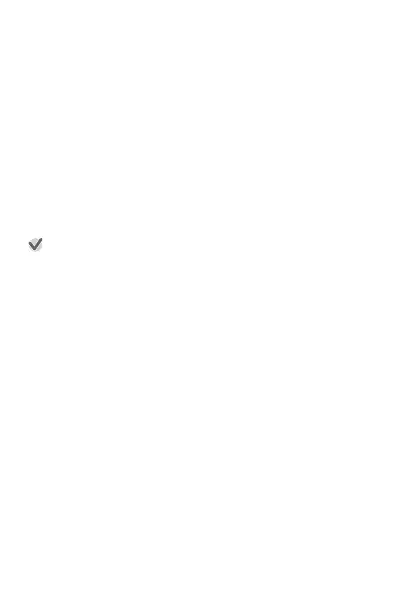To specify the type of values shown in the center of the My
Graph screen
1.
Swipe the touch screen from right to left. On the
“Settings” Screen
that appears, tap D. This displays the
setting menu.
2.
Scroll
the
setting menu upwards and downwards. When
“Centered value / My Graph” is displayed, tap it. This
displays a list of value types.
3.
Scroll the list upwards and downwards. When the type
of value you want shown in the center of the My Graph
Screen is displayed, tap it.
Important!
●
The setting procedure and calculation method used to determine calories
burned, number of steps, and other numeric values depends on the app
being
used.
Because of this, there may be some variation between values.
For example, the number of calories shown on My Graph will not necessarily
match the number of calories burned on another app’s display.
●
The activity type and activity time displayed by My Graph are based on
movements detected by the watch’s sensors. Because of this, certain
movements may result in misinterpretation of your activity, resulting in the
wrong activity type and/or activity time being displayed.
EN-36
