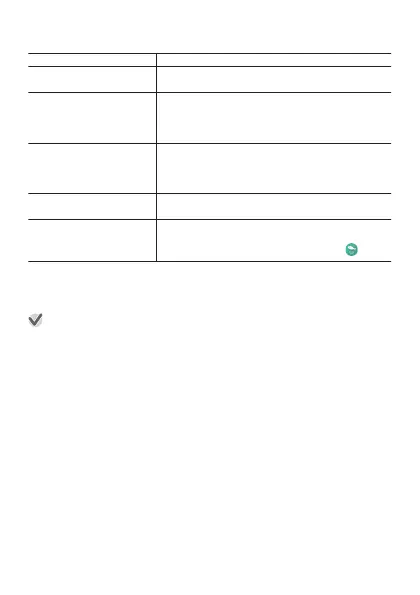Basic Activity App Operations
To do this: Perform this operation:
Start measurement
(excluding Snow
*3
)
Select the type of activity whose data you want
to measure and then tap
“START
”.
Start a Snow
*3
measurement operation
(while “Auto Record” is
“ON”)
Select the type of activity whose data you want
to measure and then tap
“BEGIN
”.
●
Measurement will start automatically when
the watch detects the start of a Snow run.
Start a Snow
*3
measurement operation
(while “Auto Record” is
“OFF”)
1. Select the type of activity whose data you
want to measure and then tap “BEGIN”.
2.
To start measurement, press the APP
button.
Stop a measurement
operation
*4
After the activity whose data is being measured
is finished, tap “STOP” (or “END”).
Input fishing results
during Fishing
measurement
While
a Fishing data measurement operation is
in progress, display the fishing result screen
and then press the APP button or tap
.
*3
WSD-F20 and WSD-F20S only
*4
The Activity app automatically shuts down 20 hours after measurement
starts.
Important!
●
Note that if the watch switches to the monochrome LCD screen while the
Activity app is performing a measurement operation, the values being
measured will not be displayed. To view values being measured, you will
need to tap the display and switch to the color LCD screen.
●
Selecting ON for the “Always-on screen” setting is recommended while
using
the
Activity app. “Always-on screen” is an Android Wear setting item.
For details, visit the website below.
https://support.google.com/androidwear/
EN-38
