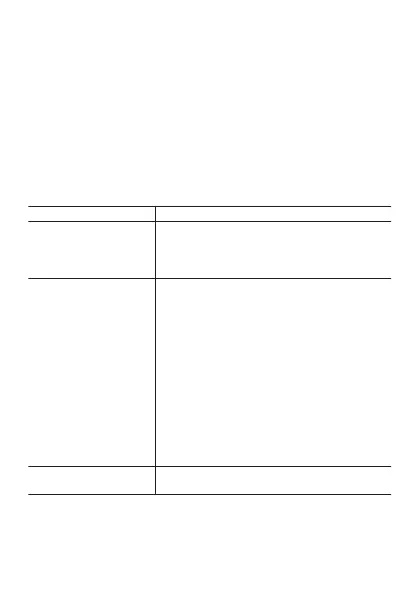Viewing History Data
You can use the watch screen to view history data recorded with the Extend
Mode app.
Enabling “History Auto Save” will cause the operations below to be performed
whenever you stop a logging operation with the Extend Mode app. This
means you can view history data on the phone.
●
Auto registration of the log operation date/time to Google Calendar
●
Auto save of traveled route data (KML file) to Google drive
The exported KML file will be stored on your Google Drive in a folder named
CASIO-WSD.
Perform the procedures below while there is no logging operation being
performed by the Extend Mode app.
To do this: Perform this operation:
View history data on the
watch
1. On the app menu, tap “Extend Mode”.
2. Tap the following in sequence: “Settings”,
“History”.
3. Select the history data you want to display.
Enable “History Auto
Save”
Note
●
“History Auto Save” settings are applied to
both the Activity app and Extend Mode app.
Because of this, you do not need to perform
the procedure below if you have already
enabled History Auto Save with the Activity
app.
1. On the app menu, tap “Extend Mode”.
2. Tap the following in sequence: “Settings”,
“History Auto Save”.
3. Perform the procedure from step 3 under
“Enabling History Auto Save”.
View history data on a
phone
See “Viewing History Data on a Phone”.
EN-62
