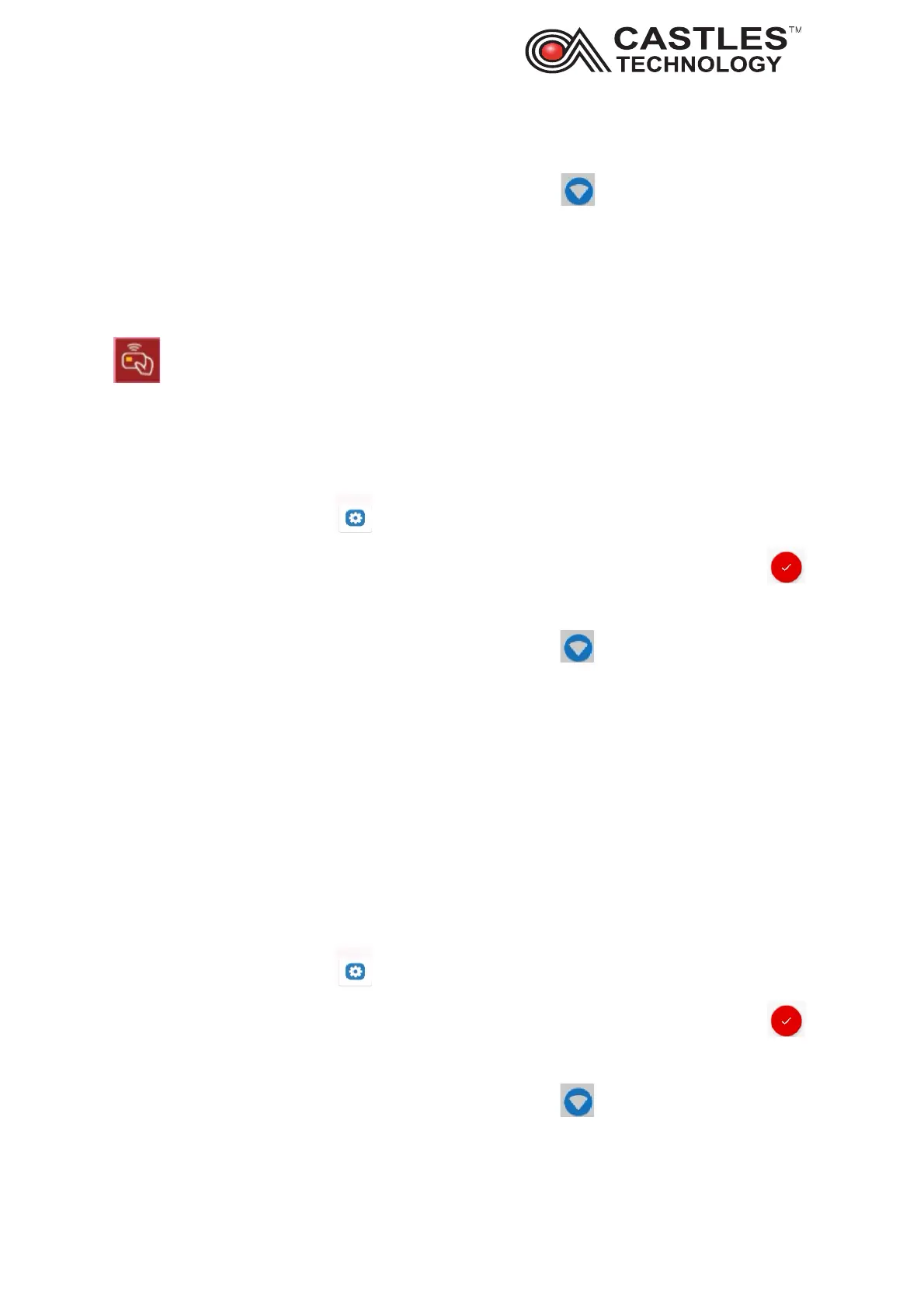Saturn S1F2 User Manual
__________________________________________________________________________________
__________________________________________________________________________________
Page 19 of 34
Issue 01
Swipe the system panel screen up and select settings
From the top of the screen select network and internet section, click on Wi-Fi
Select the network you would like to connect and key in the password – press on
connect
Once the terminal is successfully connected you can return to the Enter amount
screen by pressing dot at the bottom of the screen and then selecting CastlesPay app
6.3. Disconnecting and reconnecting to Wi-Fi
Select System menu screen
Enter 00 00 00 00 in both first and the second password - press the red tick circle
Swipe the system panel screen up and select settings
From the top of the screen select network and internet section,
Swipe the toggle to stop using the Wi-Fi (the switch will become grey) and underneath
the Wi-Fi you will see off
To reconnect to Wi-Fi move the toggle from left to right (the toggle will become green
and underneath Wi-Fi it will say connected or not connected
6.4. Forgetting Wi-Fi network
Select System menu screen
Enter 00 00 00 00 in both first and the second password - press the red tick circle .
Swipe the system panel screen up and select settings
From the top of the screen select network and internet section,
Click on Wi-Fi
