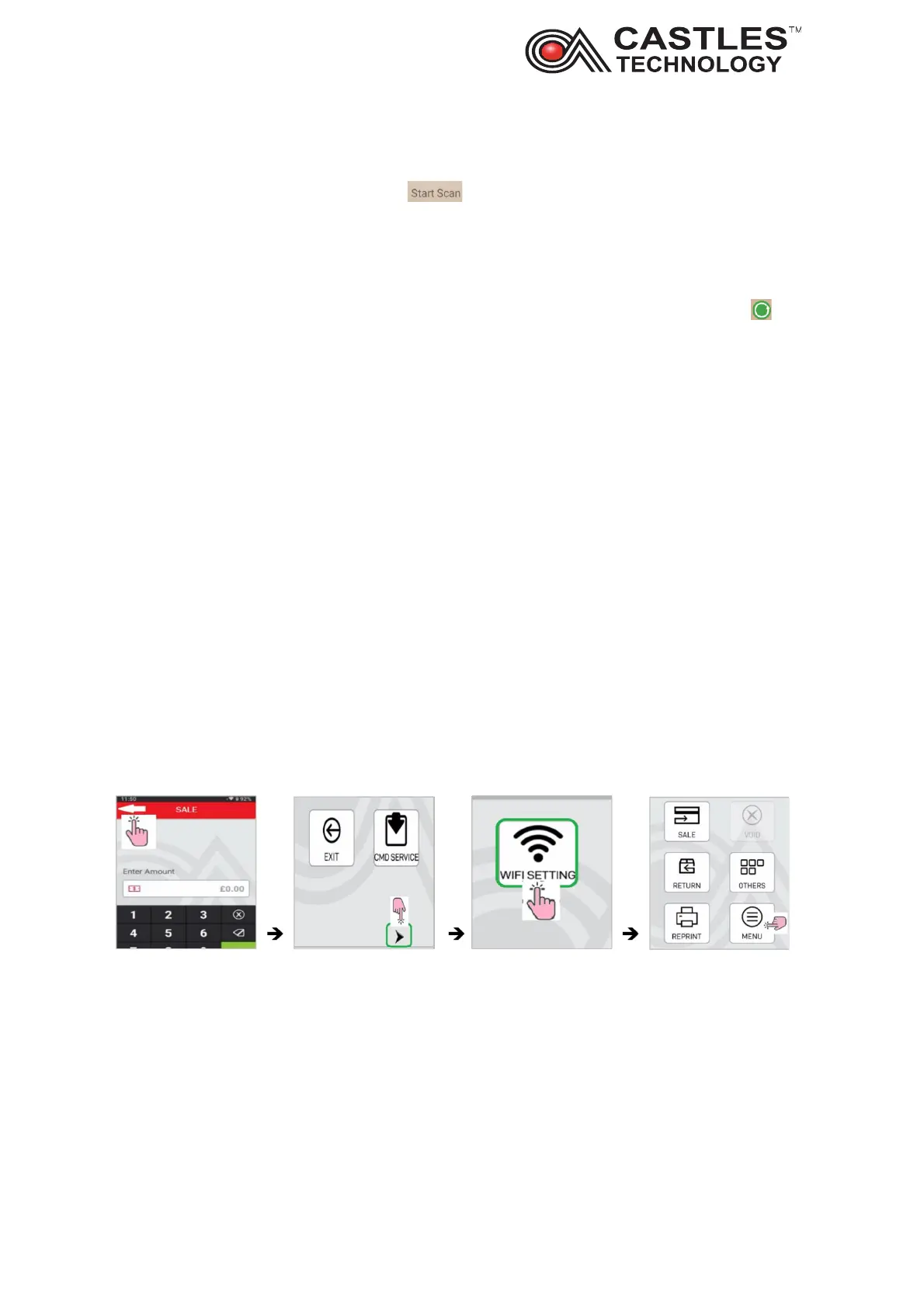Saturn S1F2 User Manual
__________________________________________________________________________________
__________________________________________________________________________________
Page 17 of 34
Issue 01
5.4.5. Comms test
Wi-Fi network test. Select start scan icon for the terminal to display available
Wi-Fi networks, signal strength (in dB), signal band (in Ghz) and channel through
which the signal is broadcasted. Click on the network to prompt the terminal to
connect to this network (terminal will prompt for password insertion if required).
Bluetooth - search for Bluetooth devices. Select ‘search Bluetooth device’ icon to
start scan.
USB – detects any device connected via USB
GPRS test – allows to run various GPRS mobile network tests: checking the network,
testing network type, Network operator and run a ping test.
Cradle – test RS232 connection with the cradle (if connected)
6. Communication Wi-Fi
Castles Technology S1F2 terminals are compatible with 2.4 GHz and 5 GHz Wi-Fi
Networks
6.1. Configuring Wi-Fi network from the Sale application:
Press white arrow next to SALE then press on MENU icon, then press the black arrow
from the bottom of the screen, then click on Wi-Fi setting icon:
The terminal will display a list of the available networks, select the one you wish to
connect to by clicking on it, the terminal will prompt to type in the password. Click on
the horizontal line to open the keyboard. Key in the password as required.
