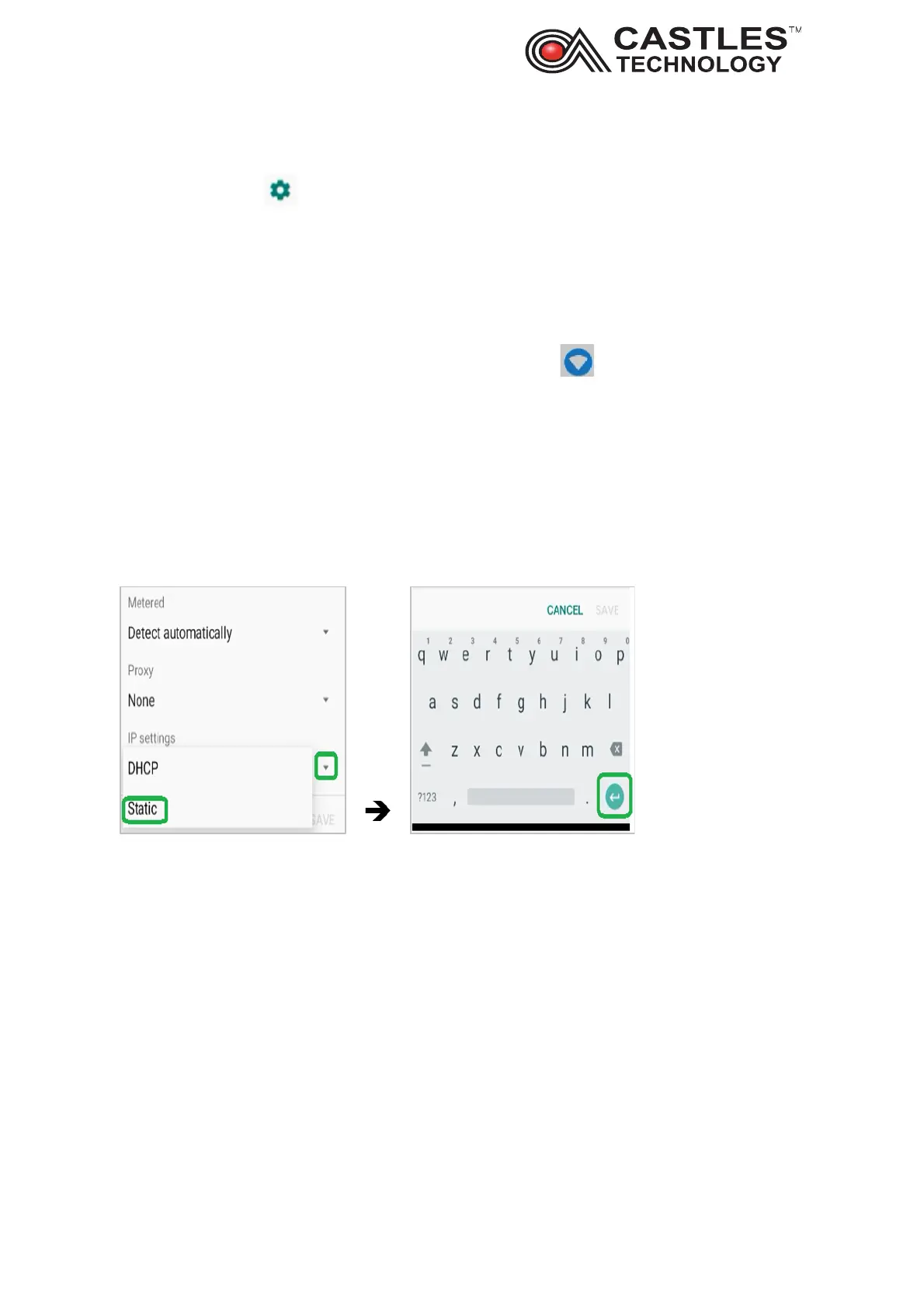Saturn S1F2 User Manual
__________________________________________________________________________________
__________________________________________________________________________________
Page 20 of 34
Issue 01
Locate the network which has connected status (usually top displayed network)
Click on a cog icon and select forget, the terminal is now disconnected from the
network
6.5. Setting Static (Non-DHCP) IP on the terminal
From the top of the screen select network and internet section
Click on Wi-Fi
Click on + Add network advanced options
Scroll down and click on dropdown on DHCP and select Static
Scroll down the screen and enter Static IP address, Gateway IP and DNS1 then press
green arrow from the keypad to confirm:
7. Communication Mobile networks (4G / 3G / GPRS)
Castles Technology S1F2 terminals are compatible with 3G and 4G network signal.
7.1. Setting mobile network – automatic registration
Key in Operator password 13971397 and press green OK
Select YES on Exit current app screen.
