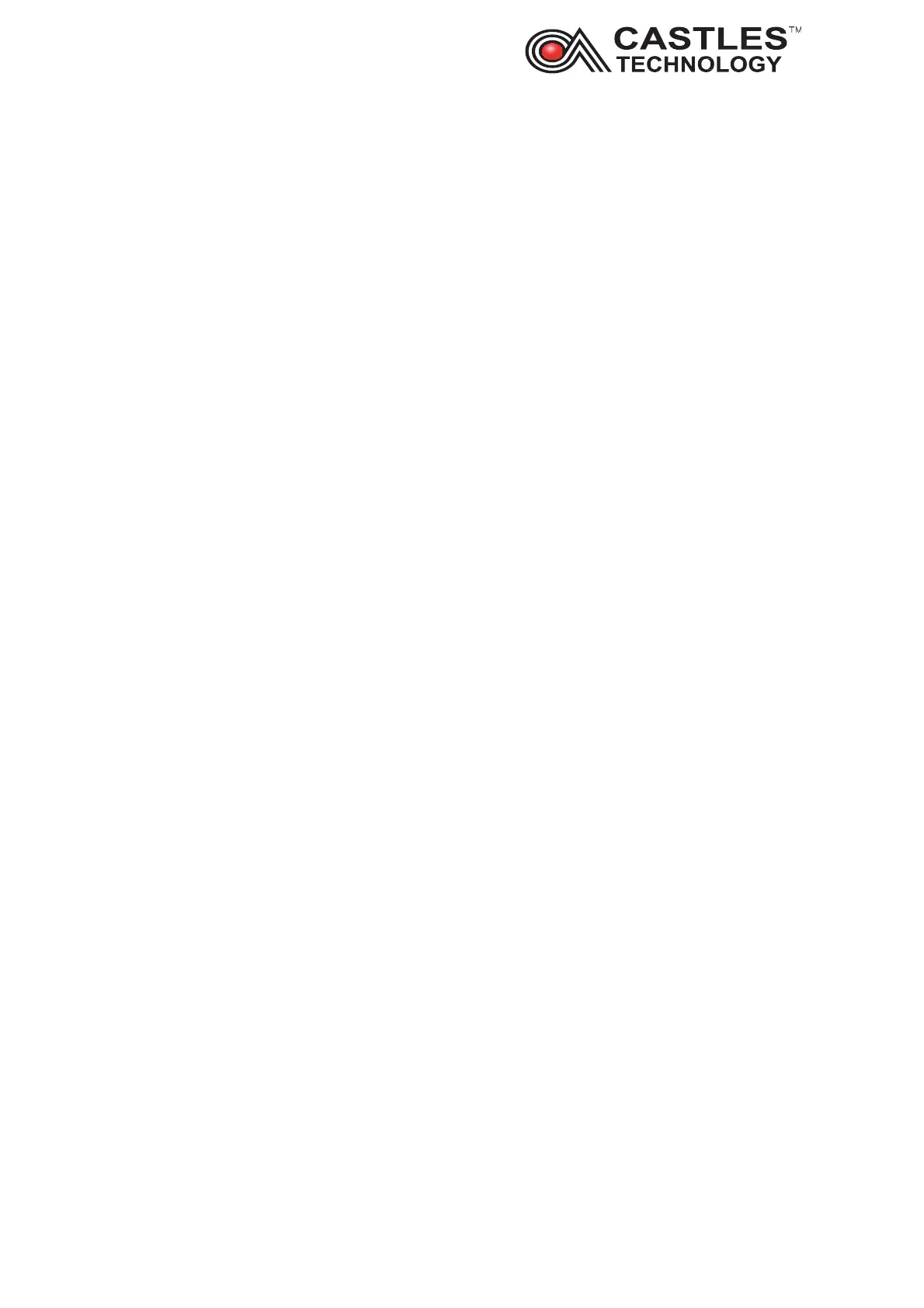Saturn S1F2 User Manual
__________________________________________________________________________________
__________________________________________________________________________________
Page 26 of 34
Issue 01
Test Wi-Fi network from ‘Test utility’ application
Power cycle router
Connect the terminal to the alternative network
9. Mobile networks (3G/4G/5G) troubleshooting
Power cycle terminal
Check the terminal can detect the sim card - if no SIM detected remove and
insert the SIM card back to SIM slot 1
Check the terminal has a signal
Check the strength of the GPRS signal
Check APN settings are correct
Location of the terminal – take it to a window or outside the building if possible
Disable and Re-enable auto registration
Disable Auto registration – Manually select network provider
Disable and enable mobile data
10. Hardware troubleshooting
10.1. Power troubleshooting
Restart the terminal
Check if terminal displays any error/screen messages when it turns back on
Look for any physical damaged to the terminal
Look for any damage to the power supply and/or USB cable and USB power
connector
Look for any damaged to the battery – disconnect and reconnect the battery
Check if the power socket is working – connect to alternative power socket
10.2. Touch screen troubleshooting
Restart the terminal
Exit sale application and select ’Test utility’
