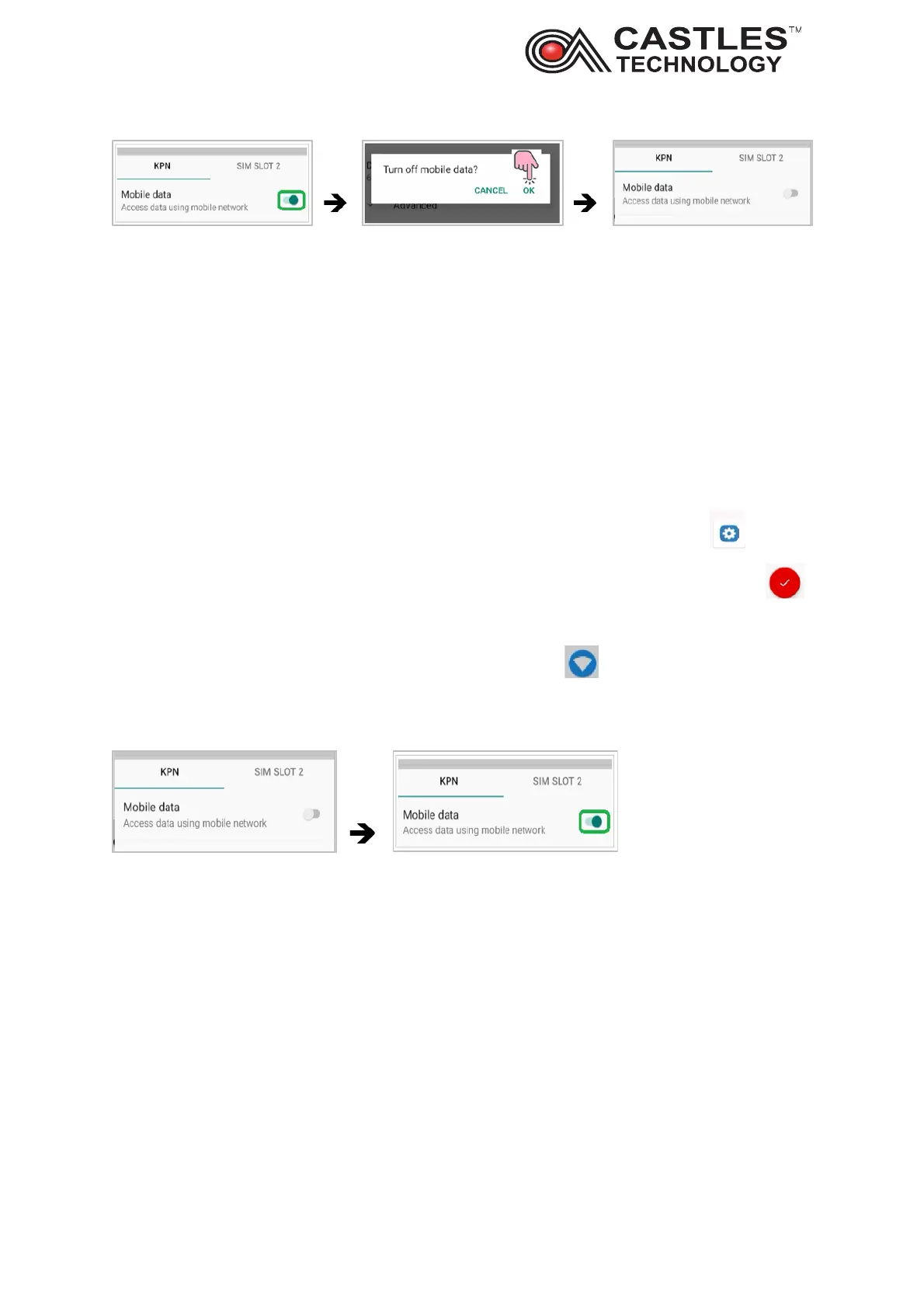Saturn S1F2 User Manual
__________________________________________________________________________________
__________________________________________________________________________________
Page 25 of 34
Issue 01
7.5. Enable Mobile data
To enable data transfer via mobile network follow below steps:
From Enter amount screen select back arrow
Go to MENU EXIT
Key in Operator password 13971397 and press green OK
Select YES on Exit current app screen
From the new screen, swipe the screen up and click on system menu icon
Enter 00 00 00 00 in both first and the second password - press the red tick circle
Swipe the system panel screen up and select settings
From the top of the screen select network and internet , click on mobile network
On the mobile data section move the toggle from the left to right
8. Wi-Fi troubleshooting
Restart the terminal
Ensure the terminal is within required Wi-Fi range
Disconnect from the Wi-Fi network from the Sale App level
Re-connect to Wi-Fi from the Sale app level
Exit Sale application – disconnect and reconnect to the Wi-Fi network from
‘Settings’ level
Forget the network from ‘Settings’ level
Reconnect to the network from ‘Settings’ level
