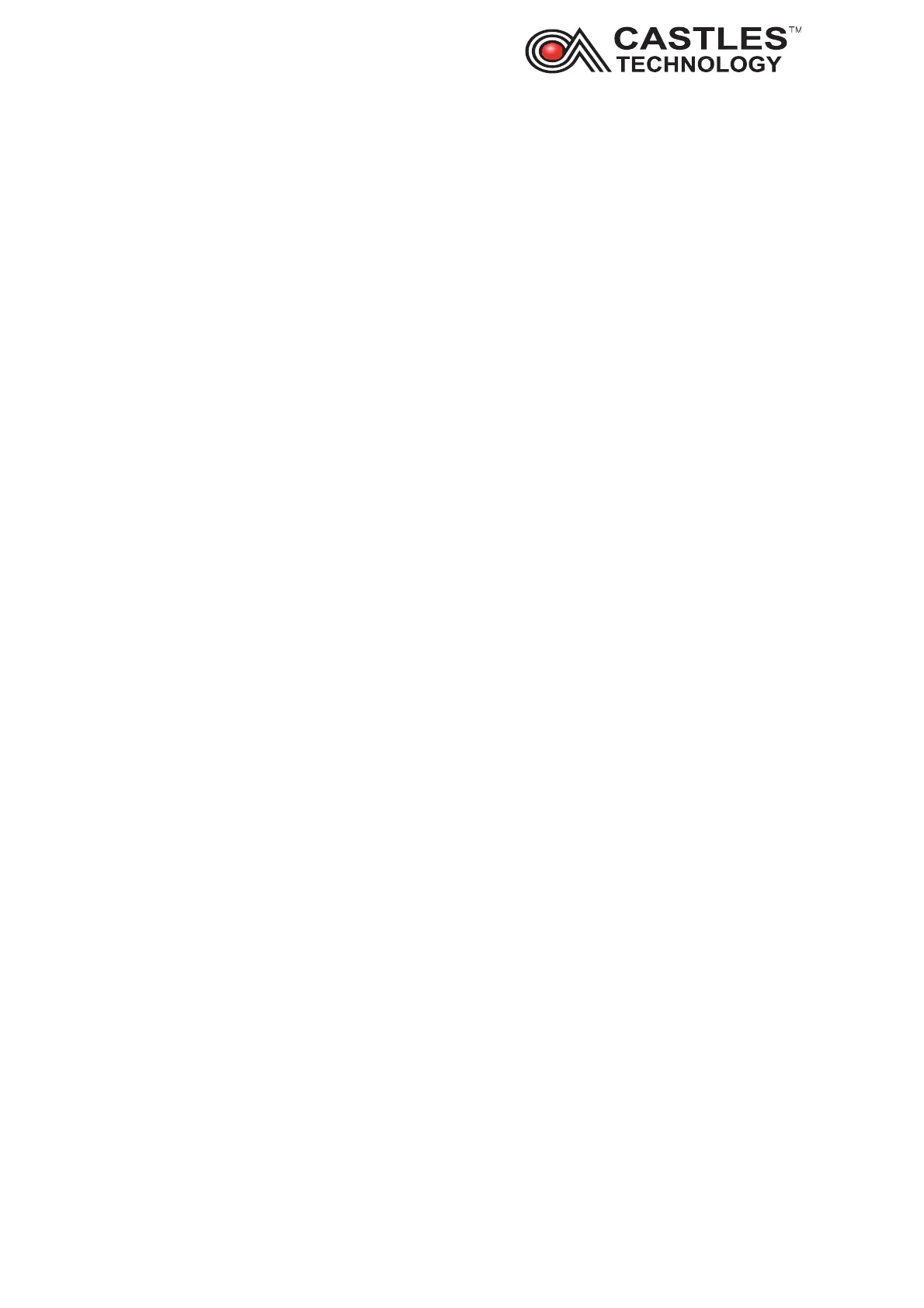Saturn S1F2 User Manual
__________________________________________________________________________________
__________________________________________________________________________________
Page 16 of 34
Issue 01
5.4.1. App info
Revision - display current software operating and application version
Size – inform about available memory size
5.4.2. UI Test
LCD – use to test LCR display - touch the screen and the display will change the colour.
Once ‘LCD test finish’ displayed the test is over.
LED - turns on and off the LED light on the front of the terminal
Backlight - allows to adjust background brightness
RTC - displays internal clock
Speaker - allows to adjust device volume
Touch - test touch screen
Camera - test camera
5.4.3. Card test
MSR – testing swipe reader. Swipe the card and terminal will display recorded track
SC – Chip reader test – once card inserted the terminal should display message: icc
detect card & active.
CL (Contactless reader) – present the card to the top of the screen and terminal will
display ‘cl poll success’ message when card read correctly
SD - swipe card reader.
5.4.4. System test
Printer – allows to print test. Ensure the paper is inside the terminal and click on print
Icon
Battery – displays current battery status. Informs if the battery is currently charging
(and how is connected), charge level (in %), battery temperature
