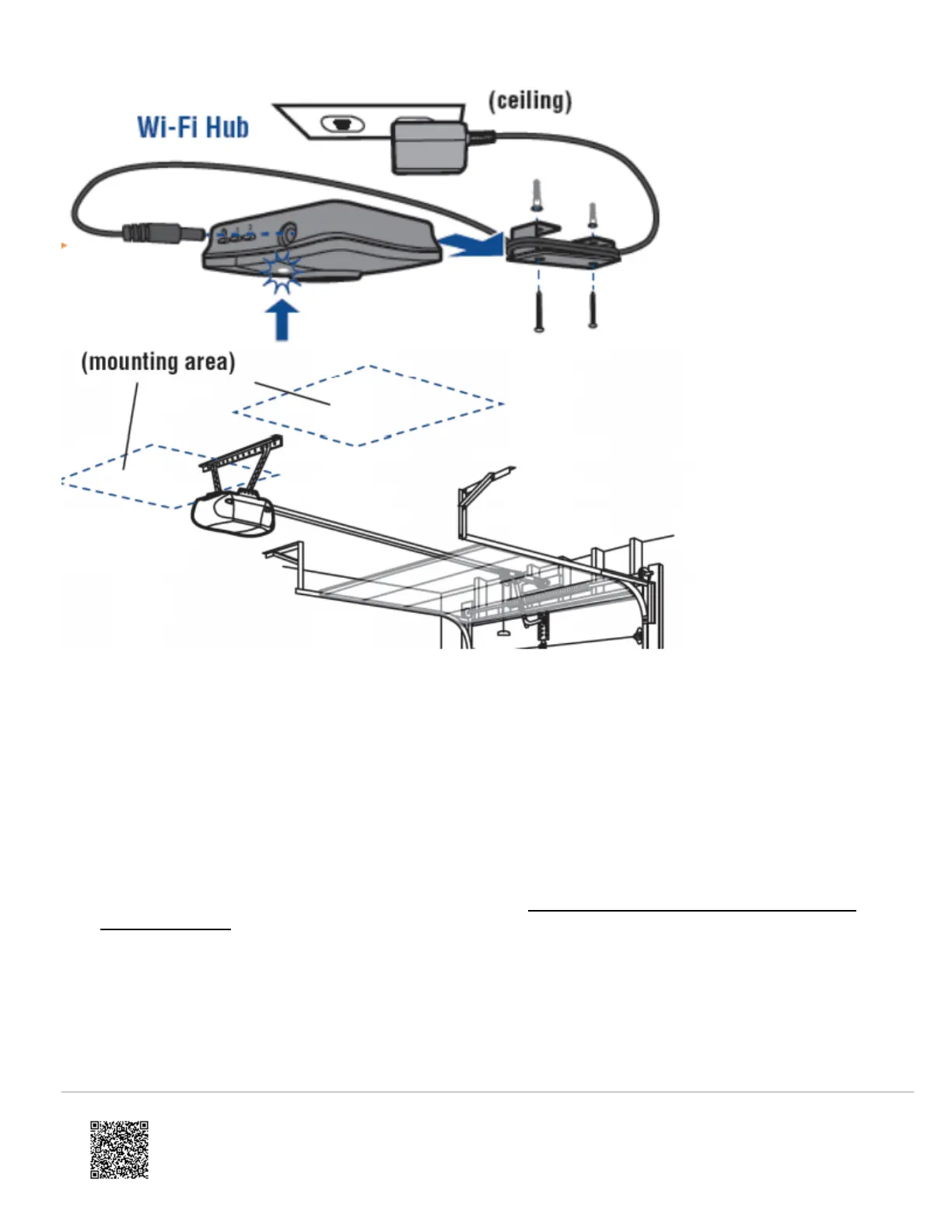Setup Wi-Fi on the MyQ® Garage MyQ Smart Garage Hub
The LiftMaster MyQ Smart Garage Hub can be connected to Wi-Fi using an Internet connected device, WPS, or
Bluetooth (iPhone users only).
Method 1: Using Internet Connected Device
1. Make note of the home 2.4 GHz Wi-Fi’s network name and its associated security key/password.
2. Plug in the MyQ Smart Garage Hub. The Blue LED blinks.
Note: If the LED is not blinking blue, follow the instructions on Reset or change wireless information on a MyQ
Smart Garage Hub.
3. Verify Wi-Fi is enabled on the laptop, tablet, or mobile device.
4. Locate the list of available Wi-Fi networks and select MyQ-nnn network. The nnn is the last three digits of the MyQ
Smart Garage Hub’s serial number.
◦ Android typically shows internet not available after selecting the MyQ-nnn network. This is expected, and if it
gives the option to Ignore or Cancel, click Ignore.
https://answers.alarm.com/ADC/Partner/Installation_and_Troubleshooting/Garage/LiftMaster_MyQ_Smart_Garage_Hub/LiftM…
Updated: Tue, 05 Jan 2021 16:24:44 GMT
6
