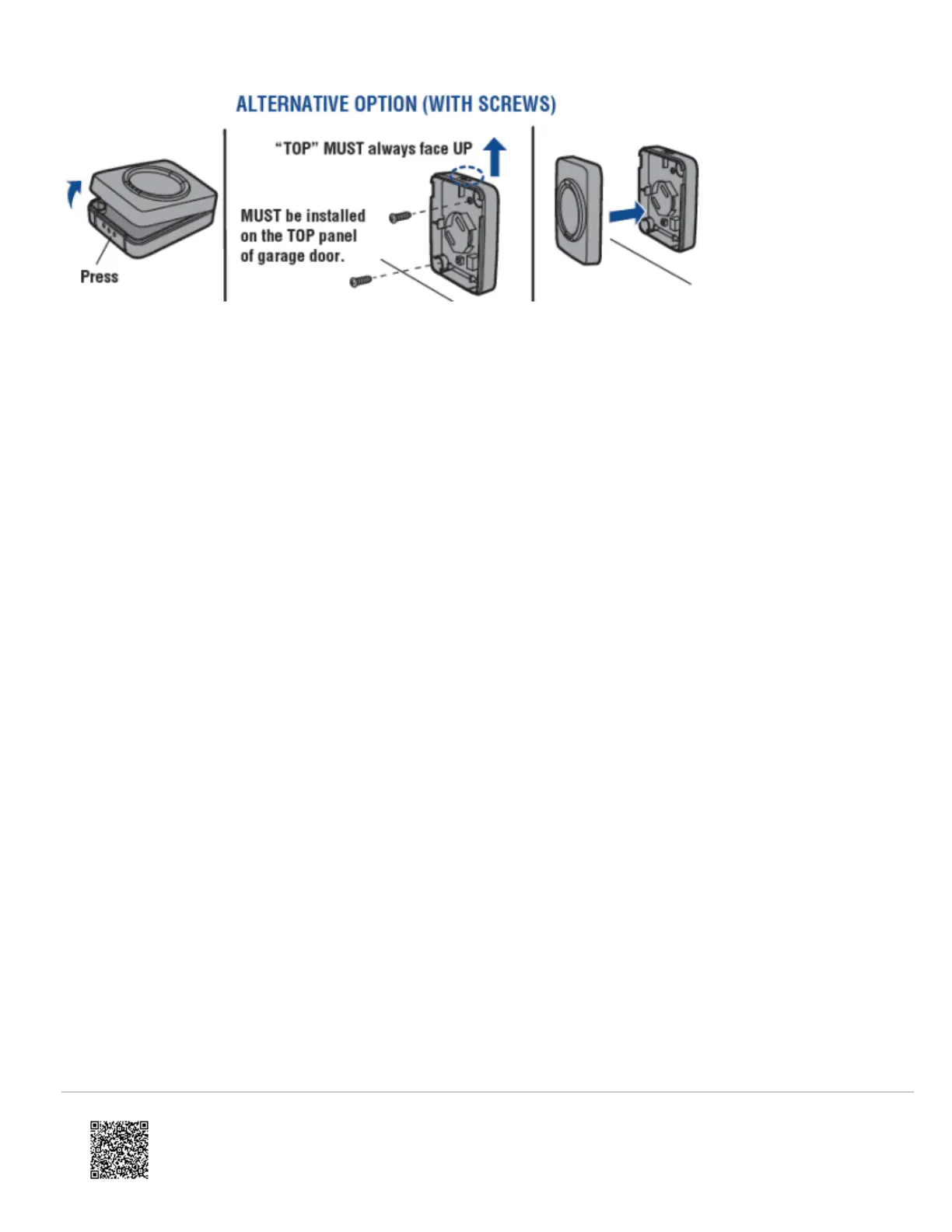Mount the MyQ Smart Garage Hub
Note: Final positioning can wait until after setup is complete. If chosen to mount the MyQ Smart Garage Hub first, write
down the serial number on the back of the hub to be used later.
1. Install the bracket for MyQ Smart Garage Hub on the ceiling near the garage door opener, but not too close as to
cause interference. It should not be mounted in a spot that will cause it to be covered by the overhead door when it
is open, as this can cause interference with its Wi-Fi signal.
◦ Use the bracket as a template and mark holes for the bracket.
◦ Drill 5/32” pilot holes and install the bracket using provided hardware. Be sure the MyQ Smart Garage Hub is
visible when standing in the doorway of the garage so that users can see the flashing light when the door is
closing.
2. Slide the MyQ Smart Garage Hub on to the bracket.
3. Connect to AC power.
4. The LEDs blink momentarily to indicate a successful power up.
Note: MyQ® technology has a range of 1,500 feet (open field).
Important: The MyQ Smart Garage Hub must be positioned so that the light on the hub is visible from the doorway of
the garage.
https://answers.alarm.com/ADC/Partner/Installation_and_Troubleshooting/Garage/LiftMaster_MyQ_Smart_Garage_Hub/LiftM…
Updated: Tue, 05 Jan 2021 16:24:44 GMT
5
