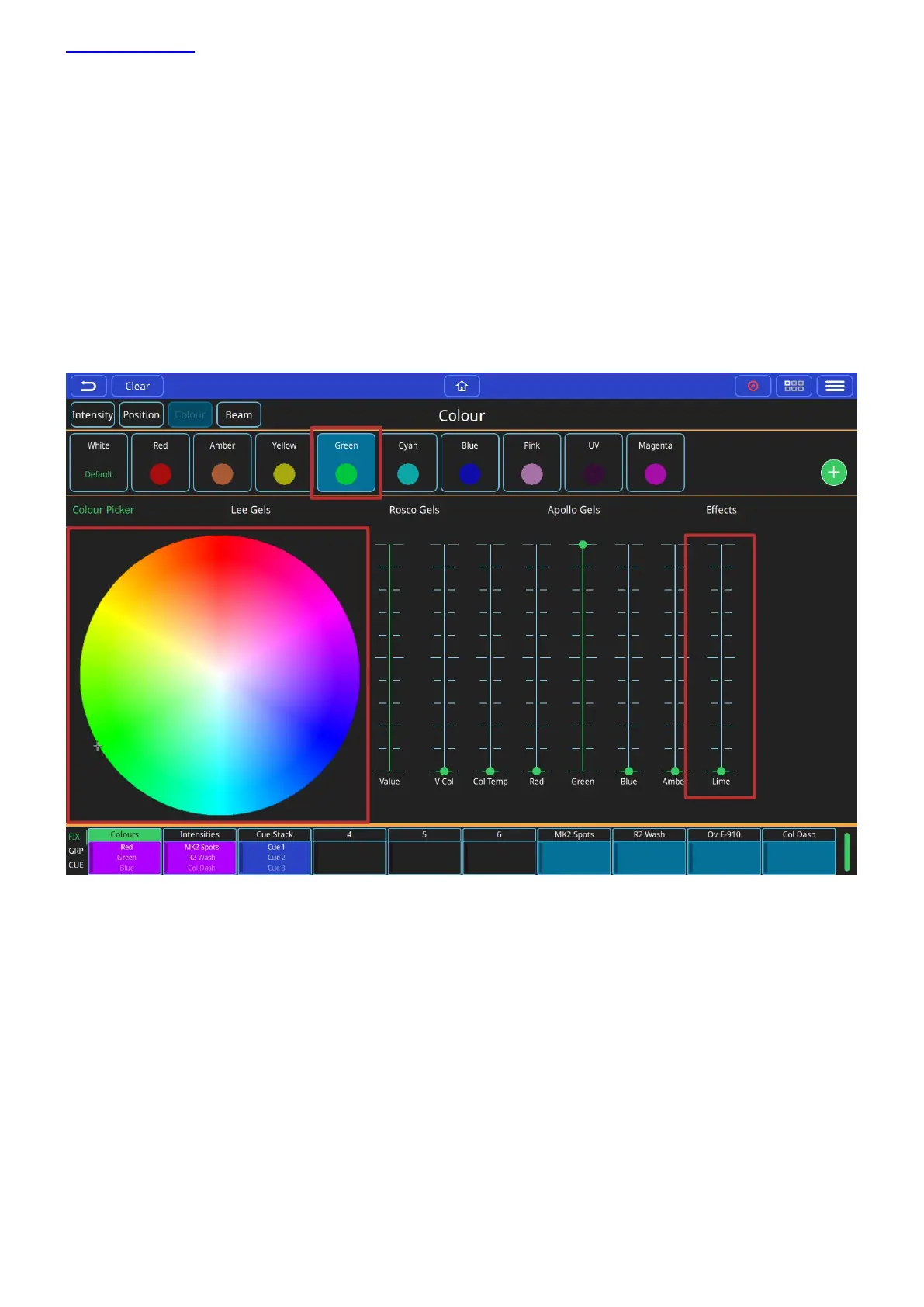www.chamsys.co.uk QuickQ User Manual
Page 22 of 43
Controlling Colour
Colour Mix Encoders - COL MIX
Having selected one or more fixtures, it is possible to control colour directly using the COL MIX encoders, Hue and
Saturation. If you adjust the saturation encoder first, you can deepen the colour that you then chose with the hue
encoder.
Colour Window
This window can be opened by selecting the (COLOUR) button from the Home screen.
Colour Palettes.
Default Colour Palette. Select to return colour to defaults.
Colour Picker. Touch within this colour picker to change colour. Changes using other controls will be
displayed here.
Manufacture Gel Swatches - Lee.
Manufacture Gel Swatches - Rosco.
Manufacture Gel Swatches - Apollo.
Colour Effects.
Colour Control Faders.
First select one or more fixtures then any of the above options can be used to control colour. If you are going to
use a colour mix more in more than one cue, consider saving it to a palette. Palettes are referenced in cues, so
modifying a palette will change every cue it the palette is used in.
