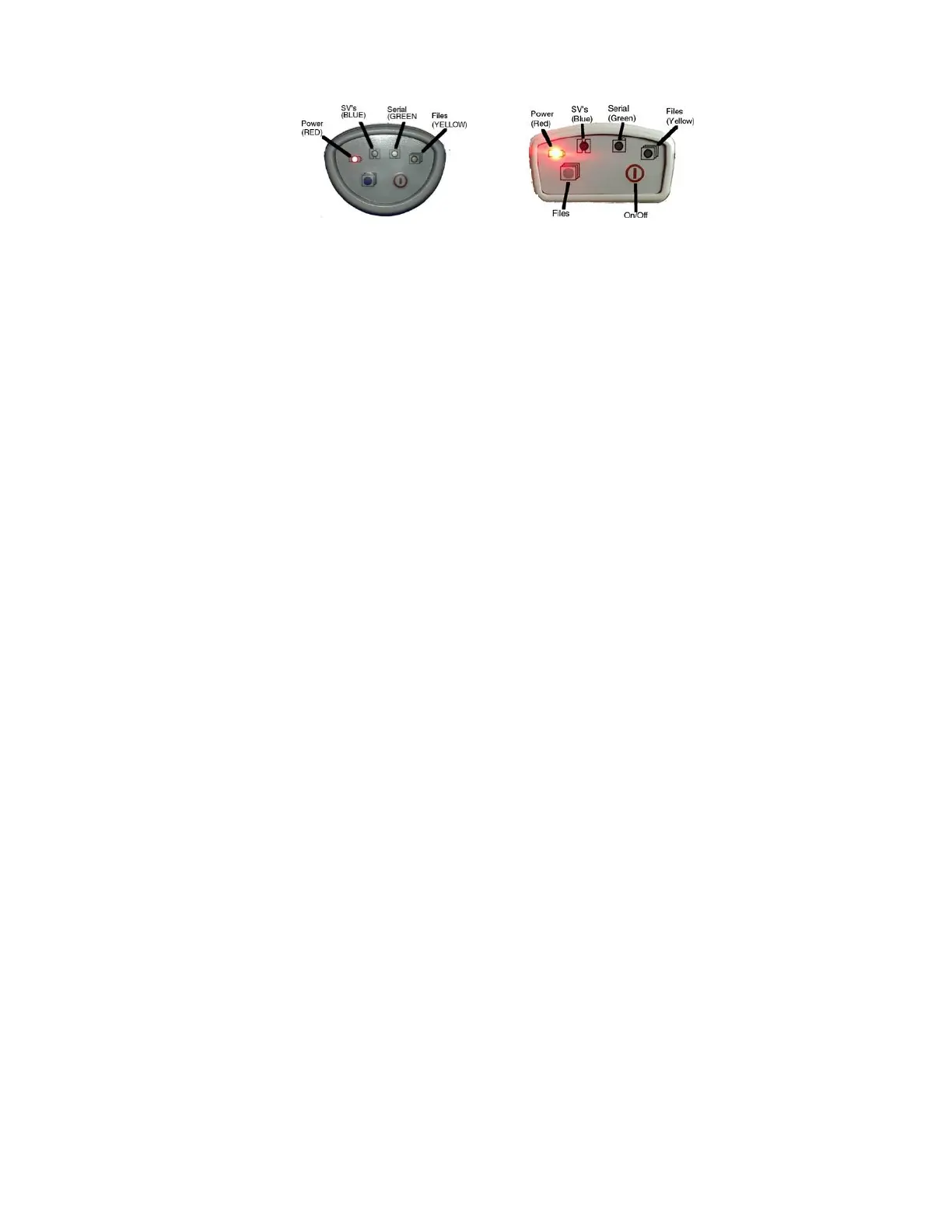Front Panel Operation
X91+ Front Panel X900+ Front Panel
Pushbuttons
The front panel has two pushbuttons On/Off and ‘Record Files’:
On/Off Pushbutton
Press the On/Off button for 1-second and release to turn ON the receiver.
‘Record Files’ Pushbutton
When the Record Files button is pressed for one second the receiver toggles from collecting data, to not collecting data. The yellow
Files LED will stop flashing when recording stops.
When the receiver is not recording, pressing the record button again for one second will open a new observation file and begin
collecting observation data (in a new file) again.
You can also use the Record button to check the current mode: recording or not recording.
Tapping the Record button will cause either the Serial or the Files button to flash:
Serial green receiver is recording
Files yellow receiver is NOT recording
LED Indicators
There are four LED indicators on the receivers:
Power
Red Power ON. If flashing, the battery charge is low and the receiver will turn off soon
SV’s (Satellite Count)
Blue Blinks once for each tracked satellite, waits 5-seconds, repeats.
Serial
Green Blinks when RTK correction data is received by the serial port. Blinks when the ‘Record Files’ button is pressed if
the receiver is storing to a static file.
Files
Yellow Blinks each time data is stored to the static file. Blinks when the ‘Record Files’ button is pressed if the receiver is
NOT storing a static file.
When the receiver turns on:
All LEDs will flash.
The receiver will automatically begin searching for satellites. As satellites are found, the Blue LED will indicate the number of
tracked satellites.
To turn the receiver off, press and hold the On/Off button for one second. All four LED’s will quickly flash three times and the
receiver will power down.