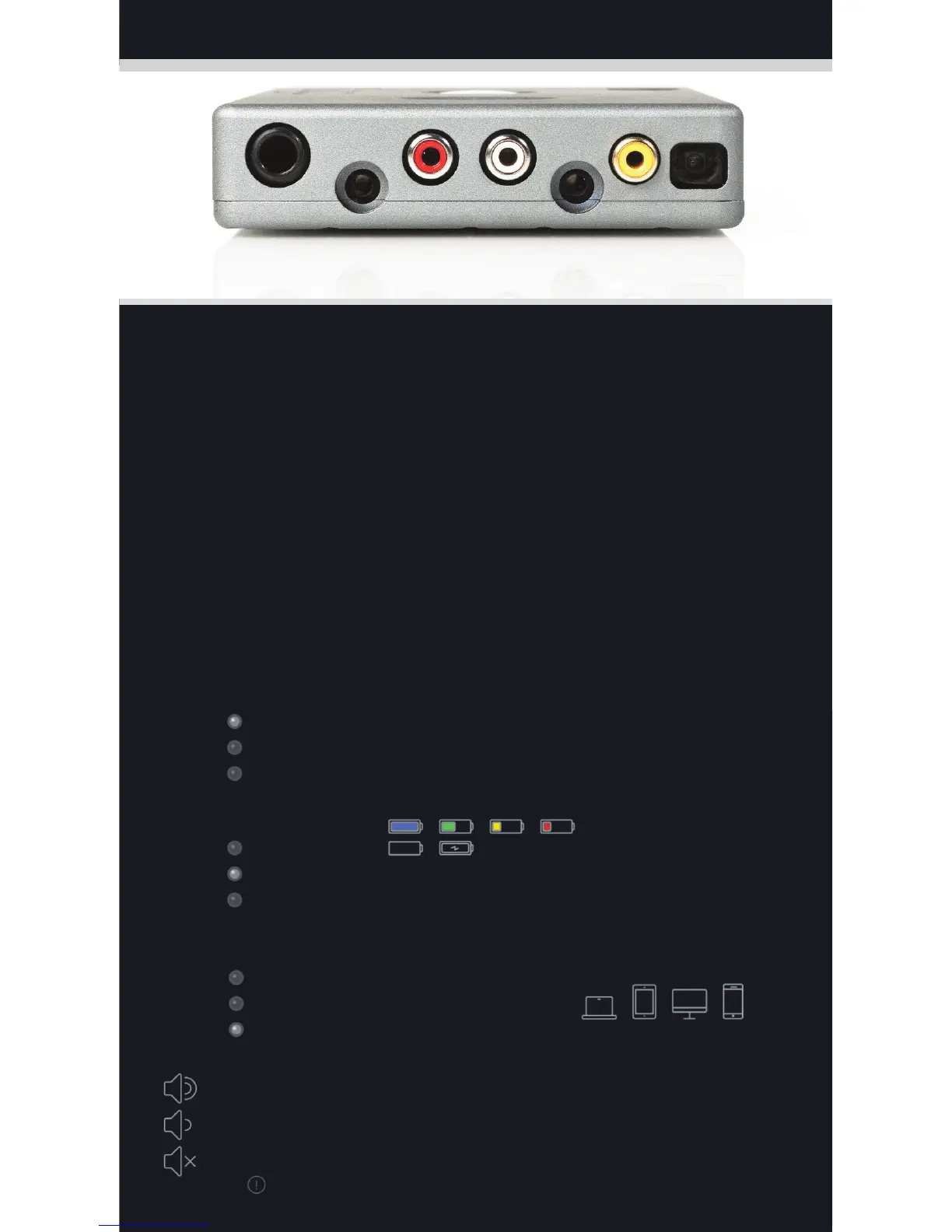6
.35mm
jack
3
.5mm
jack
R
CA Phono
connection
3
.5mm
jack
C
oax Optical
Operation
Turn on the power switch to the right. Hugo will cycle through the sequence of colours
and then be ready for operation. Select the input you wish to use and plug in your input
cables and headphones, as appropriate. Adjust the volume to a comfortable listening
level. The volume control will glow a range of colours from dark red for minimum volume,
through to white for maximum volume.
Driver Installation
If you are using the high definition (HD) USB input with a Microsoft Windows
TM
Vista,
7 or 8 PC then you will need to install the driver software on the supplied memory stick.
Before connecting to Hugo, double click the driver file to open it and then click the
setup file to start the installation process. Follow the screen prompts to complete the
installation. Apple
TM
or Android
TM
platforms are driverless and do not require a driver
to operate.
Bluetooth Input
Hugo can play audio via a Bluetooth enabled device. Hugo supports standard
A2DP Bluetooth audio or the higher quality APTX Bluetooth Audio codec. Select the
Bluetooth input indicated by a blue source light, then follow the instructions on your
device to pair with Hugo. The pairing code is 0000, if required.
Battery Life
When your battery LED starts to flash red, the device will
become inactive and requires charging.
A white light will appear next to the crossfeed LED to indicate
your device is charging.
suitable for all digital devices and computers
Battery
Input
XFeed
Colours blue to white provide high volume playback
Colours green to cyan provide mid volume playback
Colours red to yellow provide low volume playback
The colour white represents maximum volume.
