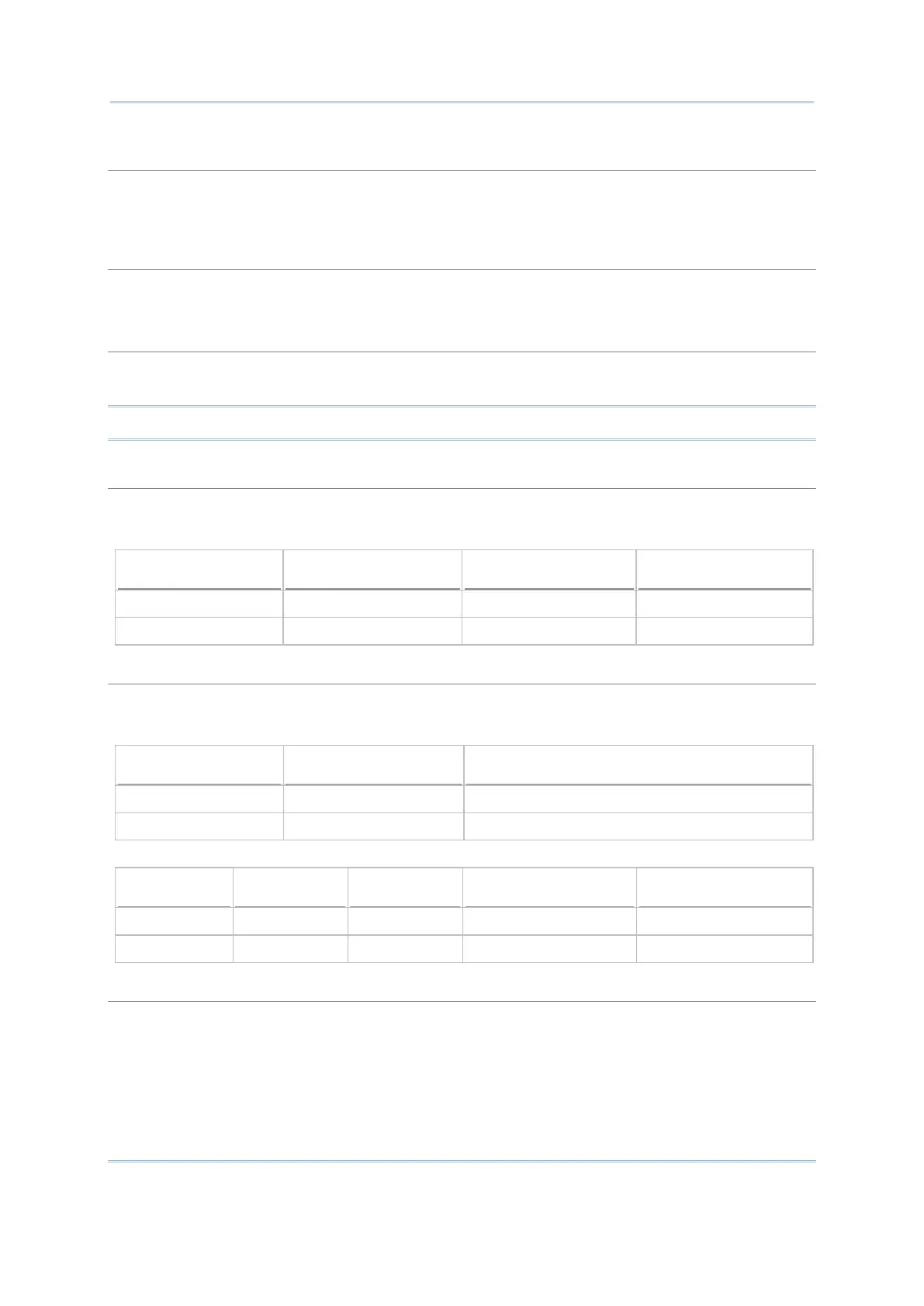22
Wireless Smart Scan User Guide
Select the check box. An initial value or text, up to 9 characters, specified here will be shown in the
input field. It is to be replaced by input data. For example, it can be
used to prompt an initial value
for quantity.
Select the check box to prefix a code to the input data. Type one or more codes. For example, a
dollar sign ("$") can be added to the front of the data input for price.
Selec
t the check box to suffix a code to the input data. Type one or more codes. Instead of using
delimiters, you may use prefix and/or suffix codes to separate each entry of input data.
Note: You may use prefix/suffix code to wrap the input data.
By default, it will return the whole barcode that has been decoded. When the check box is selected,
it will return partial barcode according to the settings of the start position and maximum length.
Below are some examples.
2 10 9876543210 876543210
2 3 9876543210 876
The leading code refers to the digit in the start position of a barcode. Select the check box to verify
the barcode input. When the leading code
is not matching, the barcode will be rejected. Below are
some examples.
9 9876543210 9876543210
2 9876543210 (Error: code not matching)
Read partial code + Check leading code:
2 7 8 9876543210 8765432
2 7 9 987654321 (Error)
Normally, it is necessary to press the [Enter] key on the mobile computer upon completion of one
input field. Then, it will move to the next inp
ut field. This function will automatically add a carriage
return after the barcode input (="Scan + ENTER").
