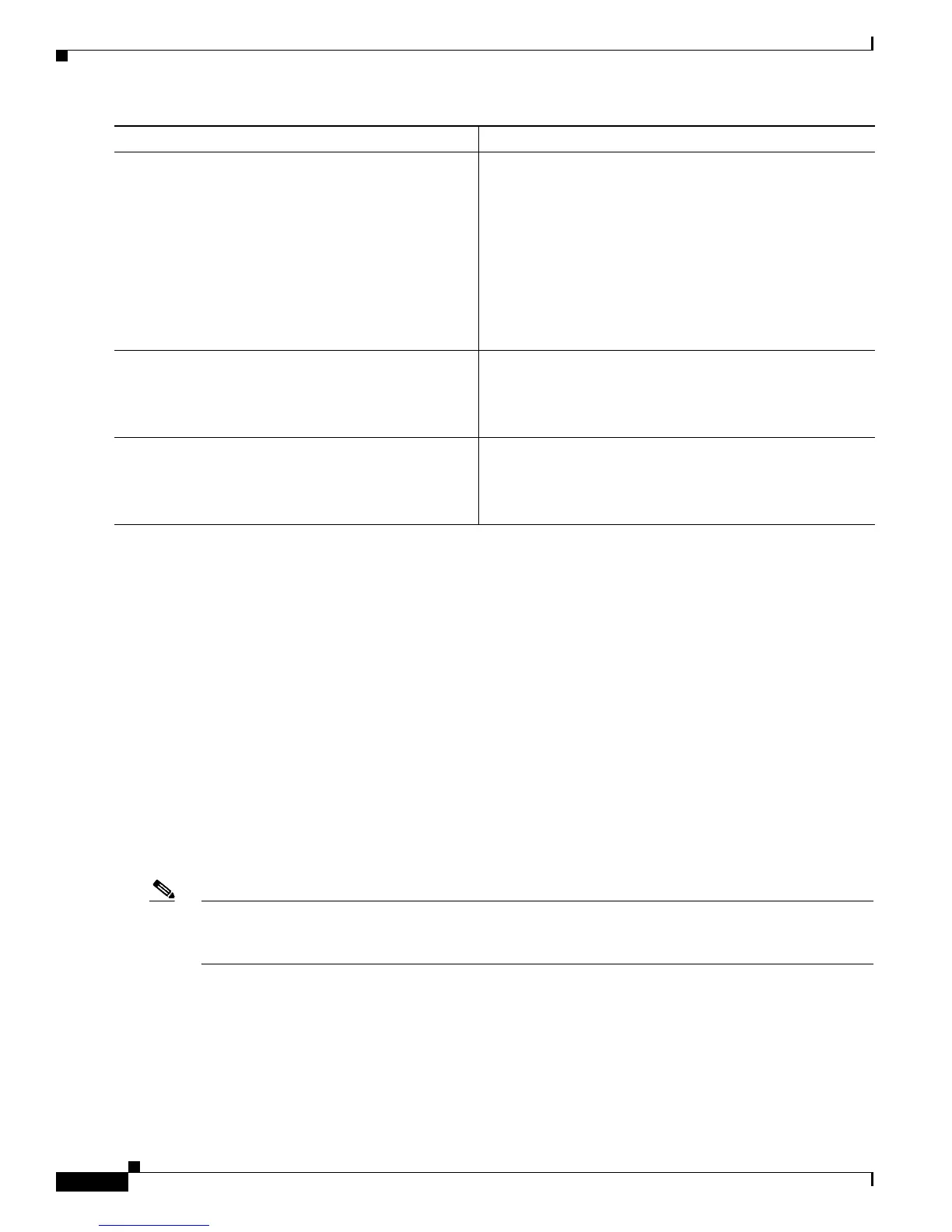Configuring Radio Settings on an Access Point
How to Configure Radio Settings on an Access Point
8
Configuring Radio Channel Settings on an Access Point
Perform this task to set the access point’s radio channel.
Channel Settings
The default channel setting for the AP radios is least congested; at startup, the AP scans for and selects
the least-congested channel. For most consistent performance after a site survey, however, we
recommend that you assign a static channel setting for each access point. The channel settings on your
AP correspond to the frequencies available in your regulatory domain.
Each 2.4-GHz channel covers 22 MHz. The bandwidth for channels 1, 6, and 11 does not overlap, so you
can set up multiple access points in the same vicinity without causing interference.
The 5-GHz radio operates on up to 27 channels from 5170 to 5850 MHz. Each channel covers 20 MHz,
and the bandwidth for the channels overlaps slightly. For best performance, use channels that are not
adjacent (44 and 46, for example) for radios that are close to each other.
Note Too many access points in the same vicinity creates radio congestion that can reduce throughput. A
careful site survey can determine the best placement of access points for maximum radio coverage and
throughput.
SUMMARY STEPS
1. enable
2. configure terminal
3. interface dot11Radio interface
4. channel {number | MHz | least-congested}
Step 5
power client {milliwatt | maximum}
Example:
Router(config-if)# power client 20
(Optional) Specifies the maximum power level that clients
should use for radio transmissions to the access point.
• For the 802.11b/g radio, the milliwatt value can be 7,
10, 13, 15, 17, or 20. For the 802.11a radio, the
milliwatt value can be 4, 7, 10, 13, or 16.
• Use the maximum keyword to specify the maximum
power level.
• The default is for the AP to specify no specific client
power level.
Step 6
end
Example:
Router(config-if)# end
Returns to privileged EXEC mode.
Step 7
copy running-config startup-config
Example:
Router# copy running-config startup-config
(Optional) Saves your entries in the configuration file.
Command or Action Purpose
