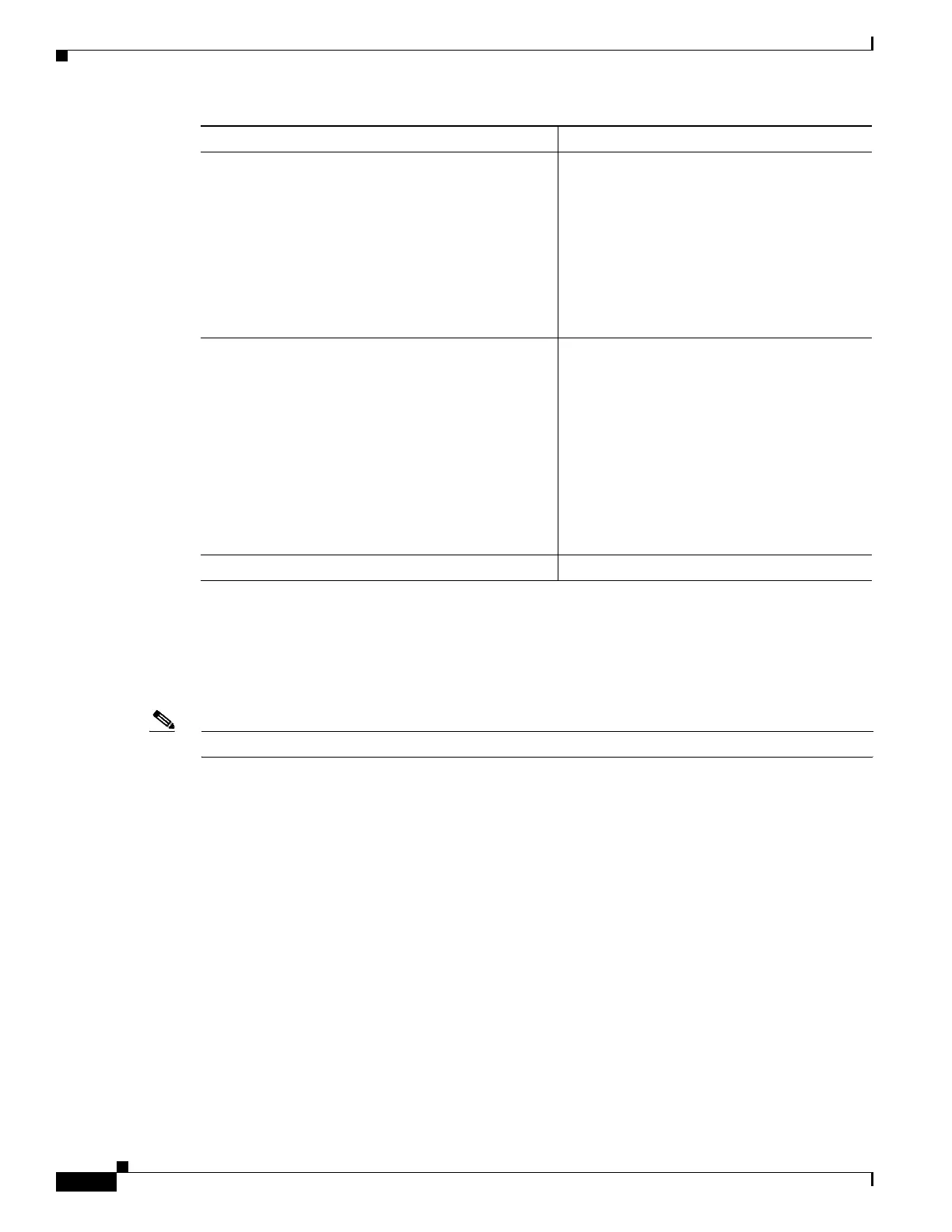100
Cisco 3900 Series, Cisco 2900 Series, and Cisco 1900 Series Integrated Services Routers Generation 2 Software Configuration Guide
OL-20696-04
Chapter Configuring Backup Data Lines and Remote Management
Configuring Backup Interfaces
Enabling Auto-Detect
The Auto-Detect feature is enabled if media-type is not configured. This feature automatically detects
which media is connected and links up. If both media are connected, whichever media comes up first is
linked up.
Note The Auto-Detect feature only works with 1 GigE SFPs. This feature does not detect 100M SFPs.
Use the no media-type command in interface configuration mode to enable the Auto-Detect feature.
To configure the Auto-Detect feature, follow these steps, beginning in global configuration mode.
SUMMARY STEPS
1. configure terminal
2. interface gigabitethernet slot/port
3. no media-type
Step 3
media-type sfp
Example:
Router(config-if)# media-type sfp
Router(config-if)#
Example:
Router(config-if)# media-type rj45
Router(config-if)#
Designates SFP port as the primary media.
OR
Designates RJ-45 as the primary media.
Step 4
media-type sfp auto-failover
Example:
Router(config-if)# media-type sfp
auto-failover
Router(config-if)#
Example:
Router(config-if)# media-type rj45
auto-failover
Router(config-if)#
Configures the port with SFP as the primary
media for automatic failover from SFP to
RJ-45.
OR
Configures the port with RJ-45 as the primary
media for automatic failover from RJ-45 to
SFP.
Step 5
end Exits to global configuration mode.
Command Purpose
