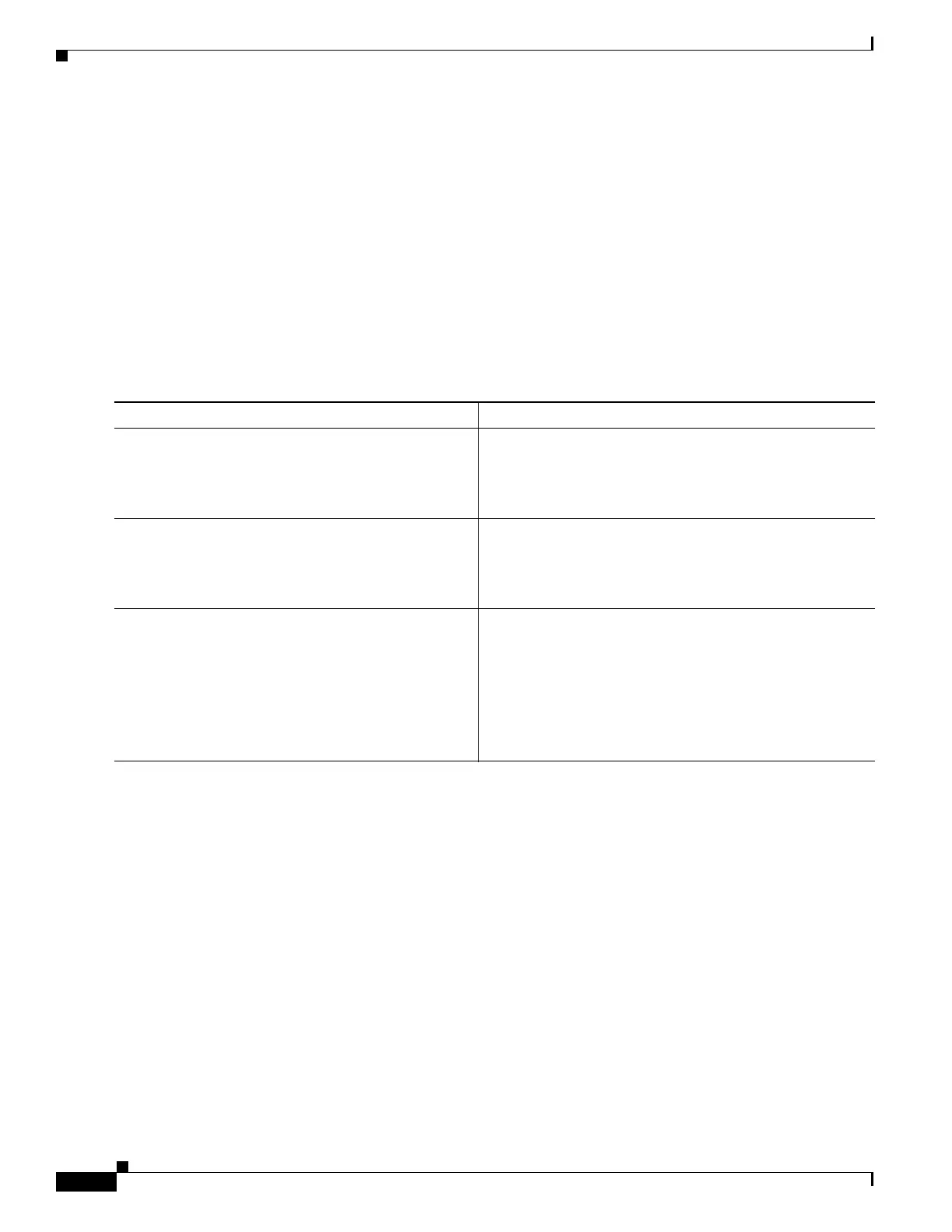C-4
Cisco 3900 Series, Cisco 2900 Series, and Cisco 1900 Series Integrated Services Routers Generation 2 Software Configuration Guide
Appendix C Using ROM Monitor
How to Use the ROM Monitor—Typical Tasks
Using the Break Key Sequence to Interrupt the System Reload and Enter ROM Monitor Mode
To enter ROM monitor mode by reloading the router and entering the Break key sequence, follow these
steps.
SUMMARY STEPS
1. enable
2. reload
3. Press Ctrl-Break.
DETAILED STEPS
Example
Sample Output for the reload Command
Use break key sequence to enter rom monitor
Router# reload
Proceed with reload? [confirm]
*Sep 23 15:54:25.871: %SYS-5-RELOAD: Reload requested by console. Reload Reason: Reload
command.
telnet> send break
*** System received an abort due to Break Key ***
signal= 0x3, code= 0x0, context= 0x431aaf40
PC = 0x4008b5dc, Cause = 0x20, Status Reg = 0x3400c102
rommon 1 >
Command or Action Purpose
Step 1
enable
Example:
Router> enable
Enables privileged EXEC mode.
• Enter your password if prompted.
Step 2
reload
Example:
Router# reload
Reloads the operating system.
Step 3
Press Ctrl-Break.
Example:
Router# send break
Interrupts the router reload and enters ROM monitor mode.
• You must perform this step within 60 seconds after you
enter the reload command.
• The Break key sequence varies, depending on the
software on your PC or terminal. If Ctrl-Break does
not work, see the Standard Break Key Sequence
Combinations During Password Recovery tech note.
