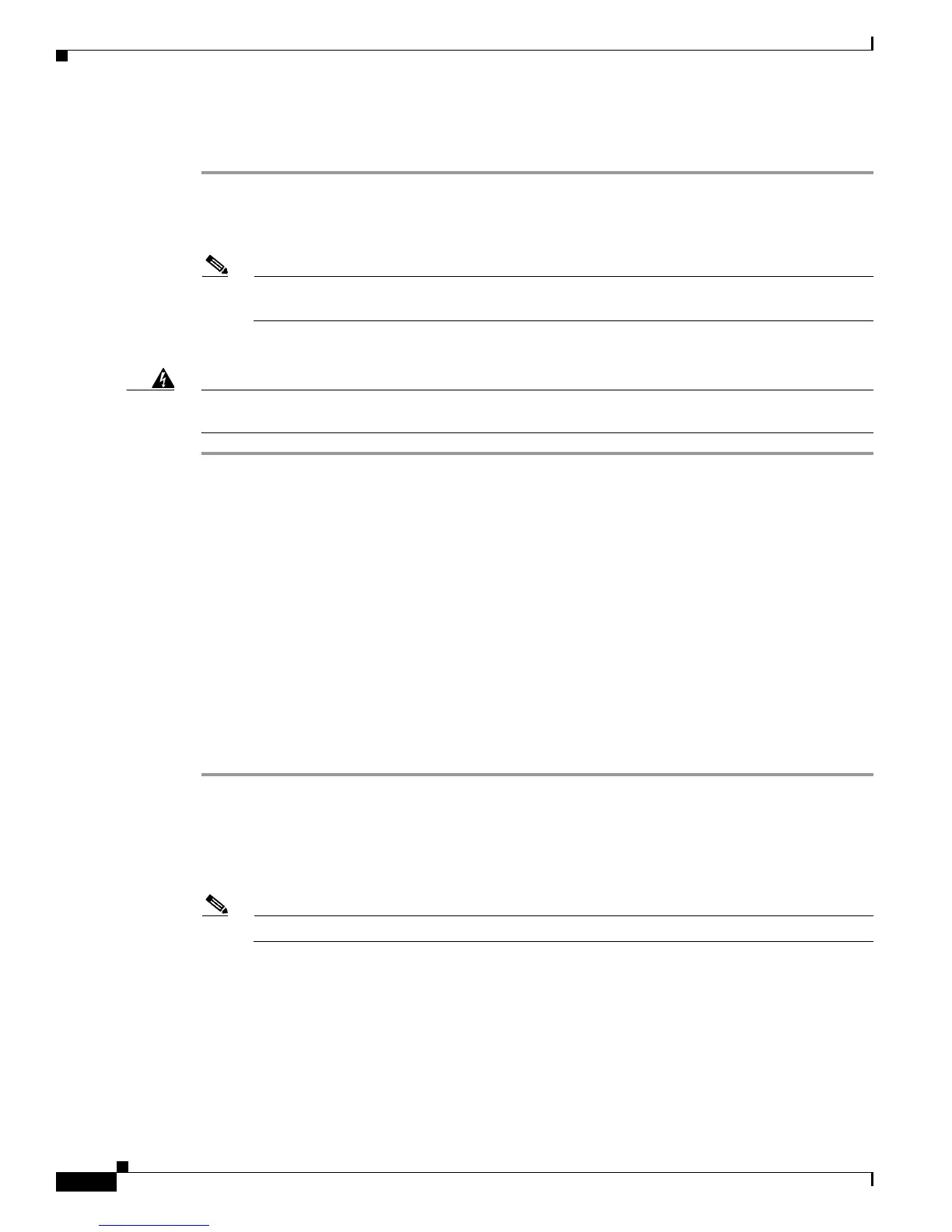2-6
Catalyst 3560-C and 2960-C Switch Hardware Installation Guide
OL-23803-02
Chapter 2 Switch Installation
Mounting the Switch
On a Desk or Shelf (without Mounting Screws)
Step 1 Locate the adhesive strip with the rubber feet in the accessory kit.
Step 2 Remove the four rubber feet from the adhesive strip, and attach them to the recessed areas on the bottom
of the unit. This prevents the switch from sliding on the desk or shelf.
Note We strongly recommend that you attach the rubber feet. Doing so helps prevent airflow
restriction and overheating.
Step 3 Place the switch on the desk or shelf.
Warning
To prevent airflow restriction, allow clearance around the ventilation openings to be at least:
3 in. (7.6 cm)
Statement 1076
After you mount the switch, see the “After Installing the Switch” section on page 2-31 for information
about the switch configuration.
Desk, Shelf, or Wall (with Mounting Screws)
You can use the mounting screws to mount the switch:
• On a desk or a shelf
• Under a desk or a shelf
• On a wall
Desk- or Shelf-Mounting
Step 1 Use the screw template to align the mounting screw holes and also as a guide to make sure that you install
the screws into the desk or shelf with proper clearance.
Step 2 Position the screw template on top of the desk or shelf so that the two side-by-side slots face the front of
the desk or shelf, as shown in Figure 2-1. This ensures that the power cord faces the rear of the desk or
shelf after the switch is installed.
Note Wait before you attach the screw template to the desk or shelf.
