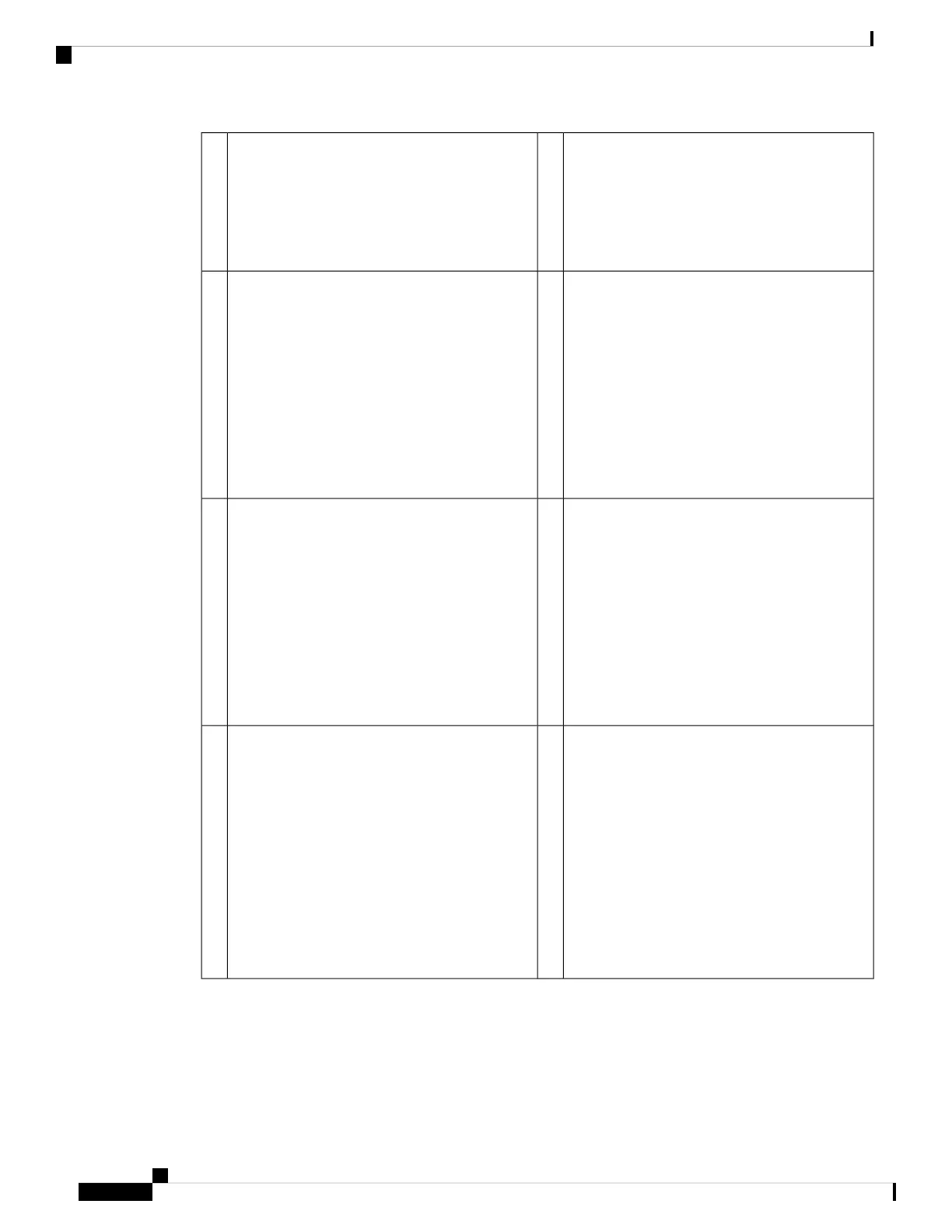RJ-45 Copper Port Activity Status
• Off—No activity
• Green, flashing—The number of flashes
determines the link speed; 1 flash=10 Mb,
2=100 Mb, 3=1 Gb.
2RJ-45 Copper Port Link Status
• Off—No link.
• Green—Link is up.
1
Factory Reset Button Status
• Green, flashing—Flashes 5 seconds after
you depress the button.
• Off—Reset is complete.
4Management Port Status
The 1/10-Gb fiber management port has a bicolor
LED under the SFP cage that indicates
link/activity/fault:
• Off—No SFP.
• Green—Link up.
• Green, flashing—Network activity.
• Amber—SFP present, but no link.
3
Network Module 2 Port Status
• Green—Port is enabled, the link partner is
detected.
• Amber—Port is enabled, but the link partner
is not detected.
• Green, flashing—Port is enabled; network
activity is detected.
6Fiber Port Link/Activity Status
Each fiber port has one dual color LED under the
SFP cage.
• Off—No SFP.
• Green—Link up.
• Green, flashing—Network activity at >1G
is detected.
• Amber—No link or network failure.
5
Alarm Status
• Off—No alarms.
• Amber—Environmental error.
• Green—Status is ok.
8Managed Status
• Green, flashing slowly (twice in 5
seconds)—Cloud is connected.
• Green and amber, flashing—Cloud
connection failure.
• Green—Cloud is disconnected.
See the Easy Deployment Guide for
1000, 2100, or 3100 Series Cisco
Secure Firewalls for more
information on LTP.
Note
7
Cisco Secure Firewall 3100 Series Hardware Installation Guide
12
Overview
Front Panel LEDs
