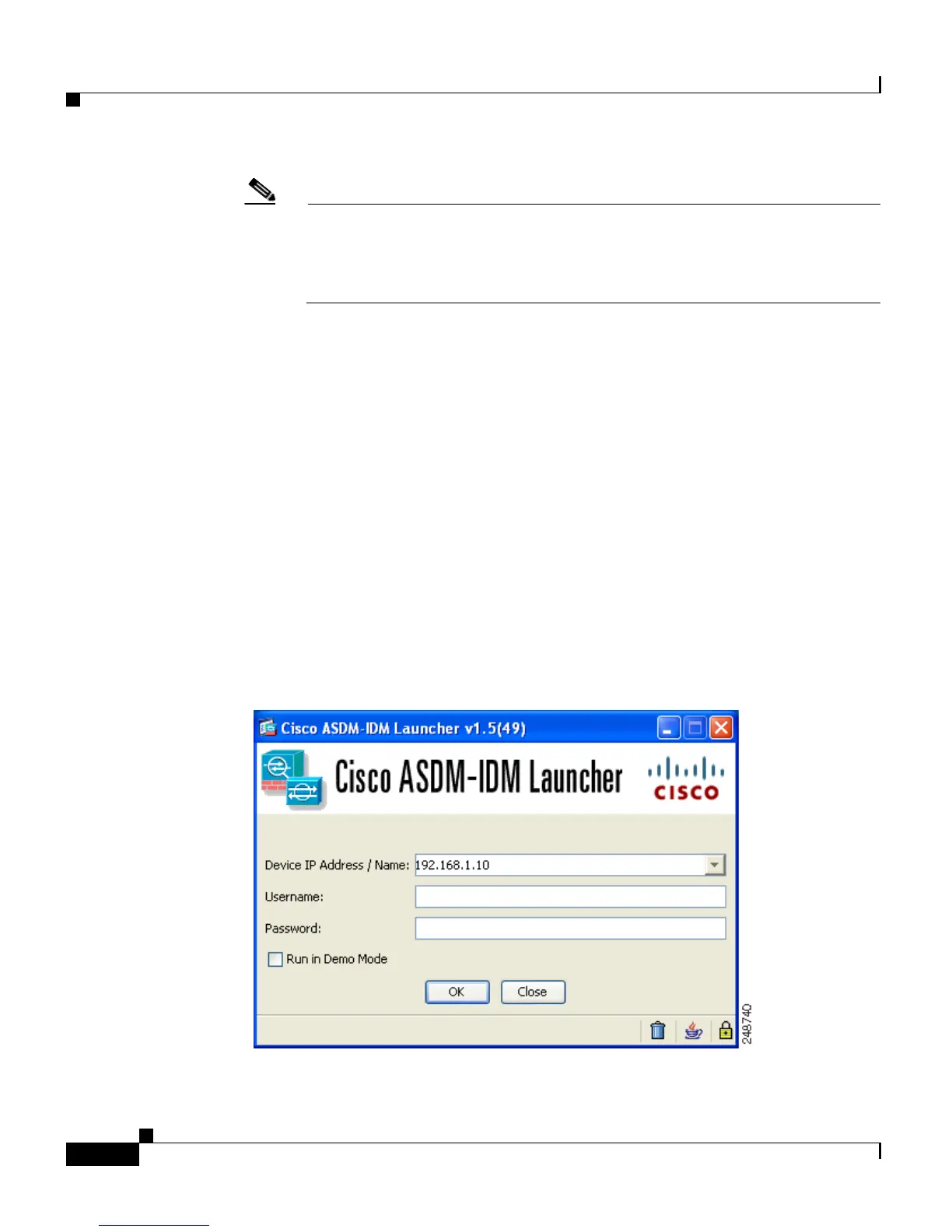Chapter 7 Configuring the Adaptive Security Appliance
Using the Adaptive Security Device Manager for Configuration
7-6
Cisco ASA 5500 Series Getting Started Guide
78-19186-01
Note The adaptive security appliance ships with a default IP address of
192.168.1.1. Remember to add the “s” in “https” or the connection fails.
HTTPS (HTTP over SSL) provides a secure connection between your
browser and the adaptive security appliance.
The Cisco ASDM splash screen appears.
b. Click Install ASDM Launcher and Run ASDM.
c. In the dialog box that requires a username and password, leave both fields
empty. Click OK.
d. Click Yes to accept the certificates. Click Ye s for all subsequent
authentication and certificate dialog boxes.
e. When the File Download dialog box opens, click Open to run the installation
program directly. It is not necessary to save the installation software to your
hard drive.
f. When the InstallShield Wizard appears, follow the instructions to install the
ASDM Launcher software.
Step 2 From your desktop, start the Cisco ASDM Launcher software.
A dialog box appears.
Step 3 Enter the IP address or the host name of your adaptive security appliance.
