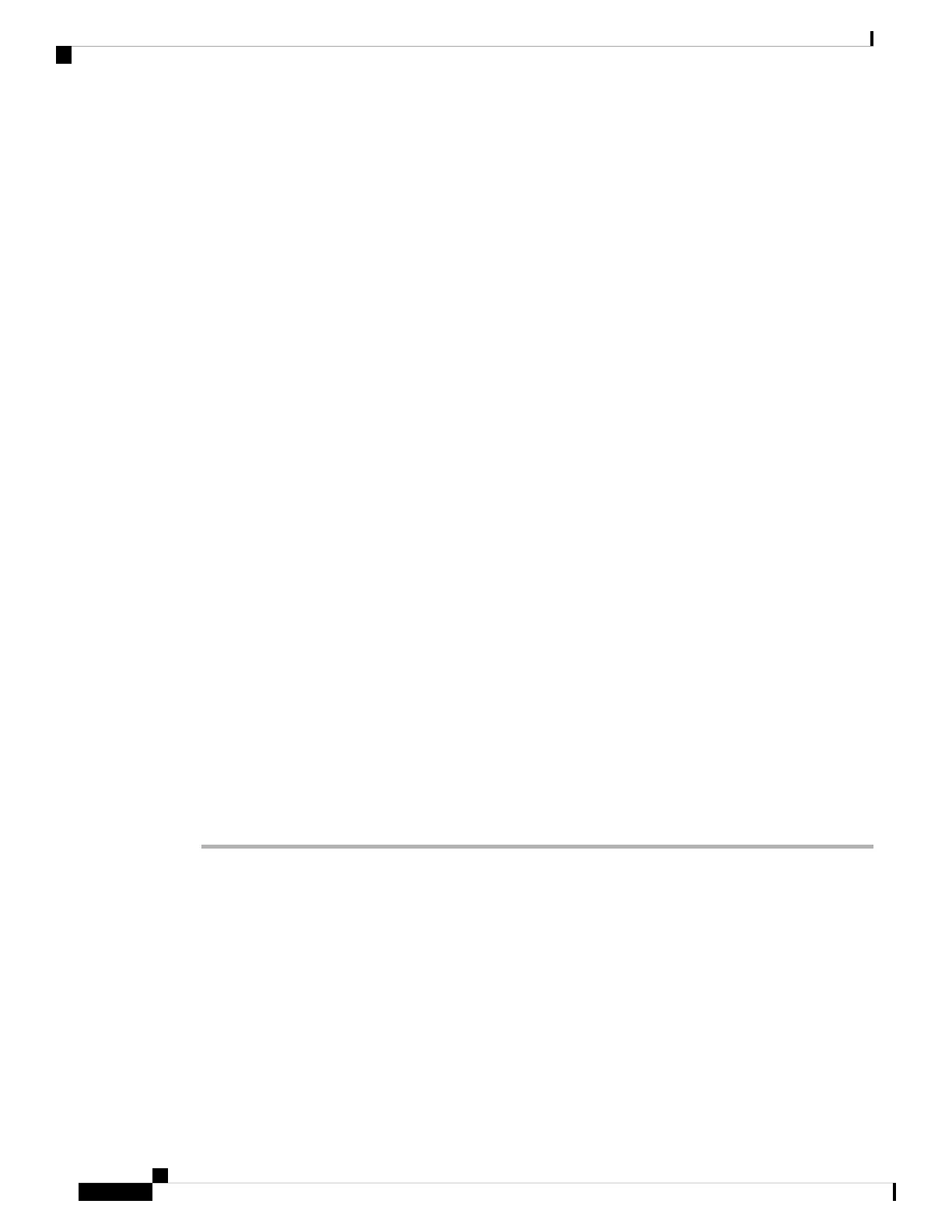• Trace audio packets to/from this base: All RTP streams to and from the base station are traced. The
trace uses the RTP port and RTP port range from the Network Settings web page.
Audio packets can quickly fill the log buffer. Use this setting with caution.
Note
• Trace received broadcast packets: All broadcast packets received by the base station are traced.
Broadcast packets can quickly fill the log buffer. Use this setting with caution.
Note
• Trace received IPv4 multicast packets: All IPv4 multicast packets received by the base station are
traced.
Multicast packets can quickly fill the log buffer. Use this setting with caution.
Note
• Trace received packet with destination MAC between (compare between each byte): You set up
the MAC address range to be monitored with the 6 pairs of fields. Each byte of the received destination
MAC is checked to determine if it is in the trace range.
For expert use only.
Note
• Trace received Ethertype: You can select up to three received Ethertypes to trace.
For expert use only.
Note
• Trace received IPv4 protocol: You can select up to 3 received IPv4 protocols to trace.
For expert use only.
Note
• Trace received TCP/UDP port: You can set up to 3 TCP/UDP ports to trace. The packet is logged if
the select port is the destination port or the source port for a packet.
For expert use only.
Note
Step 4 Click Save to start the packet capture.
Step 5 If you are trying to troubleshoot a specific problem, reproduce the problem.
Step 6 Click Cancel to stop the packet capture.
Step 7 (Optional) Click Reset traces to start the packet capture again. The existing capture is deleted.
Step 8 Click All Basestations or Current Basestation to download the packet capture to your computer.
Troubleshooting
12
Troubleshooting
Generate PCAP Logs
