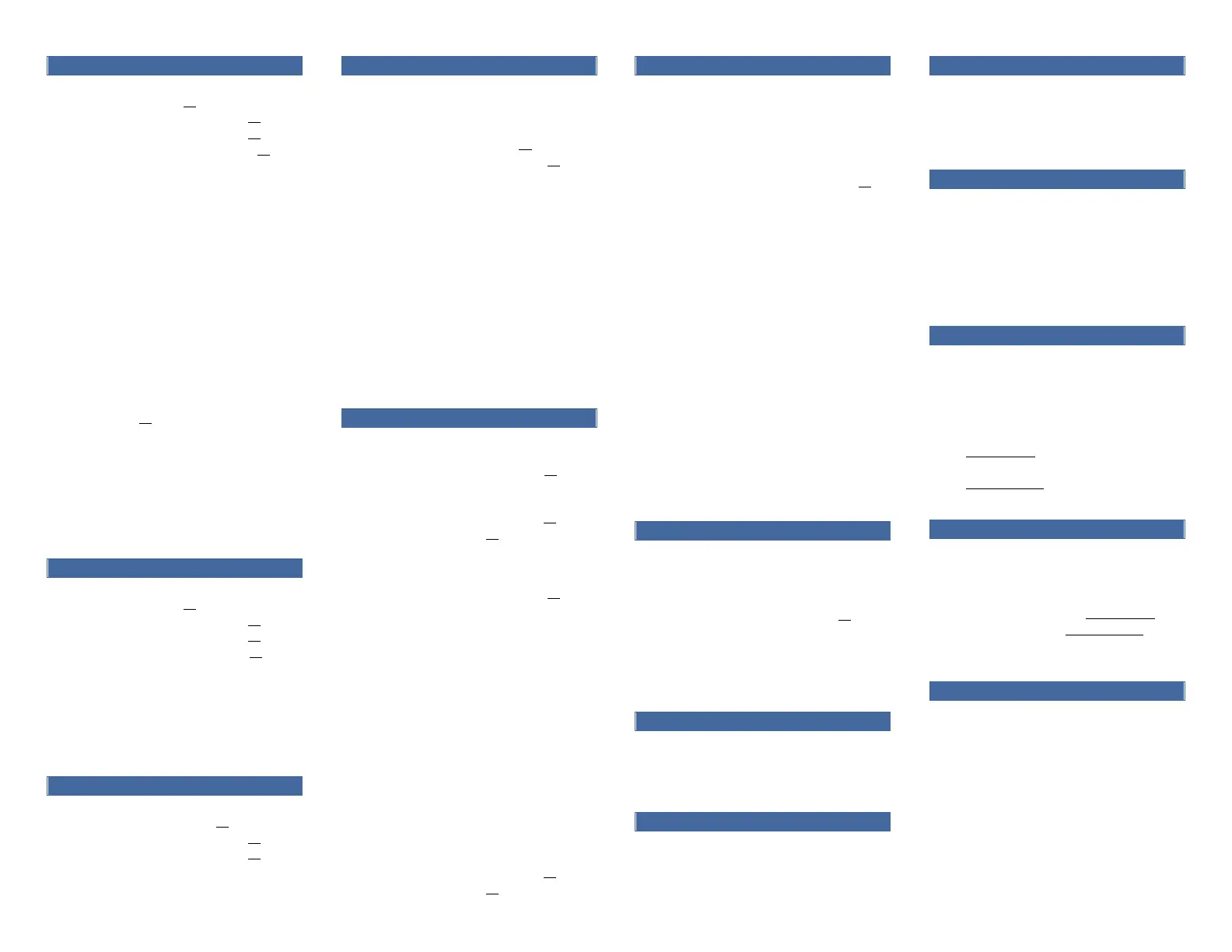To place a call:
! Lift the handset or
Press the Speaker button or
Press the Headset button or
Press the New Call softkey or
Press a line button
! Dial the number
To place a second call on the same
line:
! Press the Hold button
! Press the New Call softkey
! Dial the number
To call an extension number:
! Dial the 4-digit extension number
To call an external telephone
number:
! Dial 9 + 1 + telephone number
To call Emergency Services:
! Dial 911 or 9 + 911
To redial the last number called:
! Press the Redial softkey
To place a speed dial call:
! While on-hook, enter the speed
dial code
! Press the SpeedDial softkey
To answer an incoming call:
! Lift the handset or
Press the Speaker button or
Press the Headset button or
Press the Answer softkey or
Press the flashing line button
To answer a second incoming call:
! Press the flashing line button
To answer a call on a shared line:
! Press the flashing line button
To end a call:
! Replace the handset or
Press the Speaker button or
Press the Headset button or
Press the End Call softkey
To place a call on hold:
! Press the Hold button
To retrieve a held call:
! Press the Hold button or
Press the Resume softkey or
Press the flashing line button
To toggle between two held calls
on the same line:
! Press the flashing line button
To toggle between three or more
held calls on the same line:
! Press the flashing line button
! Navigate to the held call
! Press the Resume softkey
To toggle between held calls on
shared lines:
! Press the flashing line button
To transfer a call:
! Press the Transfer button
! Dial the extension number or
9 + 1 + telephone number
! Option: Announce the caller
! Press the Transfer button or
Transfer softkey or hang up
If no answer or the line is busy:
! Press the Cancel softkey
! Press the Resume softkey or
Press the flashing line button
To toggle between calls:
! Press the Swap softkey
To transfer two calls on the same
line to one another:
! While connected to an active call,
press the Transfer button
! Press the flashing line button
! Press the Yes softkey to confirm
and complete the transfer
To transfer a call to a subscriber’s
voice mailbox:
! Press the Transfer button
! Dial ** + the 4-digit extension
number
! Press the Transfer button or
Transfer softkey or hang up
To place up to a 8-way conference
call:
! While connected to an active call,
press the Conference button
! Dial the next participant
! Option: Announce the conference
! Press the Conference button or
Conference softkey
To add additional participants:
! Repeat the above steps
To add an incoming caller to an
existing call or conference:
! While connected to the incoming
call, press the Conference
button
! Press the flashing line button
! Press the Yes softkey to confirm
and complete the conference
To view conference participants:
! Press the Details softkey
To remove a participant:
! Navigate to the participant to
remove
! Press the Remove softkey
To immediately forward all your
incoming calls to another number:
! While on-hook, press the Fwd All
softkey
! Dial the extension number or
Press the Messages button to
forward calls to voicemail
To deactivate call forwarding:
! Press the Fwd Off softkey
To disable/re-enable the ringer for
all incoming calls:
! While on-hook, press the DND
softkey
To immediately forward a ringing,
live, or held call to voicemail:
! Press the Decline softkey
To answer a ringing call on a call
pickup group members phone:
! Go off-hook
! Press the PickUp softkey
! Press the Answer softkey
To be notified when an unavailable
extension becomes available:
! On a ring no answer or busy,
press the CallBack softkey
! Press the Exit softkey
Upon callback alert:
! Press the Dial softkey
To customize your phone with
speed dials and other options:
! Enter into a web browser:
https://myphone.providence.ed
u/ccmuser
! Enter your Username:
Network ID
Enter your Password:
Network PW
! Click Sign In
To temporarily configure another
Cisco 7841 phone as your own:
! Press the Applications button
! Select Extension Mobility
! Enter your UserID: Network ID
! Enter your PIN: Network PW
! Press the Submit softkey
! Press the Exit softkey
SINGLE NUMBER REACH (SNR)
To activate/deactivate SNR from
your desk phone:
! Press the Mobility softkey!
! Press the Select softkey to
Enable Mobile Connect/
Disable Mobile Connect
To switch from your desk to your
remote phone:
! Press the Mobility softkey
! Press the Select softkey to Send
call to Mobile Phone
! Answer your remote phone
