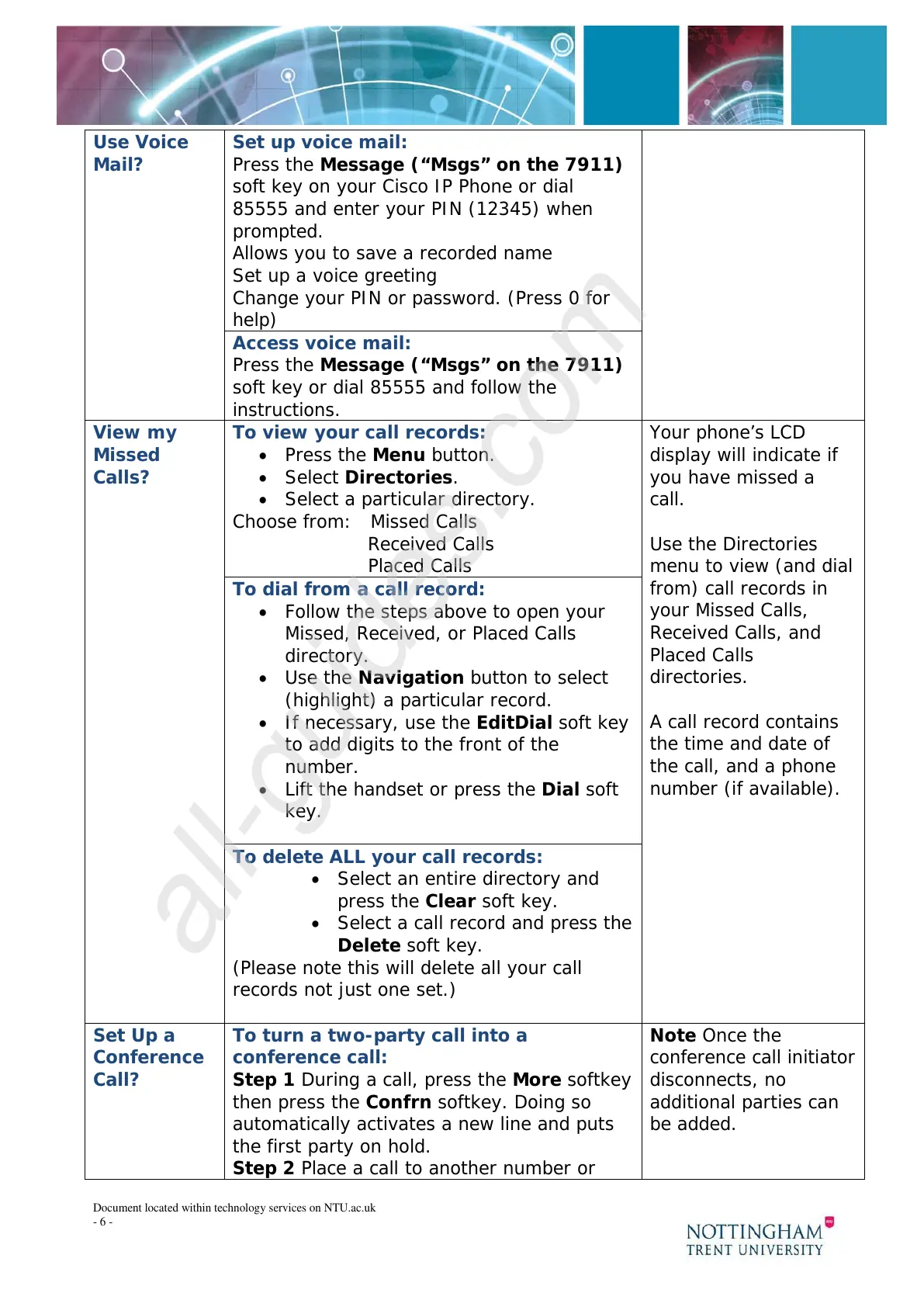Document located within technology services on NTU.ac.uk
- 6 -
Use Voice
Mail?
Set up voice mail:
Press the Message (“Msgs” on the 7911)
soft key on your Cisco IP Phone or dial
85555 and enter your PIN (12345) when
prompted.
Allows you to save a recorded name
Set up a voice greeting
Change your PIN or password. (Press 0 for
help)
Access voice mail:
Press the Message (“Msgs” on the 7911)
soft key or dial 85555 and follow the
instructions.
View my
Missed
Calls?
To view your call records:
• Press the Menu button.
• Select Directories.
• Select a particular directory.
Choose from: Missed Calls
Received Calls
Placed Calls
Your phone’s LCD
display will indicate if
you have missed a
call.
Use the Directories
menu to view (and dial
from) call records in
your Missed Calls,
Received Calls, and
Placed Calls
directories.
A call record contains
the time and date of
the call, and a phone
number (if available).
To dial from a call record:
• Follow the steps above to open your
Missed, Received, or Placed Calls
directory.
• Use the Navigation button to select
(highlight) a particular record.
• If necessary, use the EditDial soft key
to add digits to the front of the
number.
• Lift the handset or press the Dial soft
key.
To delete ALL your call records:
• Select an entire directory and
press the Clear soft key.
• Select a call record and press the
Delete soft key.
(Please note this will delete all your call
records not just one set.)
Set Up a
Conference
Call?
To turn a two-party call into a
conference call:
Step 1 During a call, press the More softkey
then press the Confrn softkey. Doing so
automatically activates a new line and puts
the first party on hold.
Step 2 Place a call to another number or
Note Once the
conference call initiator
disconnects, no
additional parties can
be added.
